Customising Windows 8.1 Desktop Mode
Windows 8 and 8.1 is a totally new version of Windows that as well as having the traditional desktop it also has the new style interface (previously known as Metro) which is set as the default to appear when the system boots.
If you prefer the ‘traditional’ desktop view, simply click on the desktop tile to enter Desktop mode, or press the Windows key + D. ( +D).
+D).

In windows 8.1 you can also configure Windows to boot directly to the desktop instead of booting to the Start screen.
Steps
- After booting into Windows, click the Desktop tile to enter Desktop mode.
- Right-click any open area in the taskbar, then click Properties.
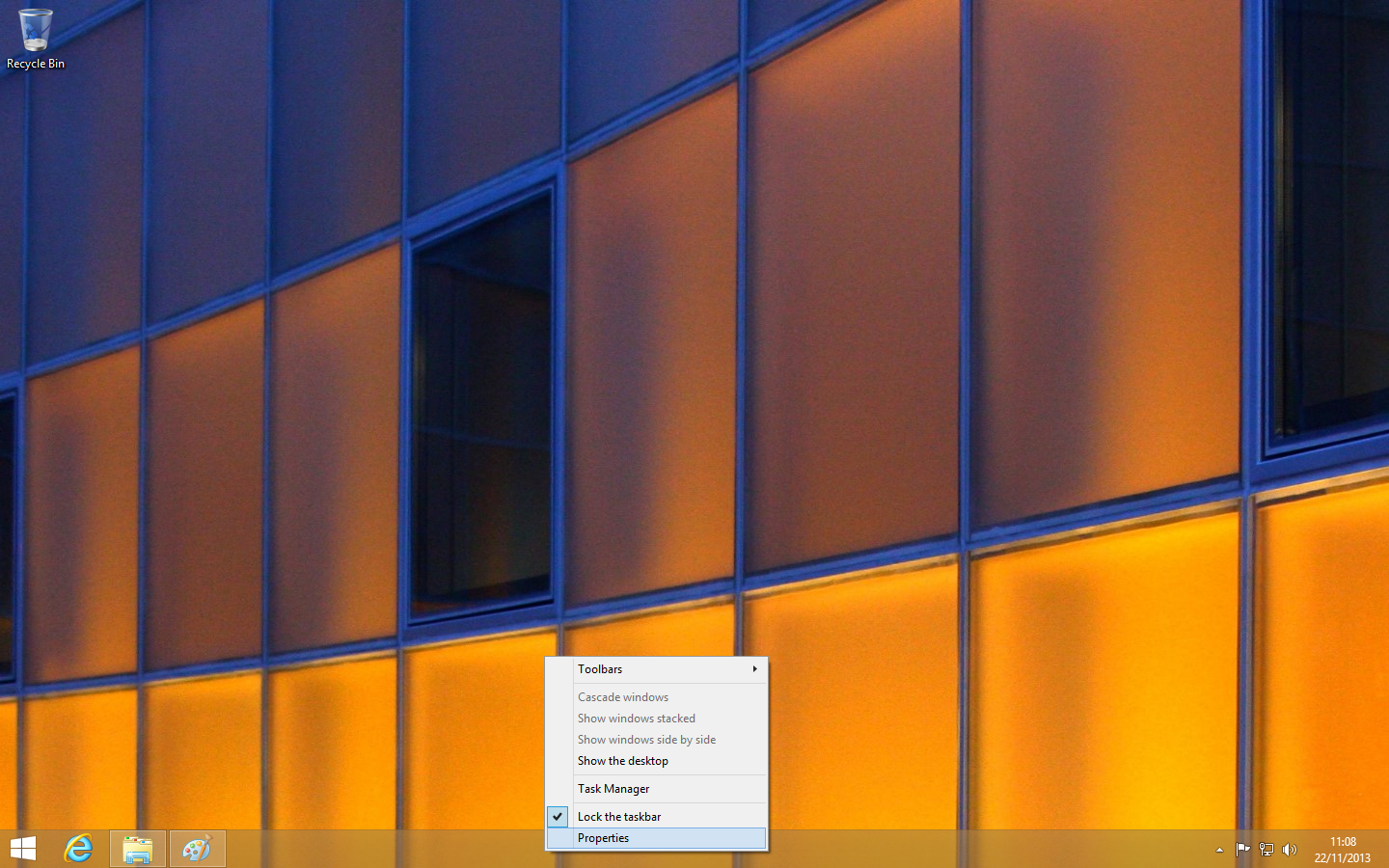
3. In the Taskbar and Navigation Properties box that opens, click the Navigation tab.
.png)
- Click on the check box next to When I sign in or close all apps on a screen, go to the desktop instead of Start when I sign in.
- Click Apply then click OK, then re-start the PC / notebook.
Windows should now boot directly to the desktop, if you want to go back to Start-screen booting, just repeat the process and uncheck the box in step 4.