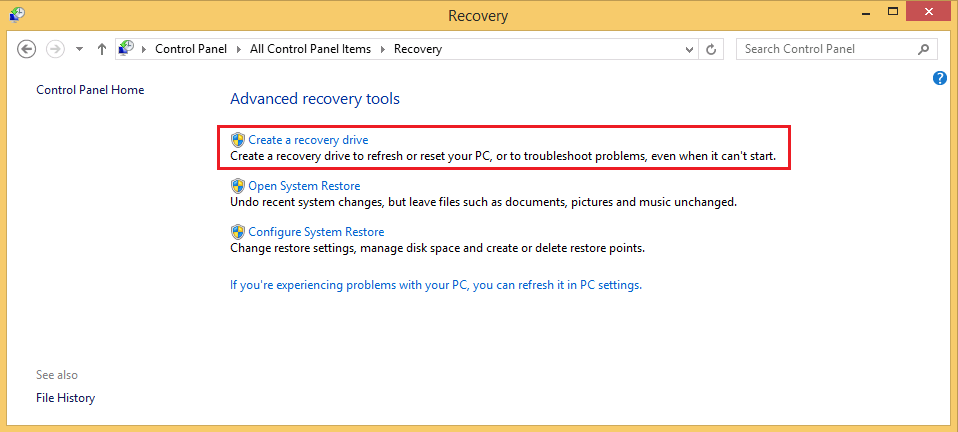|
|
Home / Third Party Products / Toshiba Laptops, Netbooks and Tablets / Installation, Drivers and Software
Creating Recovery Media - Toshiba WT8 A-102 TabletIt is always recommended to create recovery media so that you can easily restore your system to the factory state. Follow the process below to create recovery media that you can use later; this process copies the recovery image from the dedicated recovery partition on the hard drive. You will need a USB flash drive that you can dedicate to this purpose, and a USB to micro-USB convertor to connect the USB flash drive to the tablet.
Applies to:
Installing from Recovery Media on the Toshiba WT8 A-102 TabletStep 1: Preparing the Device
Step 2. Booting to the Boot Device Menu
Step 3. The Recovery Process
It may take some time until your device is set to the factory defaults. When the counter has reached 100% the process has finished. What To Do If This Process Fails If you get an error message that says "Serious issues with one or more of the device partitions have been found", follow the steps below:
This time, as the first time, during the recovery procedure again choose "Yes, repartition the drives". This time after using the maintenance utility to clear the drive the recovery process should complete properly. Installing from the Recovery Partition
You can also perform the restoration through PC settings in Windows 8.x. (Go to Settings > Change PC settings > Update and recovery > Recovery) Applies to:
|