Wireless Guide 1
Use the guide below to assist you in troubleshooting signal problems such as low signal strength or low throughput performance on wireless networks.
Low Signal Strength
Consider Your Expectations
- How far away from the access point are you?
- How many walls or obstructions are between you and the access point?
- Are you connecting to a 2.4GHz or 5GHz network?
- 2.4GHz networks are more crowded and therefore subject to more interference.
- 5GHz networks are less crowded however the signal deterioates more quickly i.e. the signal doesn't travel as far. Whereas 2.4GHz networks will go through 2-3 walls in close proximity to the access point (less than 3M between walls) a 5GHz network signal will only go through 1-2 walls at the same proximity.
- If possible, try the equipment in a different location and/or on a different access point to determine if it is localised interference which is causing your problem.
- If you are in a large multi-access point wireless network, ensure that the machine has roamed, or that you are connected to the nearest wireless access point.
- Some managed network systems will manage the clients roaming or transfer to a different access point
- Use any managed infrastrucure system to tell you which access point the client device is connected to, if you cant tell from the device itself
- For example, on some systems, such as Meru, the virtual access point feature makes it difficult from the client end to determine which physical access point the client is connected to, as the access point MAC address is virtualised.
- Try adjusting the network cards "roaming agressiveness" setting. Increase the aggressiveness to make the system look for stronger signals from other access points sooner, however this may result in more frequent brief disconnections whilst the system moves from one access point to another:
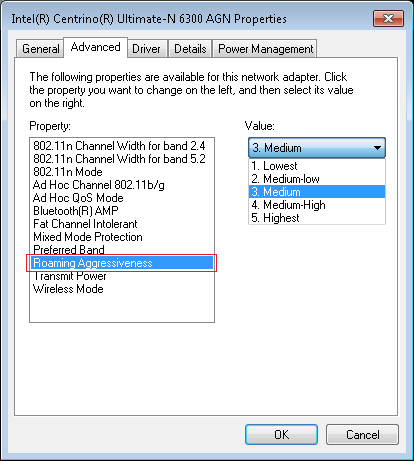
Reduce the possibility of being Affected by Interference
- Turn off Bluetooth devices in the area if you are using 2.4GHz
- If using 2.4GHz, try using the 5GHz spectrum instead
- If you are using an unmanaged wireless infrastructure but have 5GHz capability, use a differently named SSID for the 5GHz network and set this higher in the network preference order.
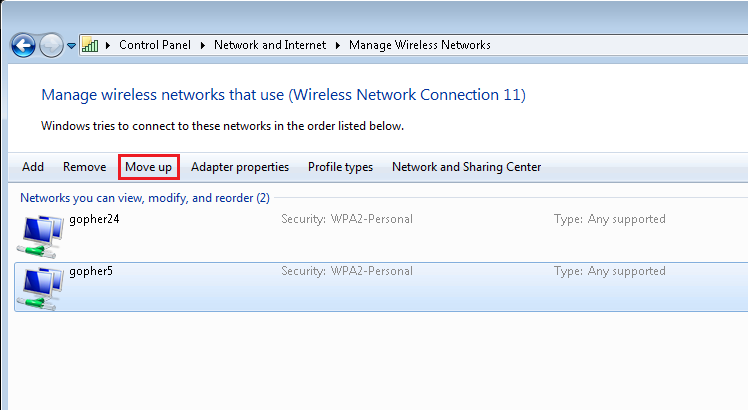
- Legacy or basic unmanaged systems: Try changing the wireless channel that is used.
- Try removing legacy client devices from the network.
- 802.11b wireless devices can caused signal and performance problems on modern wireless networks, as these devices require too much "airtime" to transfer data efficiently.
- Turn off support for legacy client devices on your wireless system. Where possible, support for 802.11b and 802.11g devices should be disabled.
- Try different locations and eliminate possible sources of interference - cordless phones, wireless cameras etc.
Other Tips
- Ensure that your wireless access point has up to date firmware.
- Ensure your wireless network card driver is up to date.
- Make sure you use WPA2 and AES encryption. The use of WPA/TKIP will result in drastically reduced wireless system throughput.
- Enable Wireless AC features on your access point, if available, and use Wireless AC devices where possible. Wireless AC presents a significant performance improvement over Wireless N.
- Ensure your wireless system has the faster transmission modes enabled.
Applies to:
- All mobile products with wireless functionality.