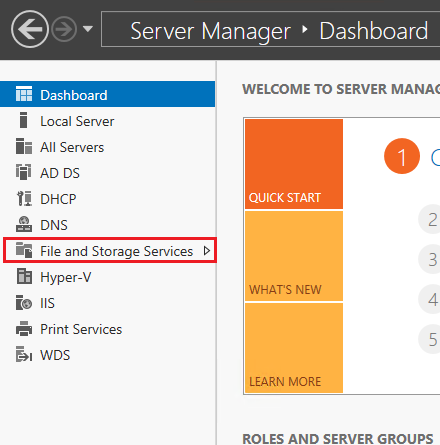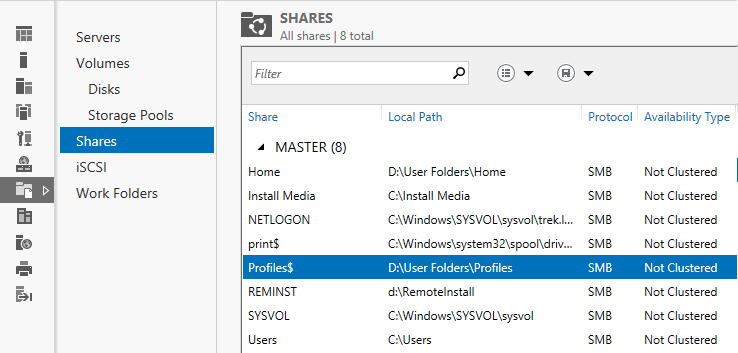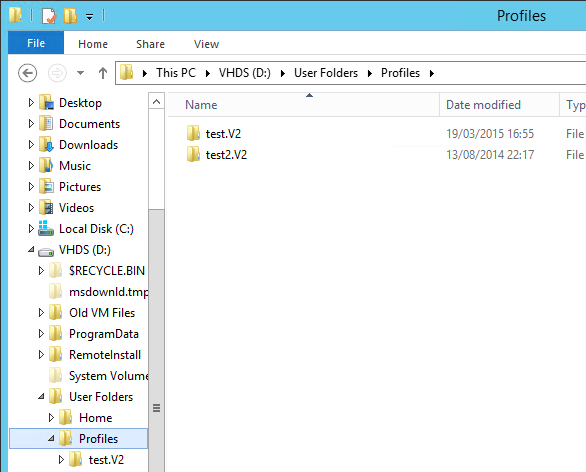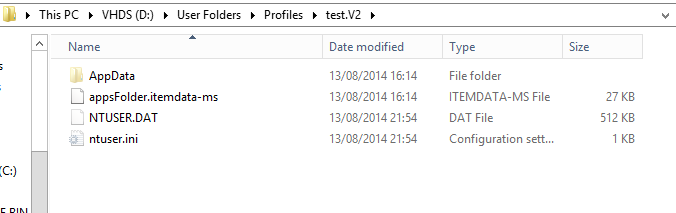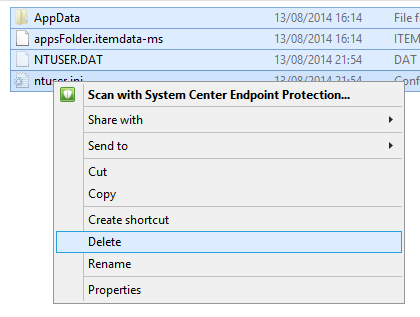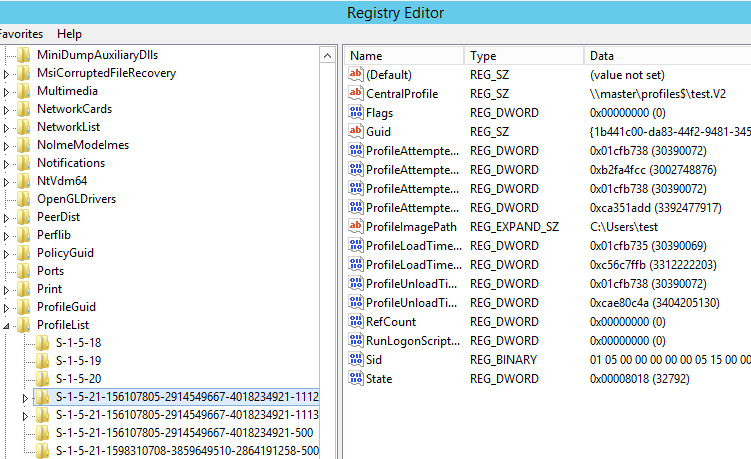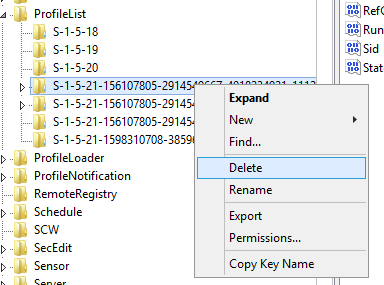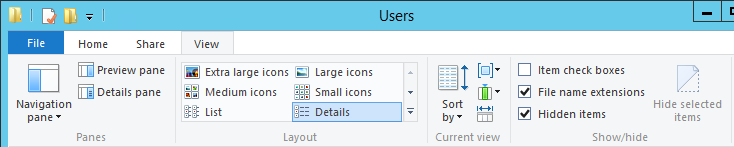The User Profile
In some situations it may be necessary to delete a user's network profile. This may be required when the profile has been corrupted. When roaming profiles are used, when a user logs onto a machine, their profile is downloaded from the server to the local machine. This means that when the profile needs to be deleted, it is recommended to delete the profile from the network server and the local machine. Otherwise, on the next login, the user will may be given the cached local copy of the profile and this will be copied back up to the server when the log out.
Deleting the Profile from the Server
- First, ensure that the user is not logged on to any machine.
- Next, use the Active Directory users MMC to determine where the user profile is stored on your network. (P.S. if this setting is blank, the profile location is likely controlled by a group policy, and the profile folders are being re-directed. In this situation, you will need to use the Group Policy editor on the server to determine the redirected profile folder location).

The user profile path above shows that the profile is stored on the server "master" and the share name is profile$.
- Connect to the server that contains the profile share and find out where the share is located.
- To do this, open server manager, and then open File and Storage Services.
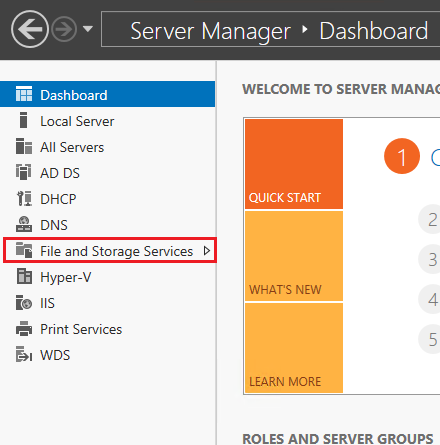
- Then click on Shares. Find the share name that was referenced in the users Profile Path setting, in the example this is Profile$.
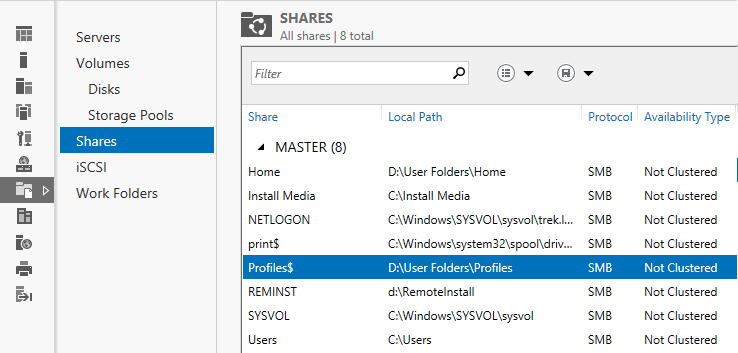
- This tells you the physical location of the Profiles folder.
- Open that folder, and then find the users individual profile folder.
Note: If you have multiple users sharing the same profile, this is likely a mandatory profile and not a roaming profile. You should not need to delete a mandatory profile and should seek further advice if you are experiencing profile corruption.
- Profiles created on machines that use Windows Vista or newer will have a folder name that ends in ".V2".
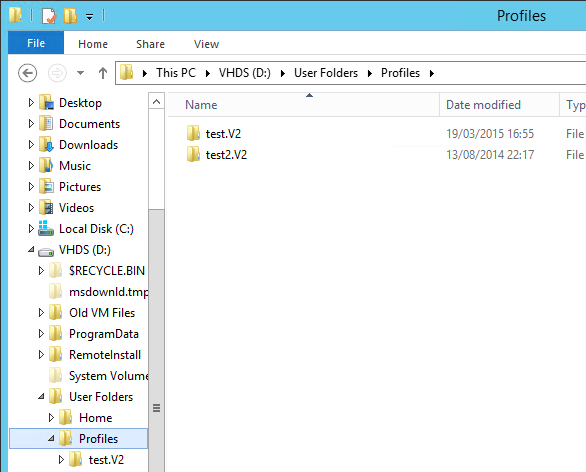
- Go into the users individual profile folder. The primary folders and files that need to be deleted are the Appdata folder, as well as the user's individual registry file - NTUSER.DAT.
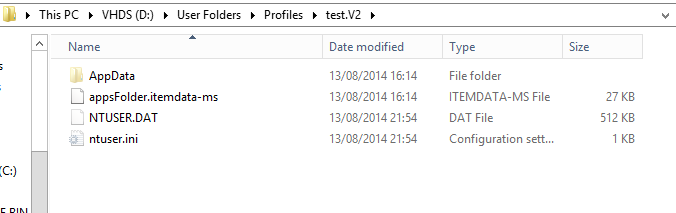
- Profile information should be stored in a separate location to the user's documents, but this is not always the case. Double check that there are no folders called "Documents", "Pictures", "Videos", "Music", "Downloads" or "Favourites". Check that no user documents are stored in the users profile folder. If there are, then you will need to manually delete Appdata and NTUSER.DAT - but ensure that you do not delete anything which could contain the user's documents or work.
- Assuming that there are no documents folders or user work folders, delete AppData and the user registry files.
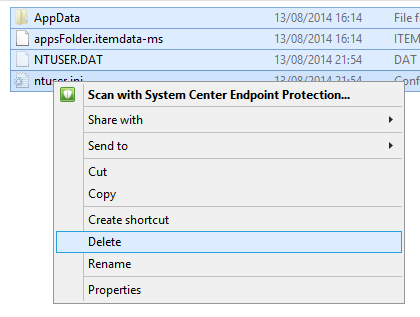
We recommend that after deleting the profile from the server that you delete the users cached profile on their PC.
- Logon to the PC as a local administrator
- Run Regedit
- Navigate to HKEY_LOCAL_MACHINE\SOFTWARE\Microsoft\Windows NT\CurrentVersion\ProfileList
- Click on the long registry entries under profile list until you find the registry key that belongs to the user for which you want to delete the profile. The username is in the right hand window.
- This Profile Image path setting confirms where the users profile is stored on the machine - in this example, C:\Users\Test.
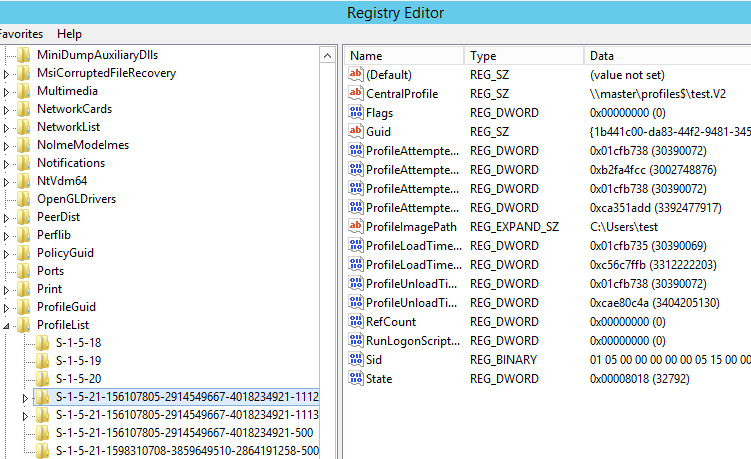
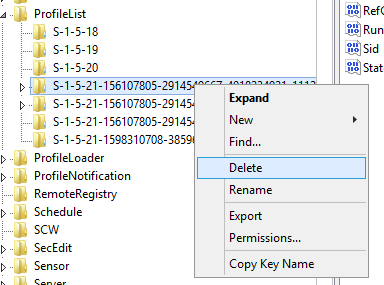
- Now, browse to C:\Users\<username> in this example, Test
- Make sure that Hidden folders are being shown, in file Explorer.
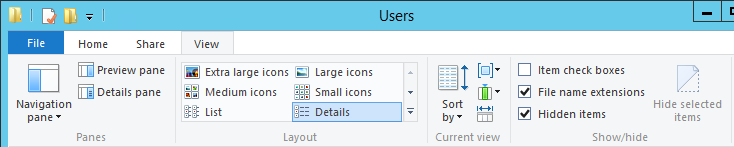
- Confirm that the user's folder does not contain any user documents or work, including checking for folder names such as "Documents", "Pictures", "Videos", "Music", "Downloads" or "Favourites". If these folders exist, you should check if they contain any users work or settings and confirm if the network user's home folder contains the most recent copy. These folders should not contain any information on the local PCs C drive if user folder re-direction has been properly configured on the network.
- Delete the C:\Users\<username> folder when you are happy that it does not contain any user documents or files which are not on the server. If you use unsure, it may be better just to delete C:\Users\<username>\AppData and C:\Users\<username>\NTUSER.DAT.
- Now you can ask the user to logon to their machine again, and check that their profile issue is resolved. When they logoff, a new copy of their profile should be uploaded back to the server.
Applies to:
- Domain networks with Roaming profiles and redirected folders.