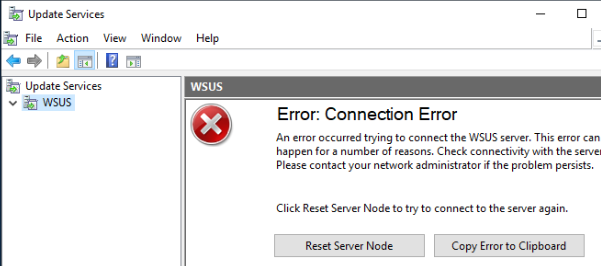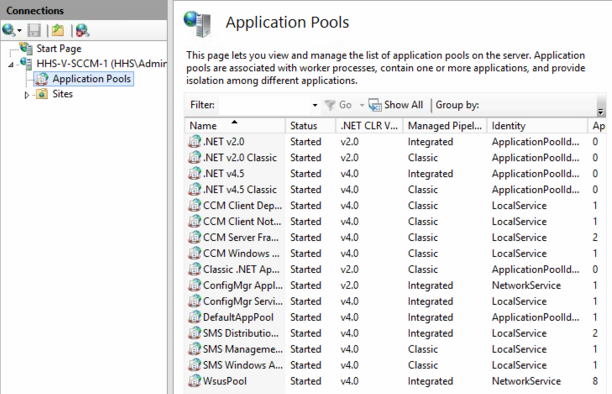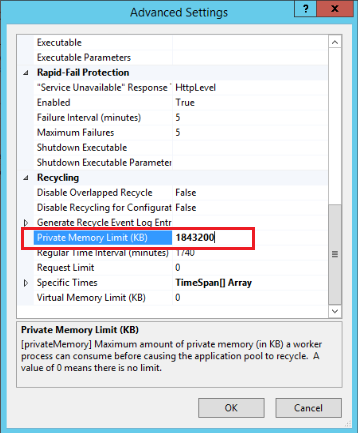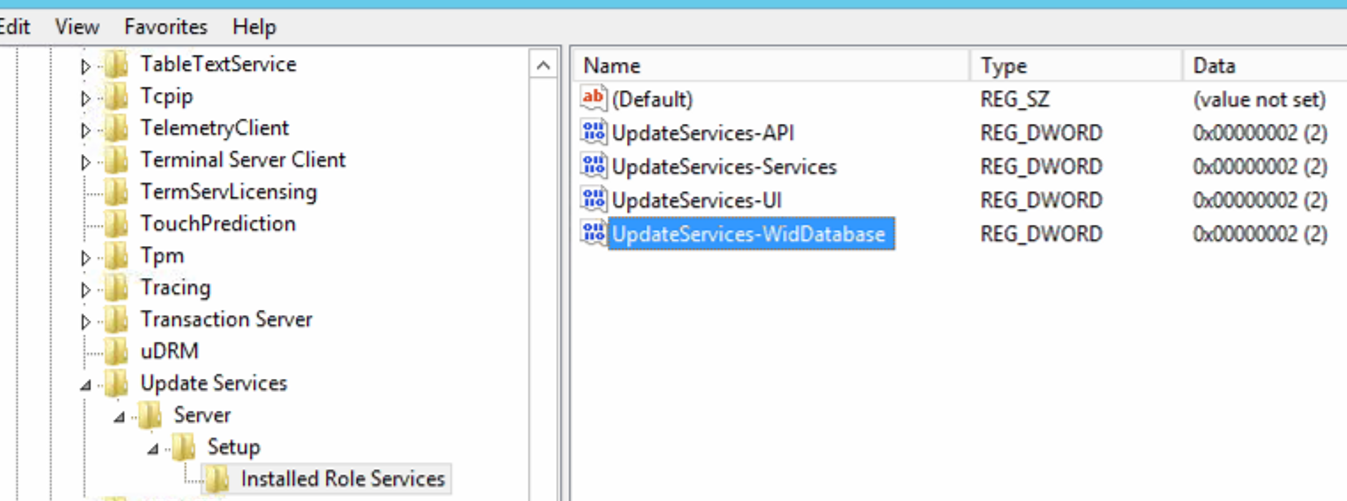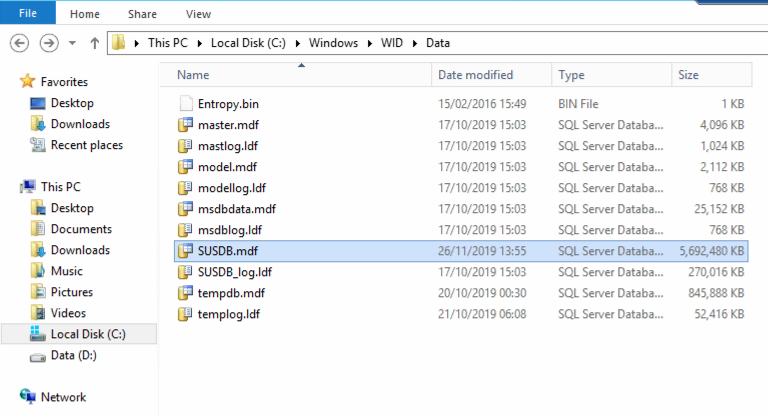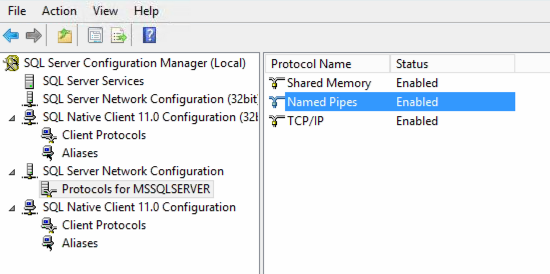Problem
- A previously working WSUS console reports Error: Connection error, when you try and run the WSUS Cleanup wizard, or when you try and decline or delete obselete / superceeded updates
- The message is displayed around 3 minutes from when you started the operation
Example:
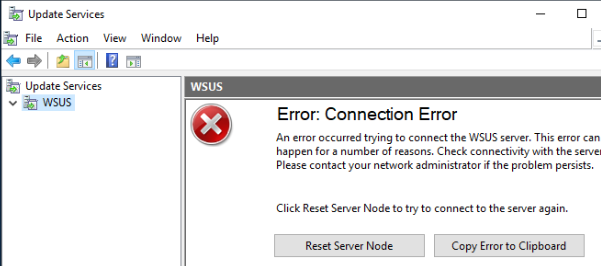
Products
- WSUS on Windows Server 2012 R2 with or without SCCM being installed on the same instance or Windows
Cause
- The WSUS database engine may run out of memory
- All WSUS operations must complete within a hard coded 3 minute timeout period
Resolutions
Try each resolution in order to resolve the issue.
- Consider check-pointing the virtual machine so that you can roll-back changes, if required
- Try the following Powershell command from an Administrative command prompt:
Get-WsusServer | Invoke-WsusServerCleanup –CleanupObsoleteUpdates -CleanupUnneededContentFiles -CompressUpdates -DeclineExpiredUpdates -DeclineSupersededUpdates
Or:
Get-WsusServer | Invoke-WsusServerCleanup -CleanupUnneededContentFiles
Remove the Wsus Application Pool memory limit
- Open IIS
- Go to Application Pools
- Change the Advanced Settings on the WSUS Application Pool, WsusPool
- Change the Private Memory Limit (KB) to 0 - this removes the memory limit
- Stop and then start the WsusPool.
- Restart the WSUS Service service again, from Computer Management > Services.
- Ensure that the virtual machine has sufficient RAM - typically WSUS needs 10-12GB of RAM, or WSUS and SCCM together may need 32GB of RAM
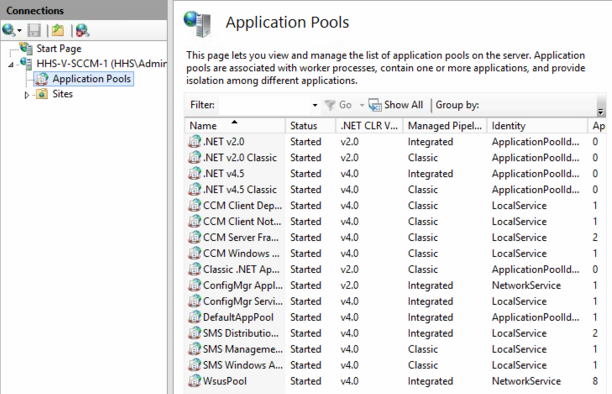
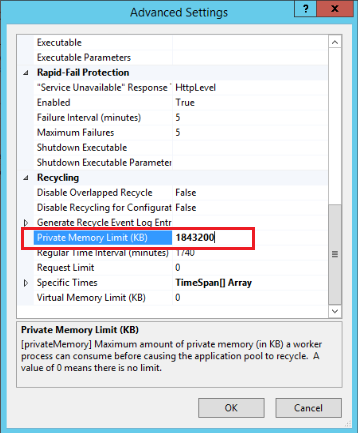
Re-Index the Database
This fix uses a Microsoft SQL Server Instance to perform scripted maintenance operations on the SUSDB, as a Windows Internal Database (WID) MDF file.
Step 1 - Determine if you are using an SQL Server for your WSUS database, or Windows Internal Database (WID):
- Open Regedit
- Go to HKEY_LOCAL_MACHINE\Software\Microsoft\Update Services\Server\Setup\Installed Role Services
- Confirm the presence of a REG_DWORD Key called UpdateServices-WidDatabase
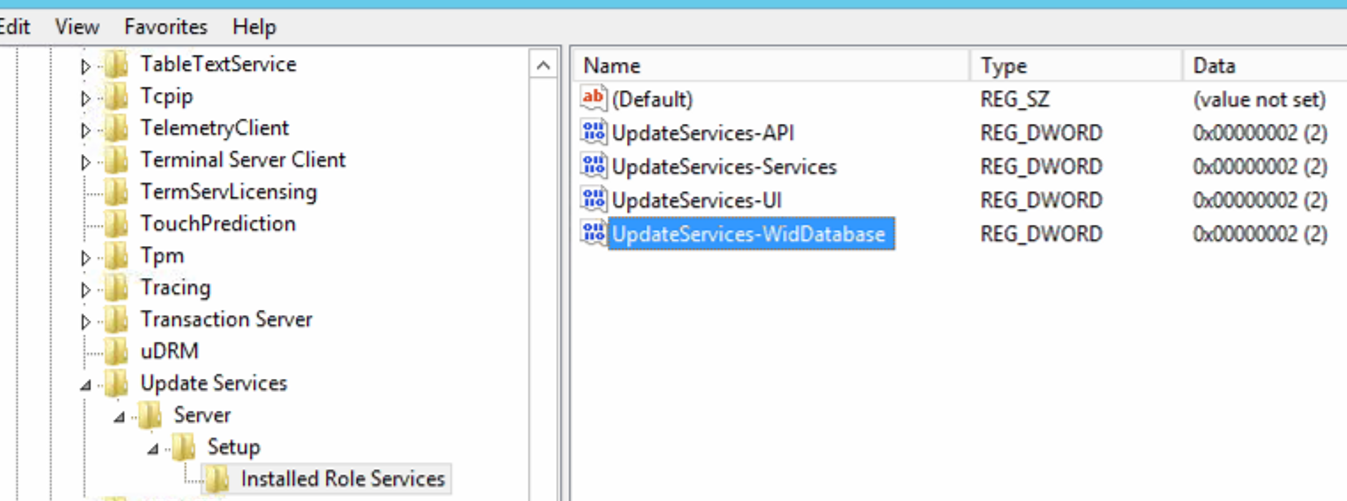
- If you do not have this registry key, your database is using the SQL database engine.
Windows Internal Database Re-Indexing
- Confirm the presence of the SUSDB WID database in C:\Windows\WID\Data
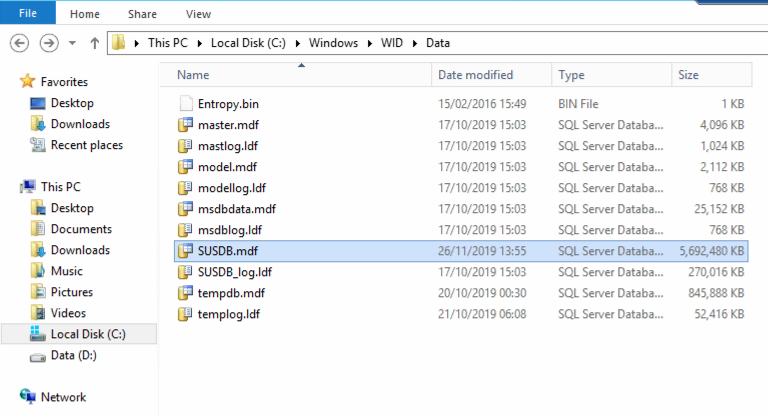
sqlcmd -S np:\\.\pipe\MICROSOFT##WID\tsql\query -i WsusDBMaintenance.sql
- Alternatively, from the attached files, run wid_optimise_db.bat from an Administrative Command Prompt. This uses the Microsoft WSUS Reindexing Script stored in WsusDBMaintenance.SQL
SQL Server WSUS Database Re-Indexing
- Make sure that your SQL Server instance is set to allow Named Pipes connection
- To do this, open Microsoft SQL Server Configuration Manager
- Find SQL Server Network Configuration in the Tree
- Enable Named Pipes on the right hand side
- Restart the SQL Server Services
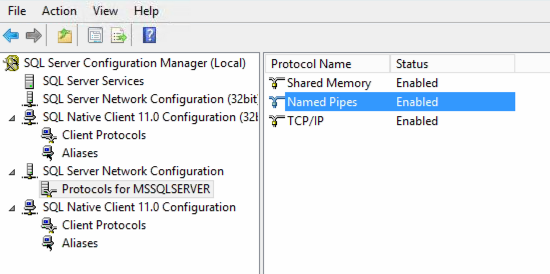
- Install SQLCMD
- Run the Microsoft WSUS SQL Reindexing script
- To call the .SQL script, run from an Administrative Command Prompt:
sqlcmd -S np:\\.\pipe\MSSQL$MICROSOFT##SSEE\sql\query -i WsusDBMaintenance.sql
- Alternatively, from the attached files, run sql_optimise_db.bat from an Administrative Command Prompt. This uses the Microsoft WSUS Reindexing Script stored in WsusDBMaintenance.SQL

Attempt to use Powershell to perform a WSUS Cleanup
- Open PowerShell ISE as an Administrator
- Paste and then run the following code (also attached):
Import-Module -Name UpdateServices
[reflection.assembly]::LoadWithPartialName("Microsoft.UpdateServices.Administration")` | out-null
$wsus = [Microsoft.UpdateServices.Administration.AdminProxy]::GetUpdateServer();
$cleanupScope = new-object Microsoft.UpdateServices.Administration.CleanupScope;
$cleanupScope.DeclineSupersededUpdates = $true
$cleanupScope.DeclineExpiredUpdates = $true
$cleanupScope.CleanupObsoleteUpdates = $true
$cleanupScope.CompressUpdates = $true
$cleanupScope.CleanupObsoleteComputers = $true
$cleanupScope.CleanupUnneededContentFiles = $true
$cleanupManager = $wsus.GetCleanupManager();
$cleanupManager.PerformCleanup($cleanupScope);
Manually cleanup the WSUS Database using a SQL Script
For a WID WSUS Database
- You should have already attempted resolution 2 which will have installed the SQL CMD Utilities
- If not, install the SQLCMD utilities including all of the pre-requisites
- Run the wid_clean_db.bat in an Administrative command prompt - this will call the following:
sqlcmd -S np:\\.\pipe\MICROSOFT##WID\tsql\query -i WsusDBCleanup.sql

- This should also delete any files as required on disk, as it uses Wsus commands to delete un-required updates from the database.
- This script deletes up to 250 updates per run. You may need to run it more than once.
For an SQL WSUS Database
- You should have already attempted resolution 2 which will have installed the SQL CMD Utilities
- If not, install the SQLCMD utilities including all of the pre-requisites
- Run the sql_clean_db.bat in an Administrative command prompt - this will call the following:
sqlcmd -S np:\\.\pipe\MSSQL$MICROSOFT##SSEE\sql\query -i WsusDBCleanup.sql
- This should also delete any files as required on disk, as it uses Wsus commands to delete un-required updates from the database.
- This script deletes up to 250 updates per run. You may need to run it more than once.
If disk space is not automatically reclaimed with these methods
Run the following command from an Administrative Powershell prompt:
Get-WsusServer | Invoke-WsusServerCleanup –CleanupObsoleteUpdates -CleanupUnneededContentFiles -CompressUpdates -DeclineExpiredUpdates -DeclineSupersededUpdates
Or:
Get-WsusServer | Invoke-WsusServerCleanup -CleanupUnneededContentFiles
Credits:
Applies to:
- WSUS Servers running on Windows Server 2012 R2