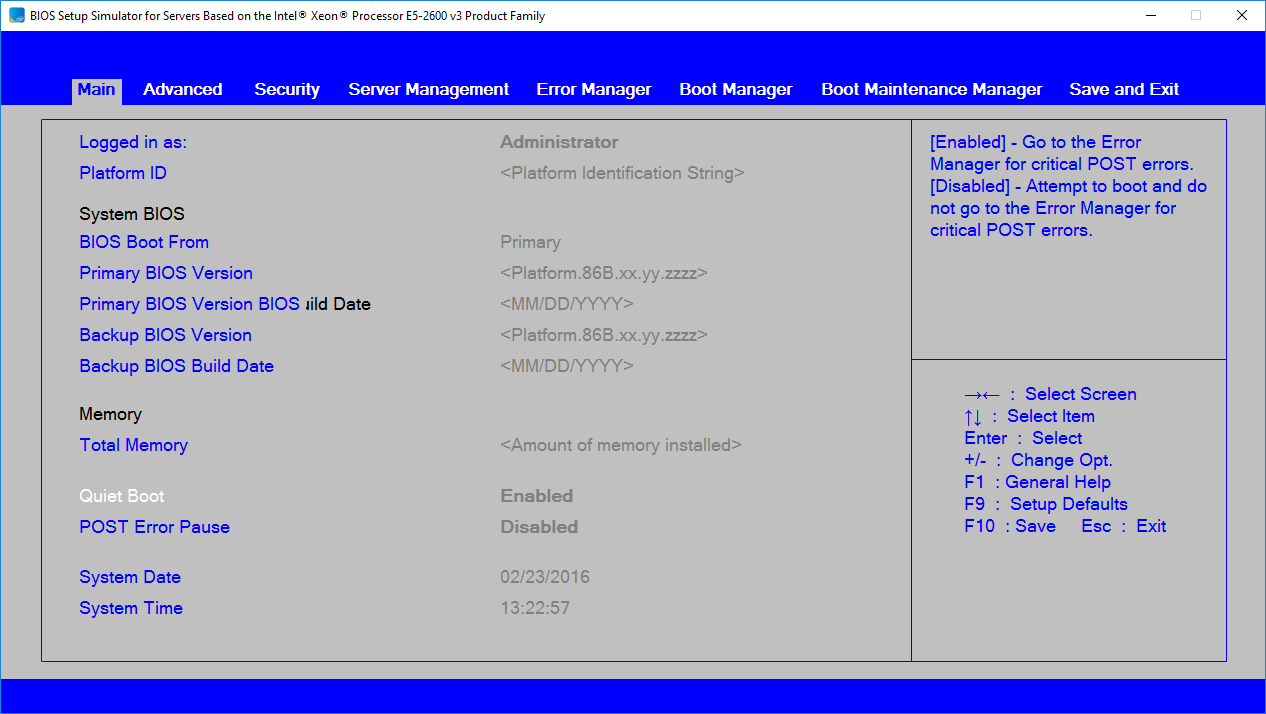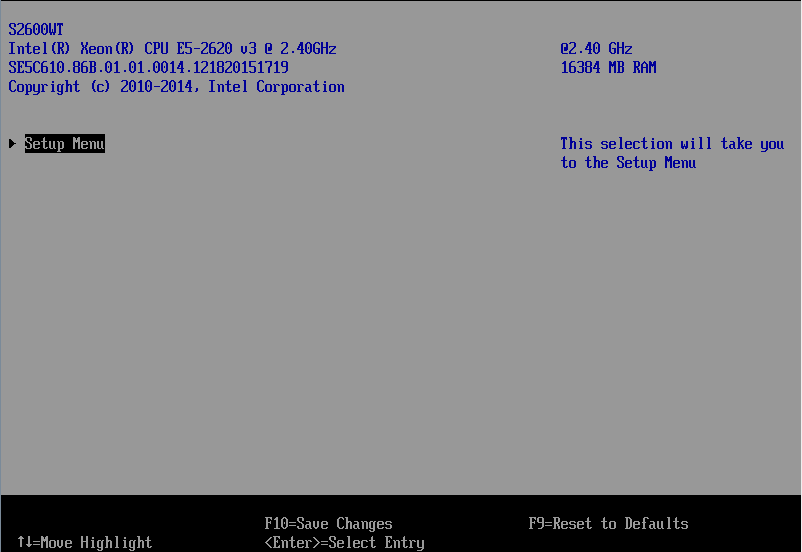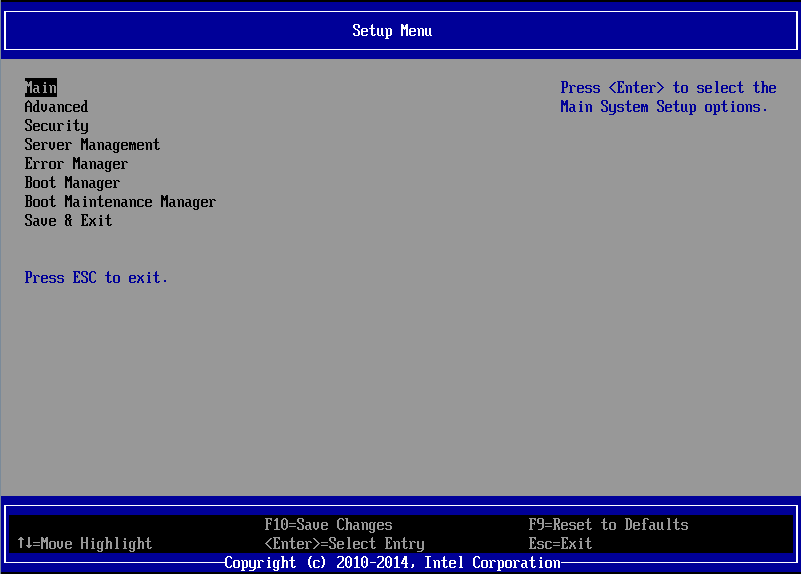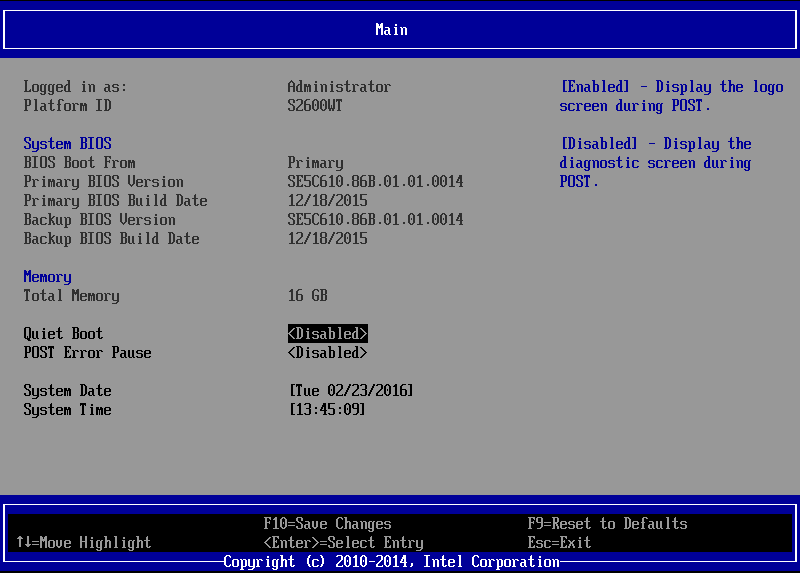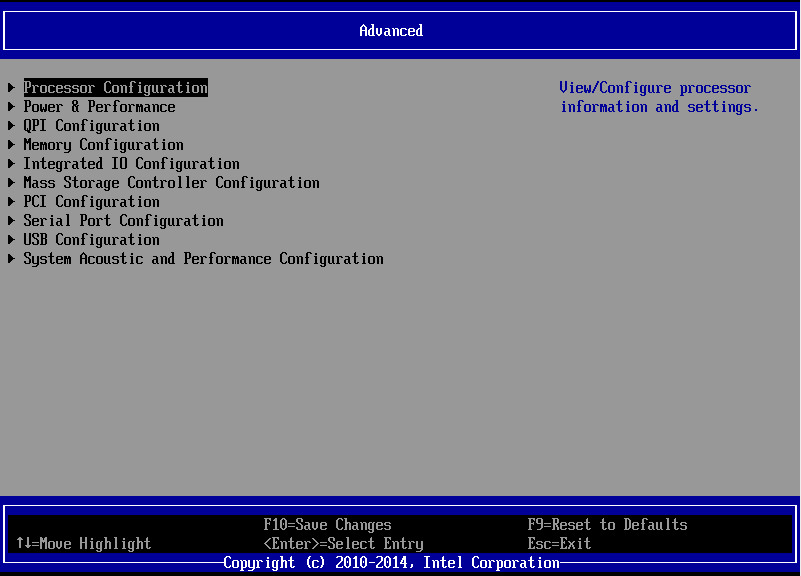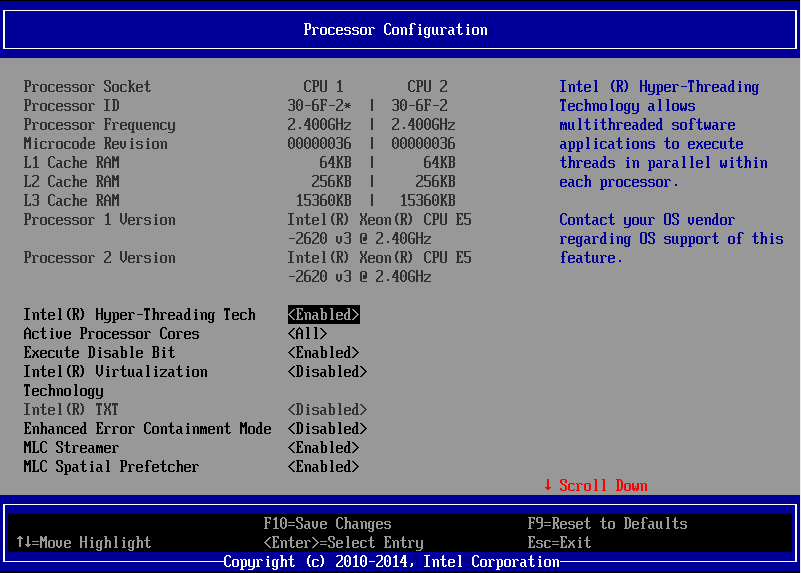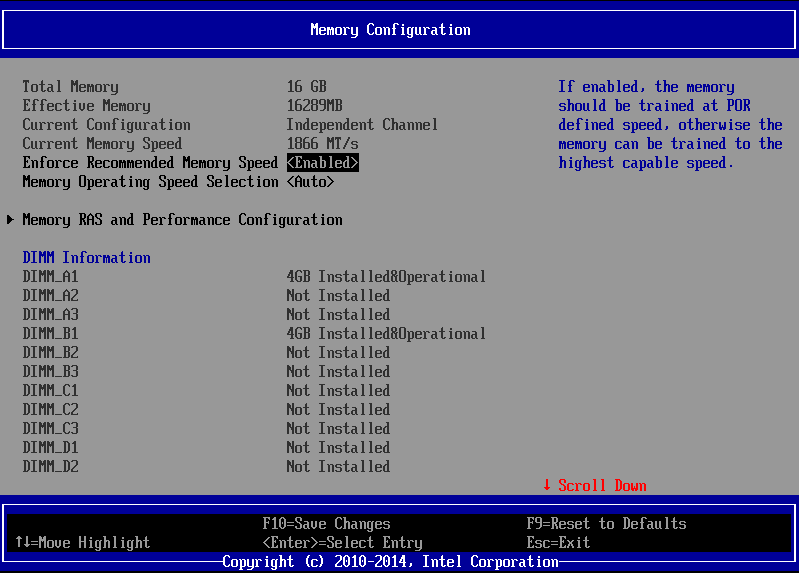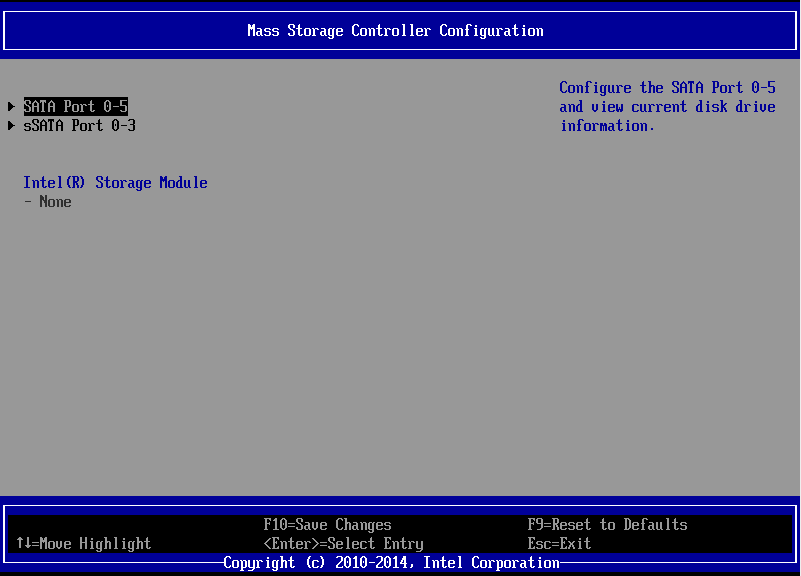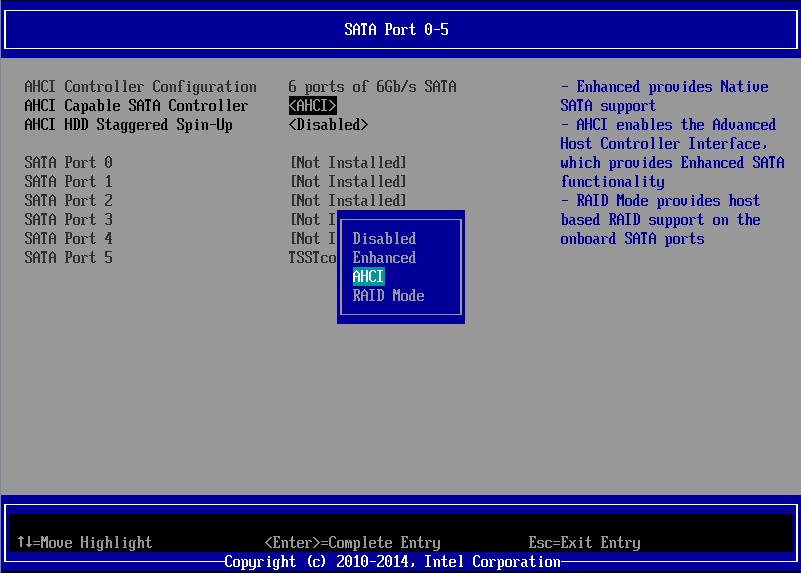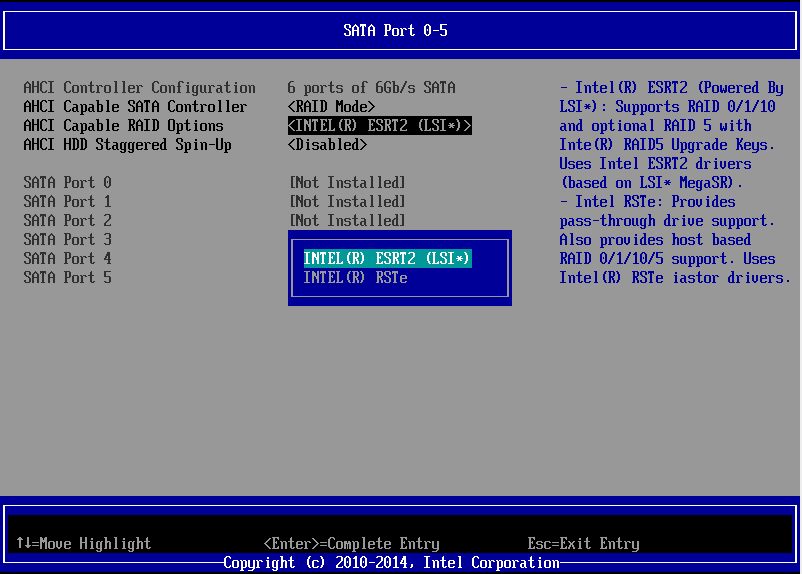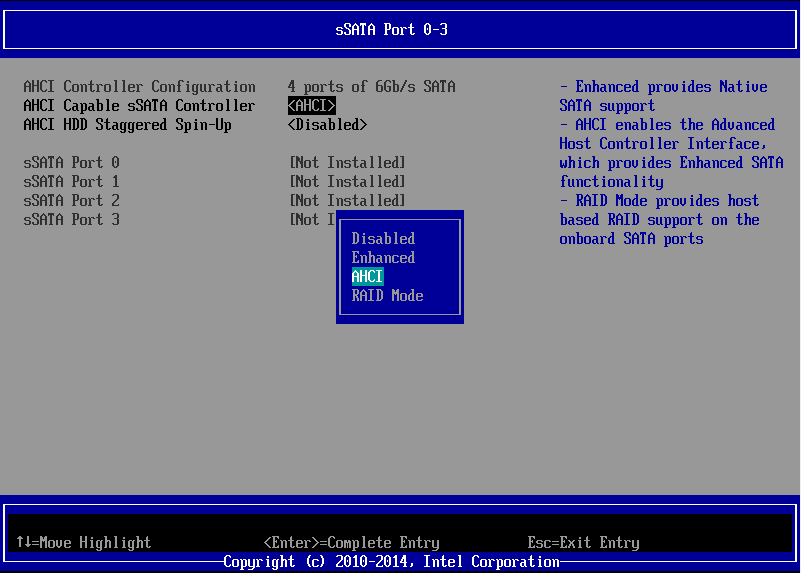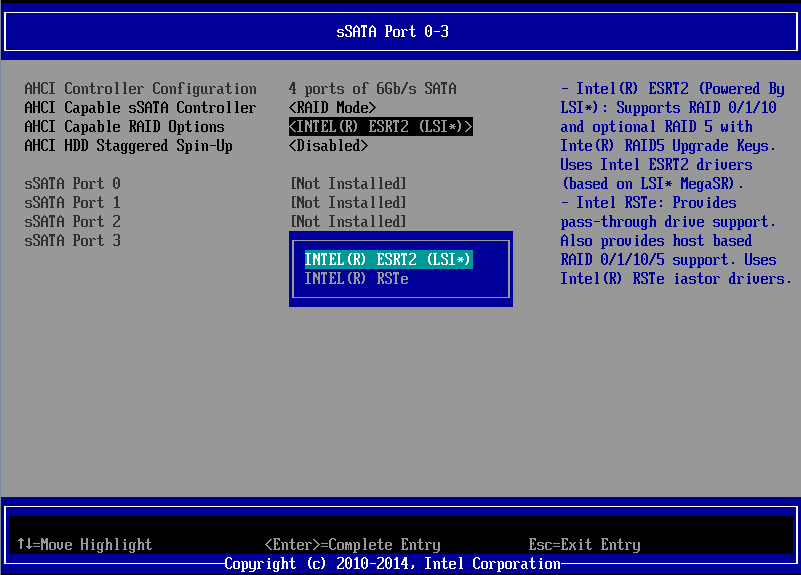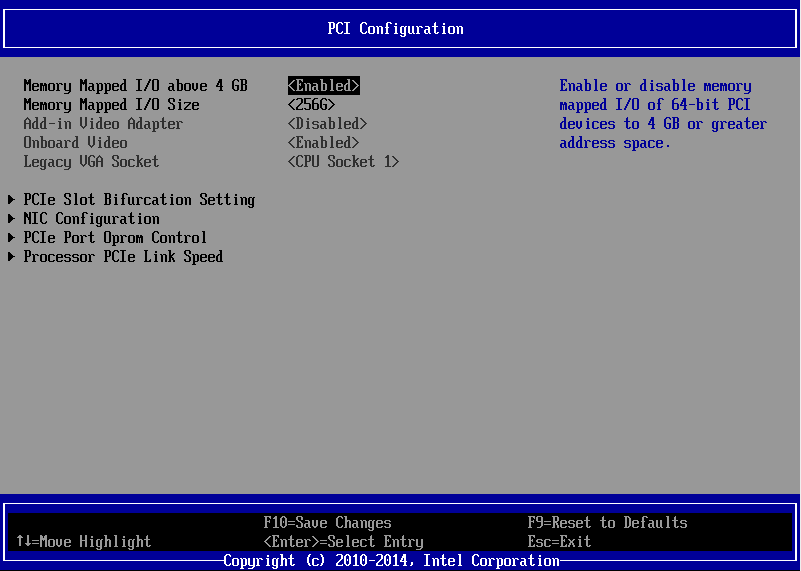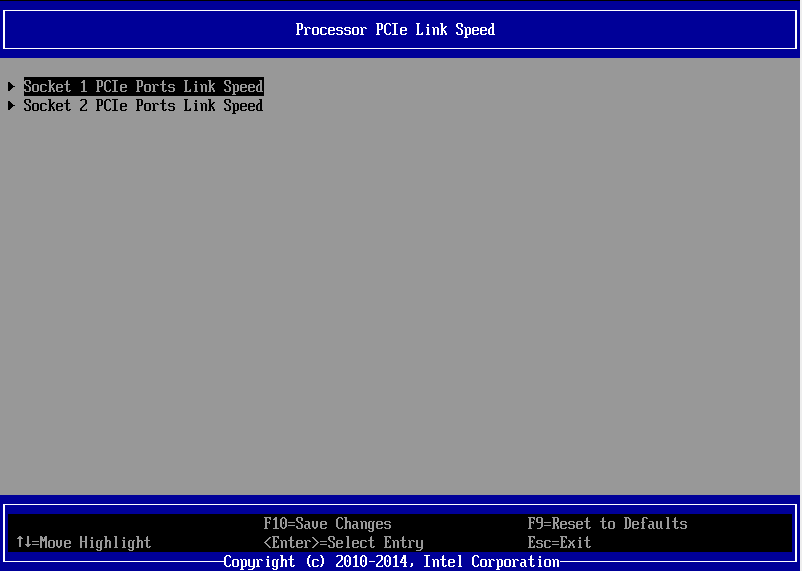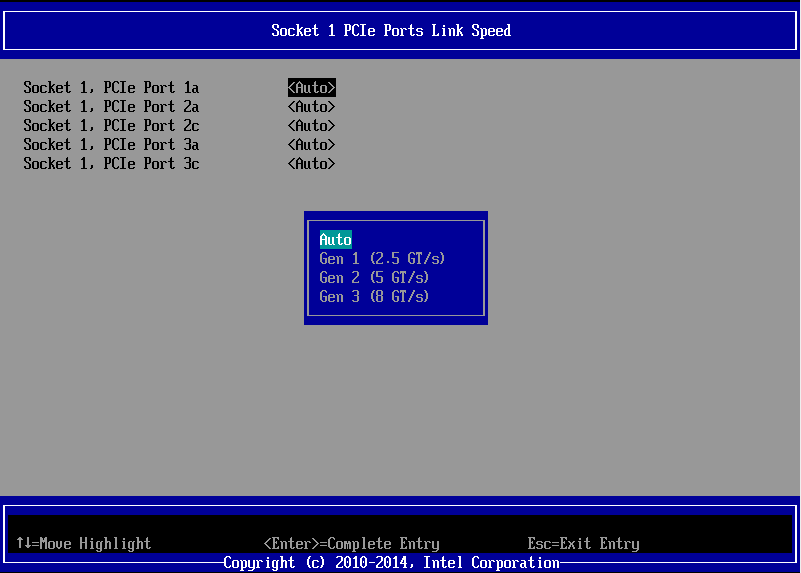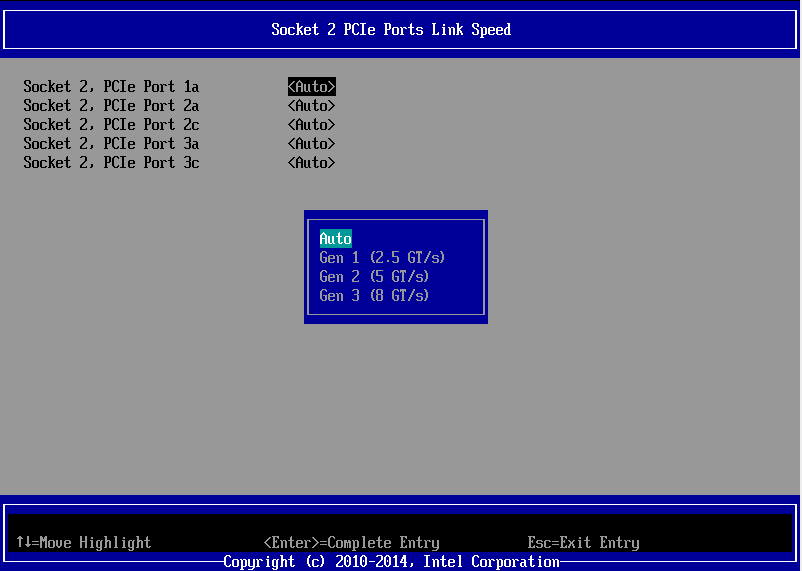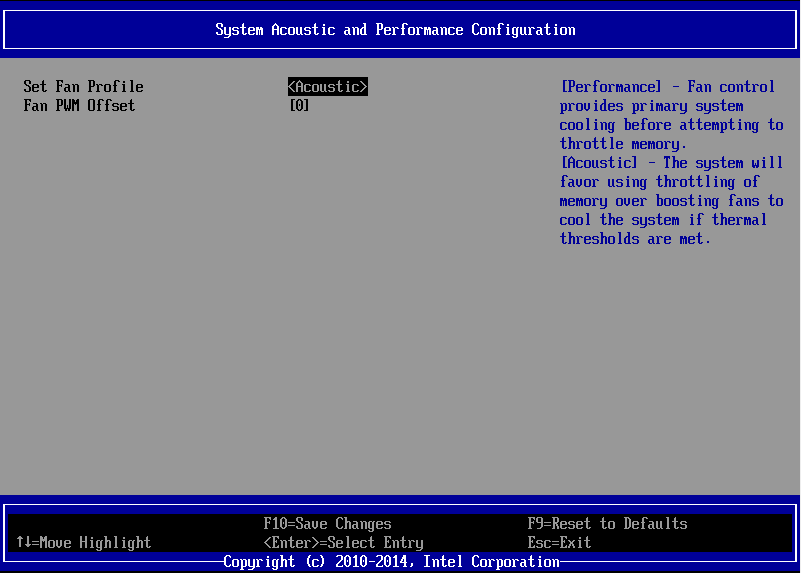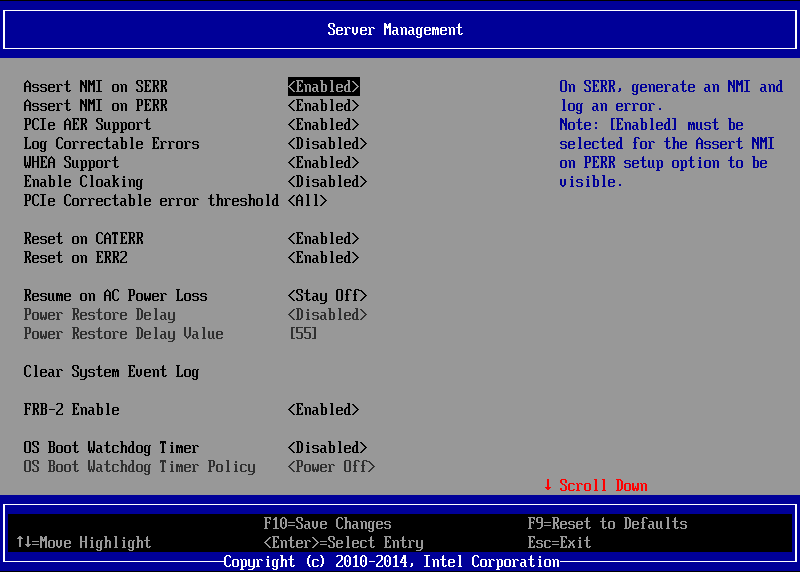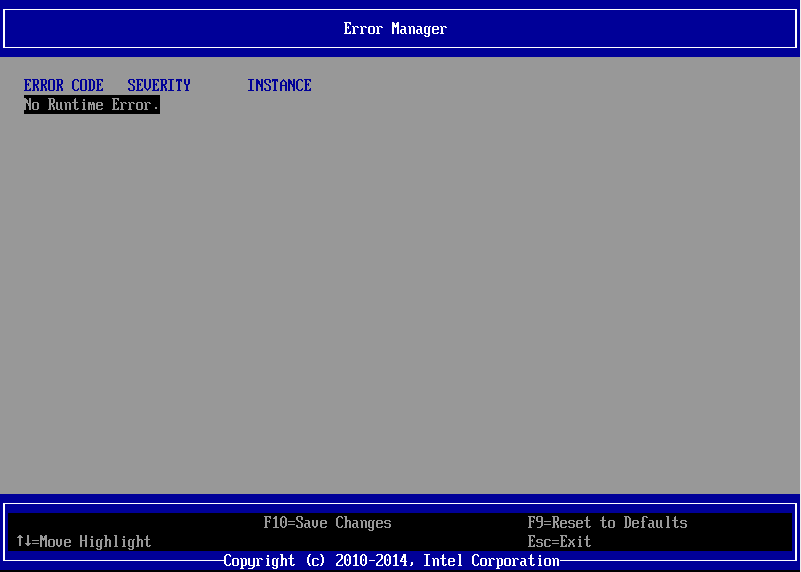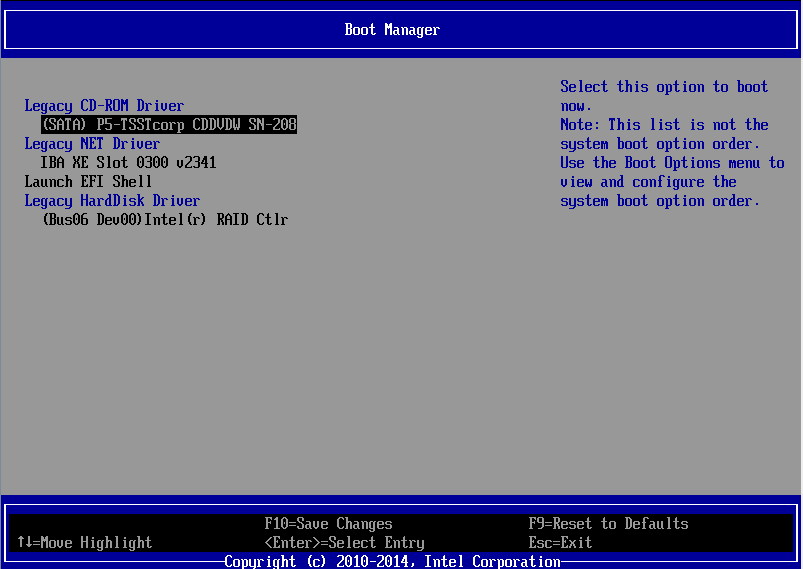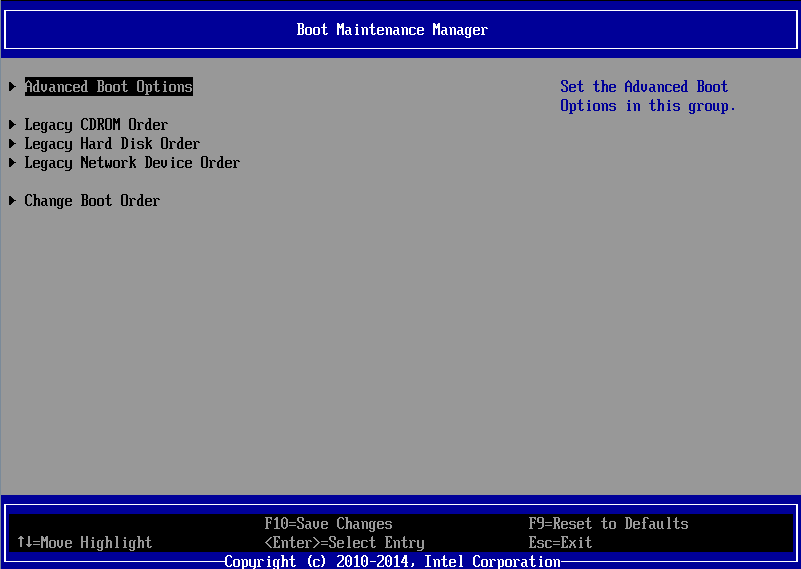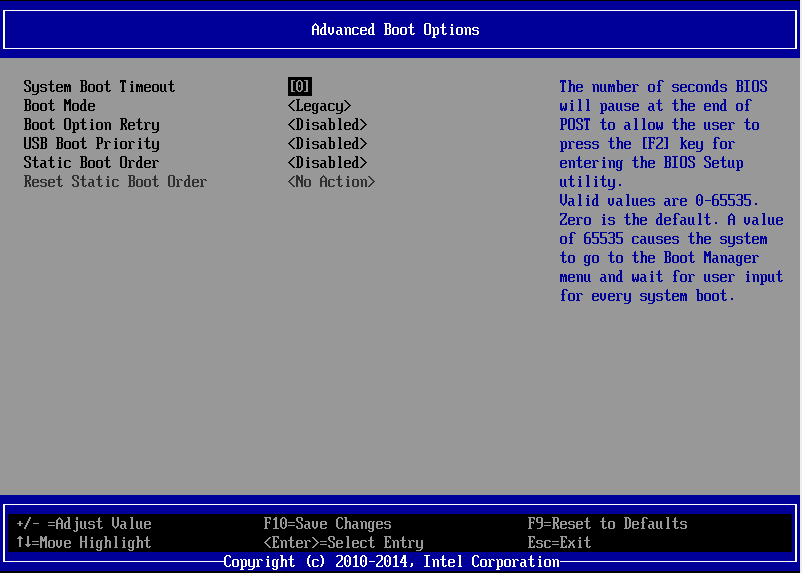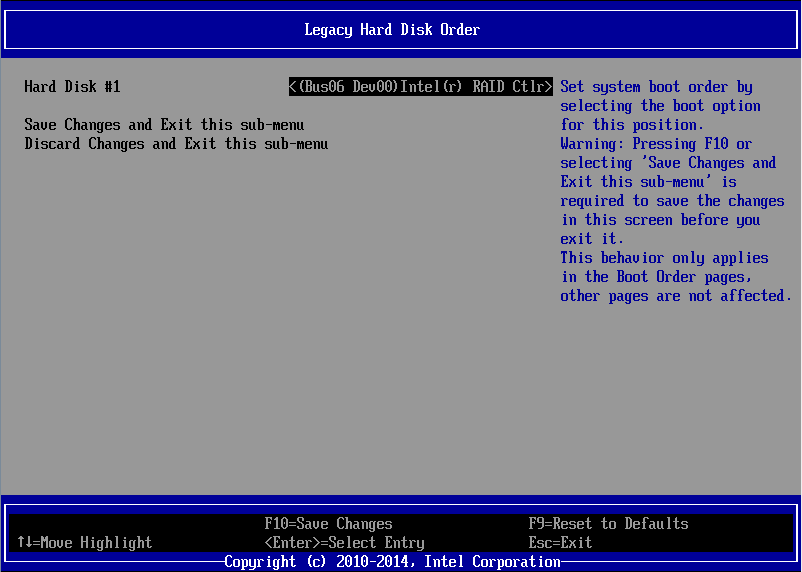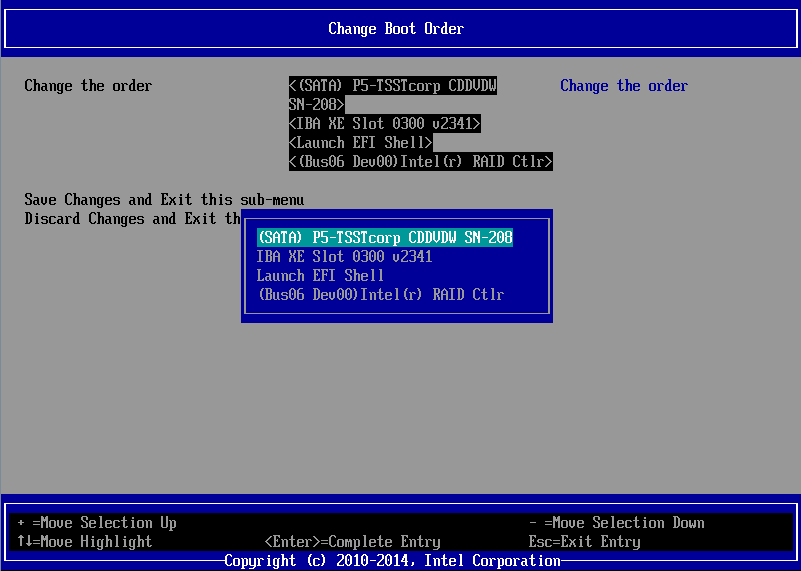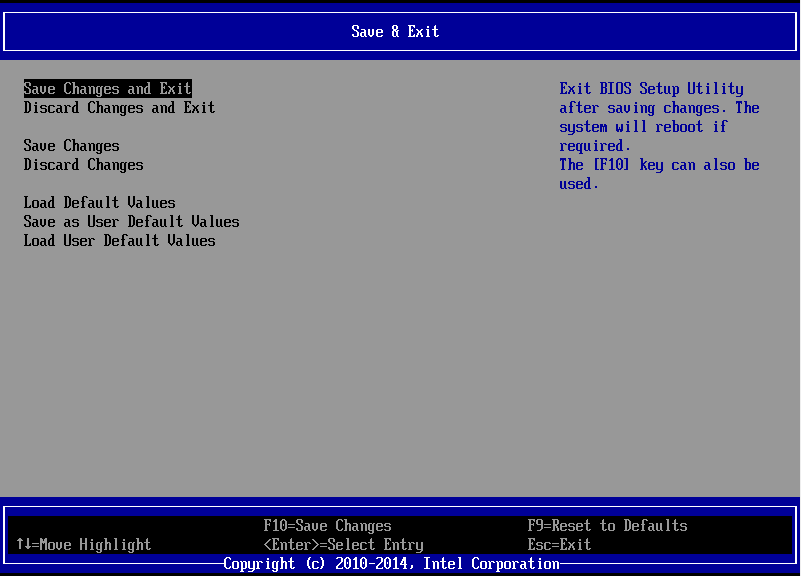|
Article ID: 532
Last updated: 25 Oct, 2021
BIOS SimulatorPlease find below a link to the Intel BIOS simulator for server systems. This is an updated similator for the Xeon Processor E5-2600 v3 Product Family, including S2600WTT, S2600CP2 and S2600CP4. This utility simulates the BIOS interface a user would normally see when pressing <F2> during POST. It can be used for support or research purposes. Note: Use the Intel download link to obtain the latest version of this simulator.
Downloads
Required Component for the Simluator To Run: Microsoft Visual Basic PowerPacks 10.0
Differences Between the Simulator and the ProductWhilst the simulator shows you the common options available on the S2600 v3 platform, there are some differences in the latest versions of the BIOS. The S2600WT example is shown below. BIOS ScreenshotsThe screenshots below are taken from the S2600WT but broadly apply to the S2600WTT, S2600CP2, S2600CP4 and S2600CW2. Pressing F2 on POST Brings you to a Pre-Setup Screen Inside the Setup Menu, Most BIOS tabs are now listed top down, instead of across the top Start > MAIN Start > Advanced Start > Advanced > Processor Configuration Start > Advanced > Memory Configuration Start > Advanced > Mass Storage Controller Configuration Start > Advanced > Mass Storage Controller Configuration > SATA Port 0-5 Start > Advanced > Mass Storage Controller Configuration > sSATA Port 0-3 Start > Advanced > PCI Configuration Start > Advanced > PCI Configuration > Processor PCIe Link Speed Start > Advanced > PCI Configuration > Processor PCIe Link Speed > Socket 1 Start > Advanced > PCI Configuration > Processor PCIe Link Speed > Socket 2 [Where fitted] Start > Advanced > System Acoustic and Performance Configuration Start > Server Management Start > Error Manager Start > Boot Manager Start > Boot Maintenance Manager Start > Boot Maintenance Manager > Advanced Boot Options Start > Boot Maintenance Manager > Legacy Hard Disk Order Start > Boot Maintenance Manager > Change Boot Order Start > Boot Maintenance Manager > Change Boot Order > (Item Selected) Start > Save & Exit Applies to:
This article was:
Article ID: 532
Last updated: 25 Oct, 2021
Revision: 17
Views: 3127
Posted: 23 Feb, 2016 by
Andrew Sharrad
Updated: 25 Oct, 2021 by
Andrew Sharrad
Also read
|