If you find web pages difficult to read in Internet Explorer 11 you can use the zoom control to make the page appear bigger.
To do this either:
- Click the cog in the top right corner, hover over 'Zoom', then select a zoom level over 100% for the web page to appear bigger.
- Use the keyboard shortcut [Control] plus [+].
- Hold down the [Control] key and use the wheel on your mouse, scrolling upwards to increase the zoom level and downwards to decrease.
To reset the zoom level back to standard size (100%) you can select the 100% level from within the Zoom selection described in point 1 above, or use the keyboard shortcut [Control] + [0].
The screenshot below shows the zoom selection within Internet Explorer 11.
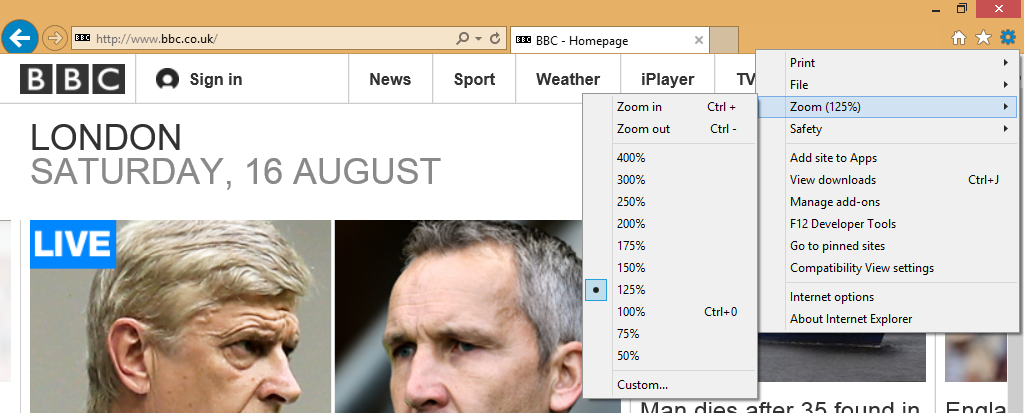
This only increases the size of the content of a web page. If you would like the address bar and other Windows controls to appear bigger follow the instructions in the related article below.
Applies to:
- All systems running Microsoft Windows with Internet Explorer