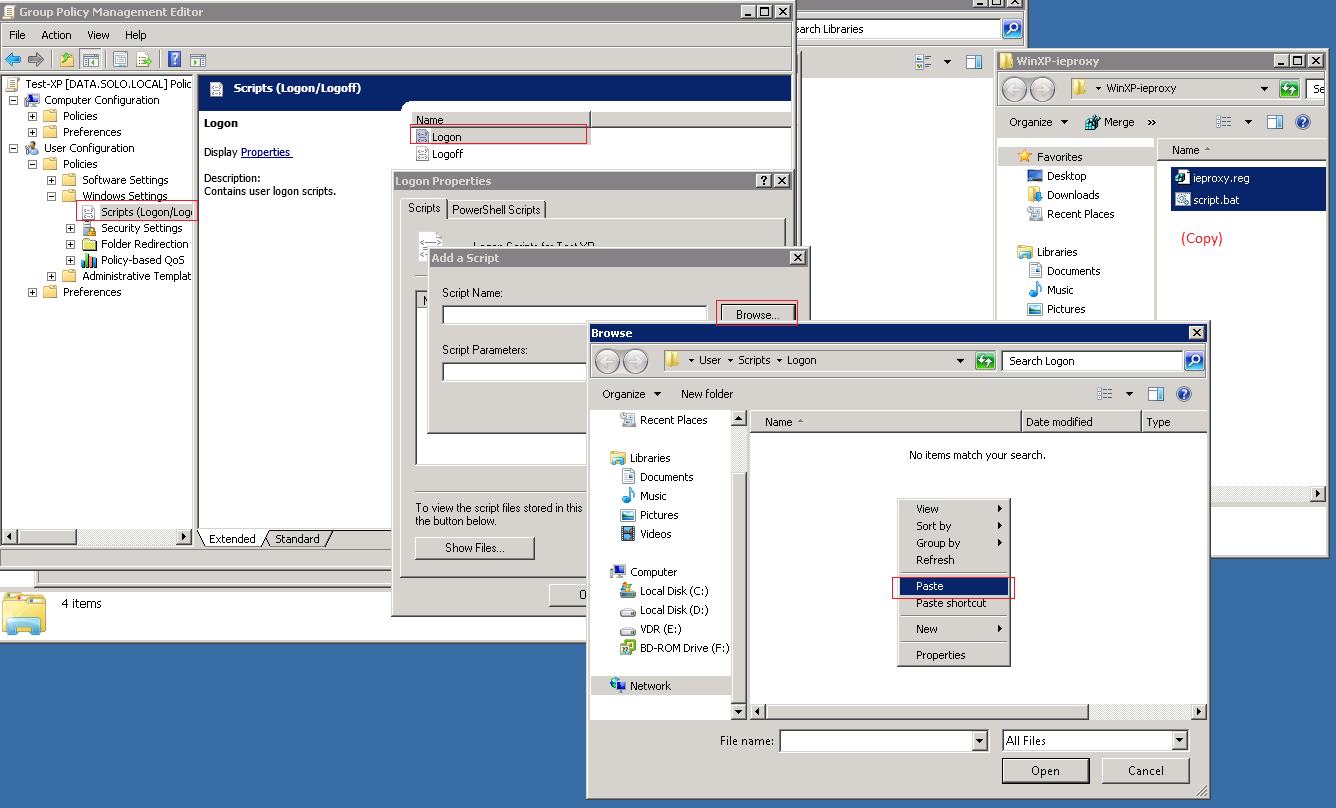|
Article ID: 207
Last updated: 22 Oct, 2013
The ProblemLegacy Windows XP clients run at best Internet Explorer 8. You may experience problems when trying to push out Proxy and Homepage settings through Internet Explorer Group Policy Preferences, or Internet Explorer Maintenance (Policies > Windows Settings > Internet Explorer Maintenance). The settings may not apply and an error message may not be logged in the system event log. This can be caused by:
Reminder: The Group Policy Preferences client is an optional extra for Windows XP SP2 and Windows XP SP3. If this client is not installed on Windows XP all Group Policy preferences are automatically ignored.
Solution
A sample registry file and script is attached. Edit the registry file with Notepad to add your proxy settings and change your Homepage.
Note: Always test Policy changes against a test OU and a test user account first. When confident that the setting is working as desired, then gradually roll out the change, ensuring that you test that the setting is working as desired with no detrimental effects.
This method is designed for Windows XP however it may also work for Windows 7 clients. If attempting to use this with Windows 7, please test thoroughly and again ensure that you have only one method applied to make the change (including both user and computer settings). If you need to use separate methods for Windows XP and Windows 7 machines for this user based method, then you will need two policies, one for Windows XP and one for Windows 7. Each policy will then need a WMI filter applied to filter the right policy to the right machines. Applies to:
This article was:
Article ID: 207
Last updated: 22 Oct, 2013
Revision: 11
Views: 5130
Posted: 22 Oct, 2013 by
Andrew Sharrad
Updated: 22 Oct, 2013 by
Andrew Sharrad
Attached files
|