Do you wish to install your own Anti-Virus / Anti-Malware protection on a Windows 8 machine?
With Windows 8, Microsoft have integrated Microsoft Security Essentials with Windows Defender, and it comes preinstalled with Windows 8. Windows Defender provides a basic but adequate level of cover in keeping your computer protected. If you wish to install a different anti-virus product you first need to disable Windows Defender. Some antivirus products may do this automatically. If you experience any problems with the third party anti-virus, use the steps below to ensure that Windows Defender is disabled.
How to Disable Windows Defender
- Go to the Windows 8 Start screen (by pressing the Windows key on the keyboard or hovering the mouse cursor at the bottom left of your screen) and type in Windows Defender
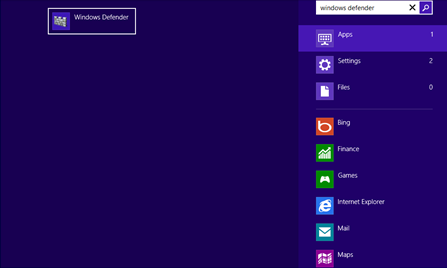
- You then need to click on the Windows Defender program. This will then open the application on the desktop.
- Then go to the Settings Tab, and then find the Administrator option on the left hand side.
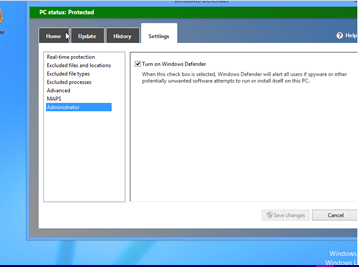
- Untick the Turn on Windows Defender option to disable Windows Defender.
If you turn off Windows Defender before you install the third party antivirus product you will get a warning prompt in the Action Center that Spyware and Virus protection is turned off. This warning will disappear when you install the third party product.
Applies to:
- Desktop, laptop and tablet products running Windows 8