Scenario
- Your PC always starts in Windows Safe mode
- It does this even though you have not selected Safe mode at any Windows boot menu
Cause
This can be caused by a configuration setting that may have been set by accident, or by malicious software. As a troubleshooting step, go to the System Configuration Utility (msconfig) and check that Safeboot is not selected (checked). You can find this on the Boot tab, under Boot Options - ensure the box is not checked for Safeboot.
To access the System Configuration Utility:
- Windows XP: Click Start > click Run > type in "MSCONFIG" > press Enter or click OK > Click the Boot Tab
- Windows Vista/7: Click Start > type "MSCONFIG" (in search programs and files) > press Enter or click OK > Click the Boot Tab
- Windows 8: Hold the Windows key + press "R" > type in "MSCONFIG" > press Enter or click OK > Click the Boot Tab
If you discover that Safeboot is checked, then simply uncheck it, click OK and then restart the system.
Example of a correctly configured system:
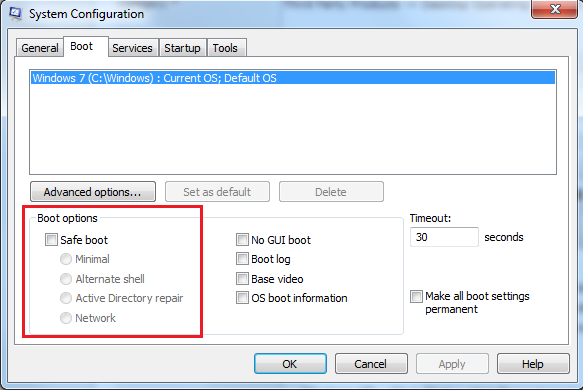
Applies to:
- All systems running Windows XP or higher.