Problem
Volume license version of Microsoft Office 2010 may not prompt for a product key during installation. These products do however require to be activated within a grace period, normally 25 days.
Activation Methods
Office 2010 Volume license editions can be activated either using a KMS server, with an Office 2010 KMS key installed into the activation server, or by using a MAK key. This article covers MAK key installation which is more suited for small to medium sized organisations.
How to use the MAK key
Step 1.
- Login to your Microsoft licensing portal and download the MAK key. If you do not have a MAK key available you may need to use OEM or retail keys and OEM/retail media. This media always prompts for a key during installation whereas volume license media does not.
Step 2.
- Install the Office 2010 product with the correct options that you wish to deploy.
Step 3.
- Open one of the Office 2010 programs such as Microsoft Word.
- Click on File, then Help. Notice the activation status on the right hand side.
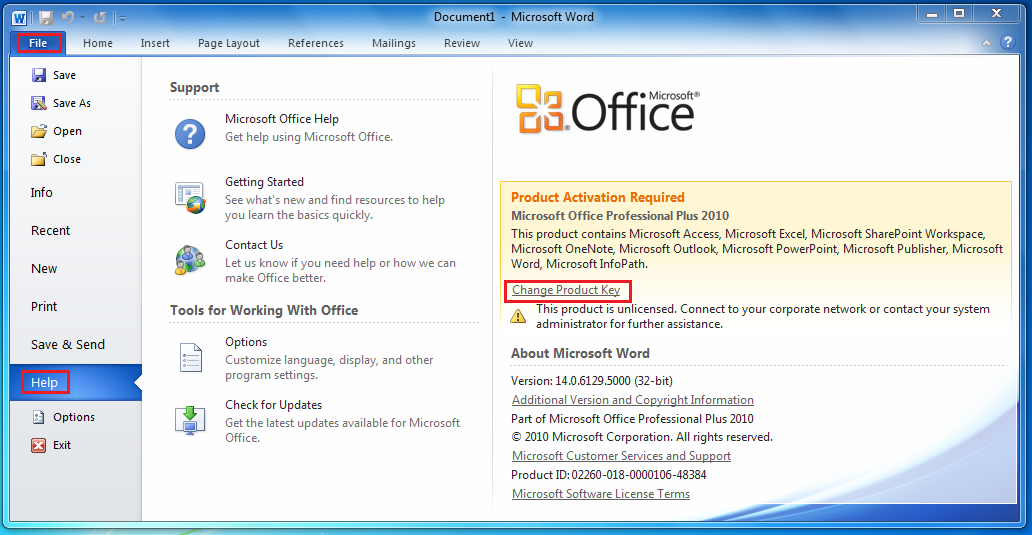
- Click on Change Product key
- Type in the MAK key
- You will then be asked to confirm the installation options. If you change the installed features, you may be prompted for the installation media again
- Setup will re-process the installed features which will take a few minutes
- You can then use the installation or use it for image capture/deployment.
Note: KMS Activation will be covered by a seperate article.
Applies to:
- Systems using Microsoft Office 2010 volume license media and MAK activation keys.