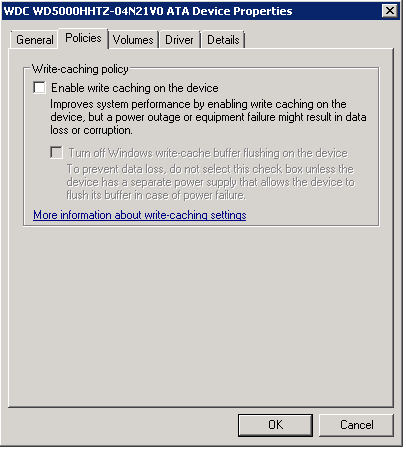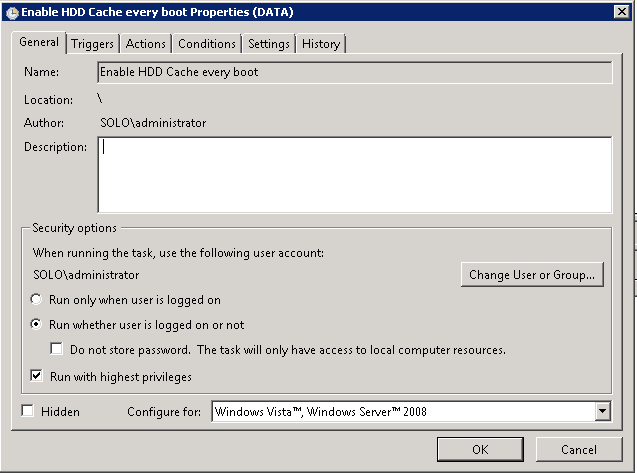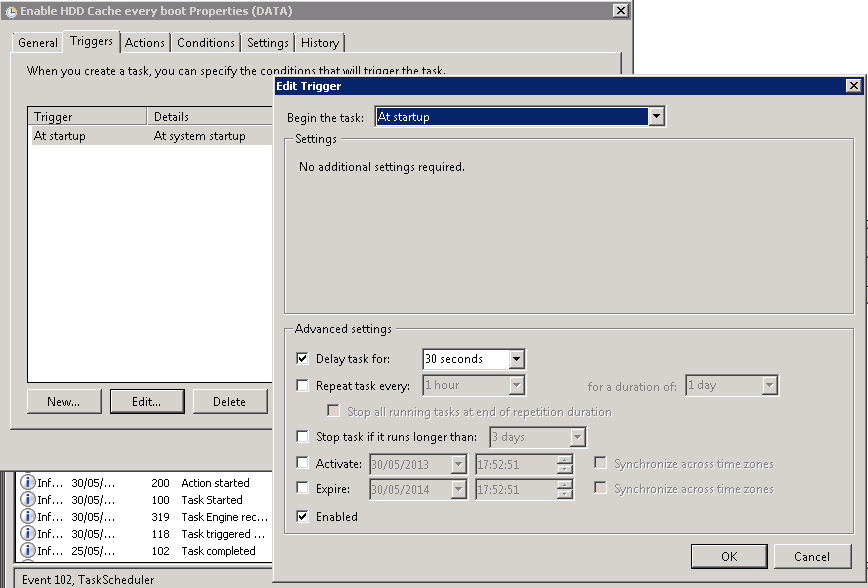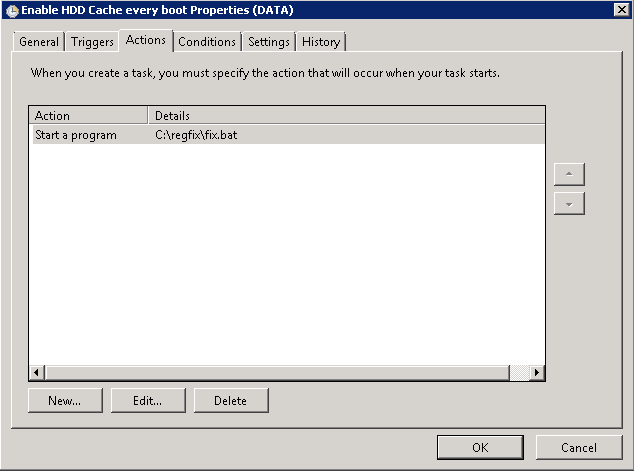|
Article ID: 62
Last updated: 27 Dec, 2013
IssueEntry-level servers that use basic Serial-ATA hard drives may experience slow disk transfers if the server is a Microsoft Windows Domain Controller (DC). Typically file transfers to the server over the network are slow (around 10MB/second or less). File transfers between hard drives or partitions on the actual server itself are also slow. Hard Drive Caching Features Disabled by DesignThis issue is caused by the deliberate disabling of hard drive caching features on any system that is a domain controller. A Windows Domain Controller will attempt to disable hard drive caching features on every boot. Typically Windows cannot succeed in disabling caching features on systems equipped with a full hardware RAID controller, but it can succeed in disable caching features on systems equipped with single SATA hard drive. Note: This issue exists as Windows is operating in the way designed by Microsoft, so we cannot recommend that you work-around this issue. Hard drive caching features are disabled so as to guarantee the consistency of the Active Directory (AD) database, especially in the event of an unexpected power outage. We have provided a work-around below for customers that specifically require this, but recommend instead that customers use seperate domain controller and file/print physical servers. Use of the work-around is the customer's responsibility.
Re-Enabling Hard Drive caching FeaturesThis setting is visible in Device Manager of the affected system, however on every system boot the features will be disabled again. Both check boxes need to be ticked to restore maximum performance. (The default on any non-Domain Controller system is that at least the top check box is ticked). To re-enable full hard drive caching features on every boot, use the attached package.
Both fixes use the same utility but with different options. They are both usable on 2008R2 and 2012R2. However the 2012R2 version has been configured to enable caching features on all disks, including SCSI disks. This is needed on modern 2012R2 servers as most IDE or SATA disks now work through AHCI controllers which often, when the right driver has been loaded, appear as SCSI disks to the system. The 2008R2 fix only configures disks that are not recognised as SCSI to the system. Instructions
The package includes an importable Task Scheduler XML file; however you will need to change the task privledges and use your own Administrator username and password. If you want to use this XML file, you will need to extract the contents of the package to C:\Regfix
Reminder: It is recommended to use seperate physical hardware for Domain Controller and File and Print services to work-around this issue, unless using a virtualised environment. This work-around is provided for customers that need to resolve this issue and is provided without warranty. Customers must always ensure that servers are protected by a UPS and that they have tested system backups which include the System State / Active Directory database.
Applies to:
This article was:
Article ID: 62
Last updated: 27 Dec, 2013
Revision: 14
Views: 6818
Posted: 30 May, 2013 by
Andrew Sharrad
Updated: 27 Dec, 2013 by
Andrew Sharrad
Attached files
Also read
Also listed in
|