As files and programs are opened and closed on your system they can become ‘fragmented’ or split up and over time it can slow down your PC or notebook. Windows has a built in disk defragmenter program which puts the files and programs back in order and helps speed up your PC / notebook.
Please Note: Solid State Drives (SSD) do not need to be defragmented. Doing do may shorten their lifespan, so disk defragmentation on SSD drives is not recommended.
Windows 7 – Disk Defragmenter
- Click on the Start button and enter disk defragment in the search box at the bottom. ‘Disk Defragmenter’ should appear at the top of the search results as shown below. Click on Disk Defragmenter.
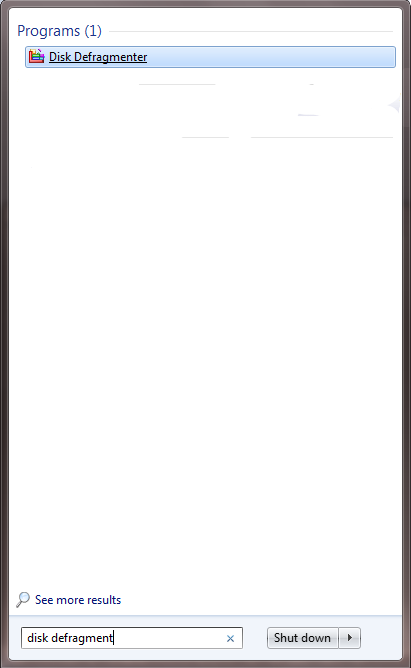
1. Win 7 Search
- The main Defragmentation screen, similar to the one shown below should appear.
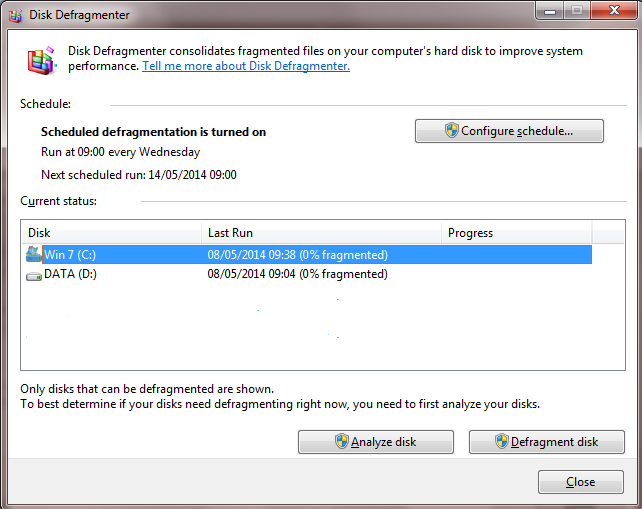
2. Main Screen
Tip: Depending on your system you might only have one drive letter showing, such as C:
- Select the disk you want to defrag (it will now be highlighted) and click on the ‘Analyse disk’ button (this will analyse the selected disk to see how fragmented it is), if it is above 10% you should defragment the disk as shown below.
- Select ‘Defragment disk’, the program will now start checking the selected disk (see picture below). This process can take a while to run, but the PC / notebook can still be used during this process. You can stop it at any time by clicking on the ‘Stop Operation’ button.
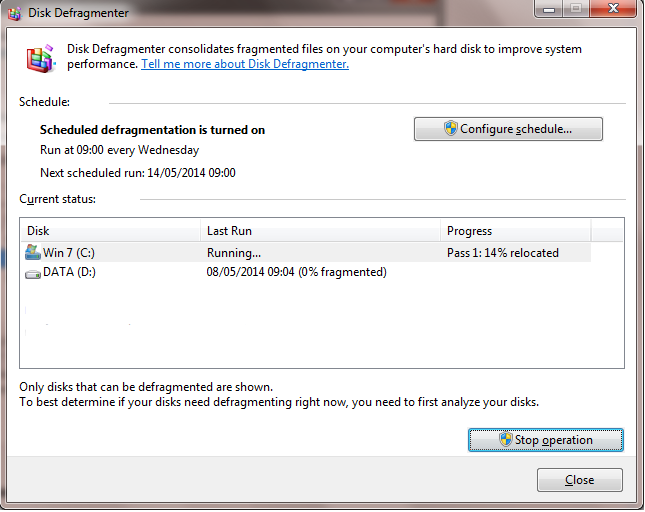
3. Defragging
- Carry out the above process for each disk (if required) and when finished click on ‘Close’.
Windows 8 / 8.1 – Optimise Drives
- In Windows 8 /8.1 Disk defragmenting has been called 'Optimise Drives'. To optimise the drive select ‘search’ from the windows 8 charms bar (to access the charms bar move the mouse cursor to the top right hand corner of the screen) as shown below.
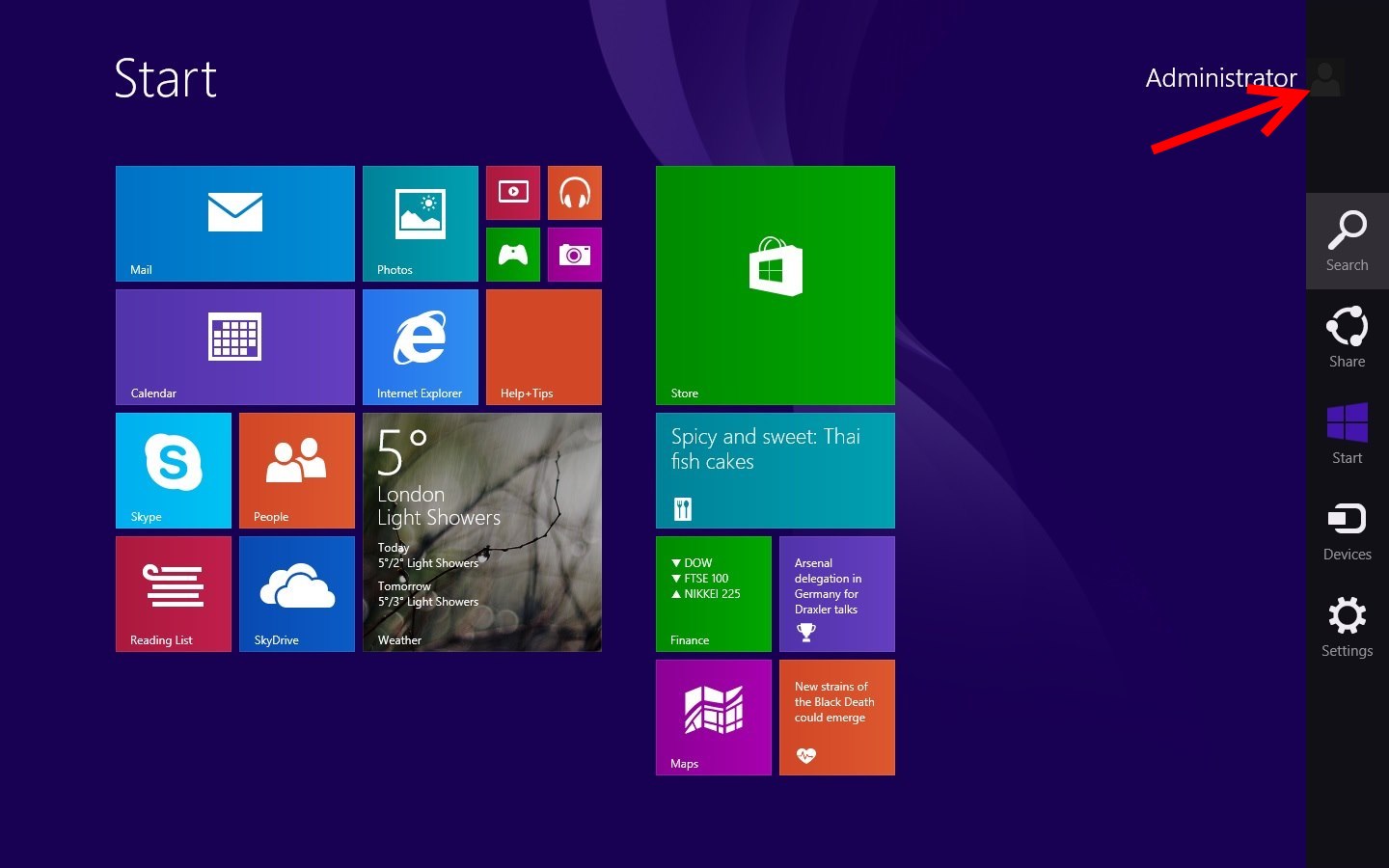
4. Win 8 search
- Enter Optimise into the search box, select settings and then select ‘Defragment and optimise your drives’.
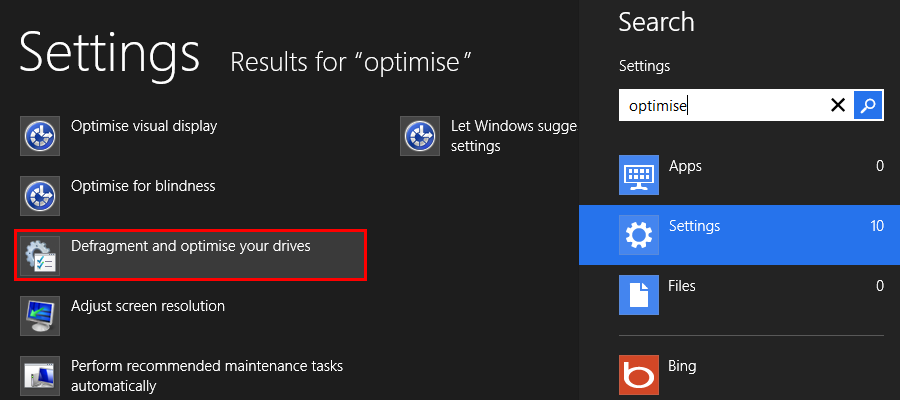
5. Win 8 search results
- Follow instructions from step 3 above.
Note: You might want to run a 'Disk cleanup' before defragmenting the disk to remove unwanted junk / files. This will speed up the defragmentation process and will ensure your system runs as fast as possible.
Applies to: