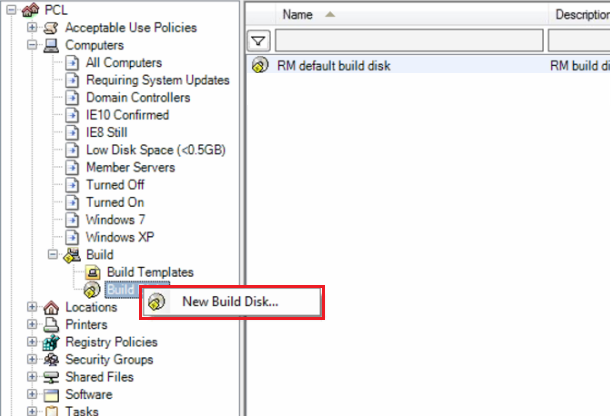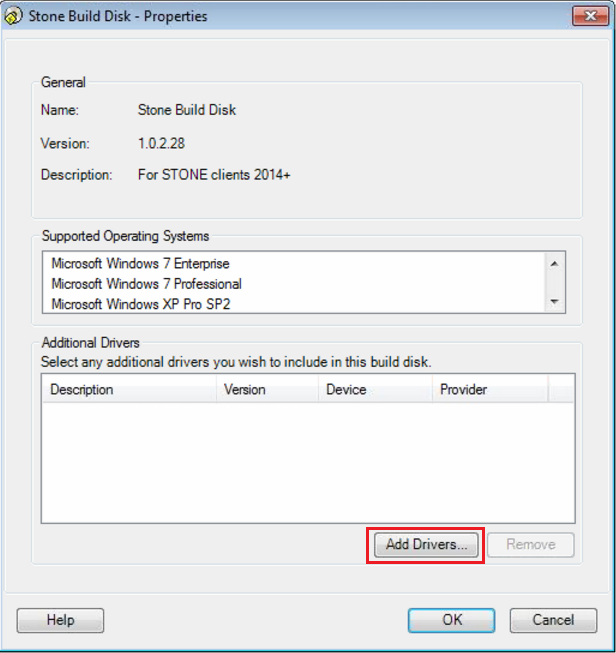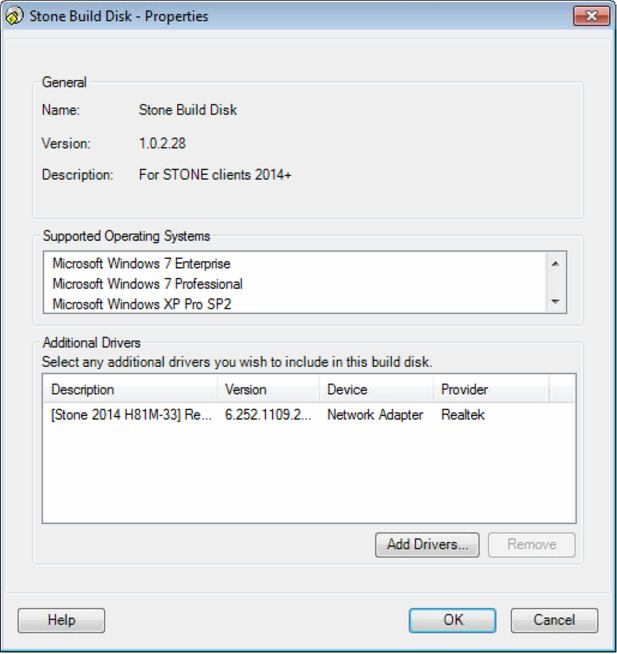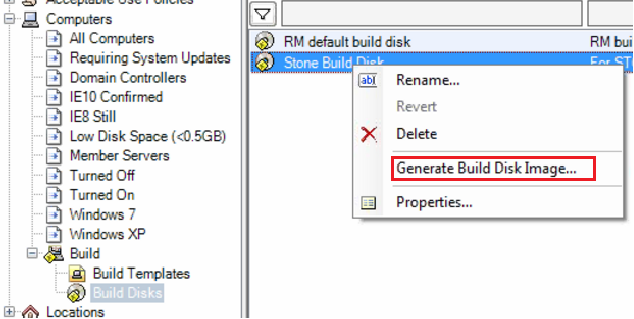|
Article ID: 322
Last updated: 12 May, 2014
ProblemDuring the CC4 computer build process, after using the PXE boot or boot CD, the process fails with the error message 'Action exception: abort on fail - action "Check network connection". The system may also report under "Computer Build - Diagnostic Information", that the driver for the Network adapter is missing. Causes and ResolutionsThere are several possible causes for this problem:
Manually Selecting the Correct DriverSteps
Creating a New Build CD with only the required LAN DriverSteps
Note: This article contains guidance on third party products and does not supersede any guidance given by your third party.
Applies to:
This article was:
Article ID: 322
Last updated: 12 May, 2014
Revision: 11
Views: 2035
Posted: 08 May, 2014 by
Andrew Sharrad
Updated: 12 May, 2014 by
Andrew Sharrad
Also read
|
.png)