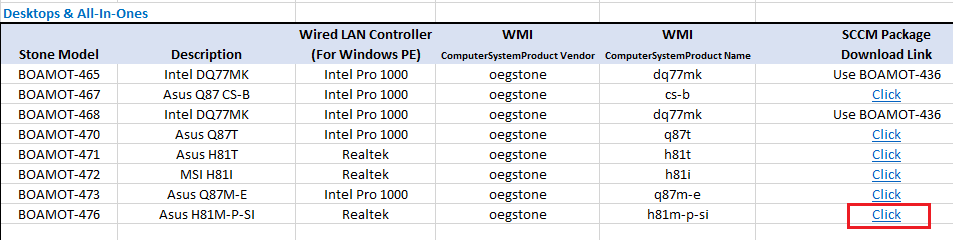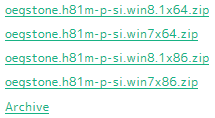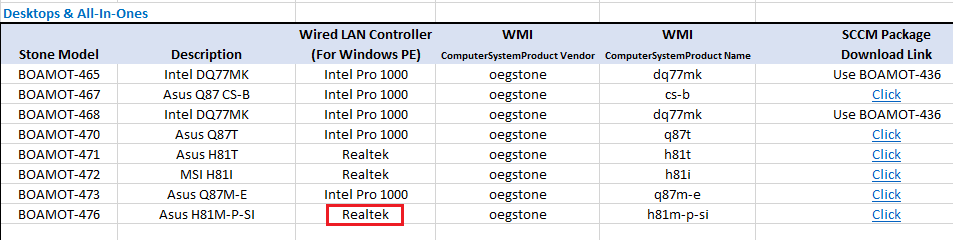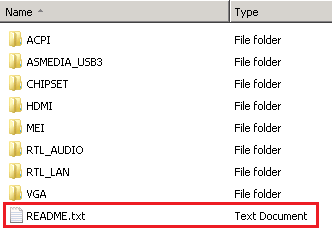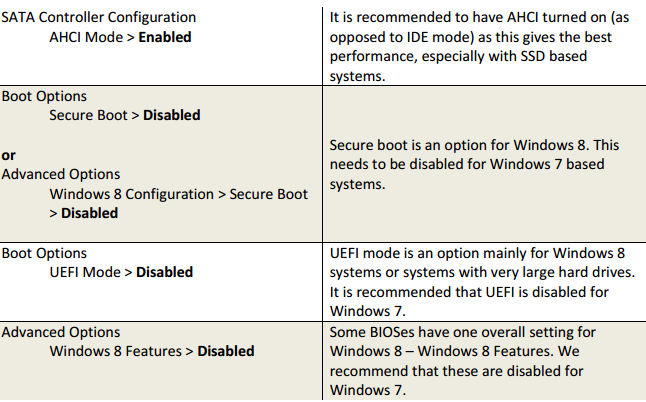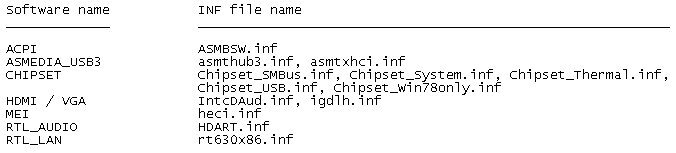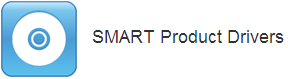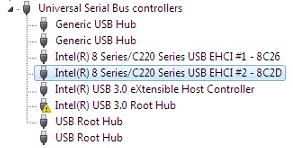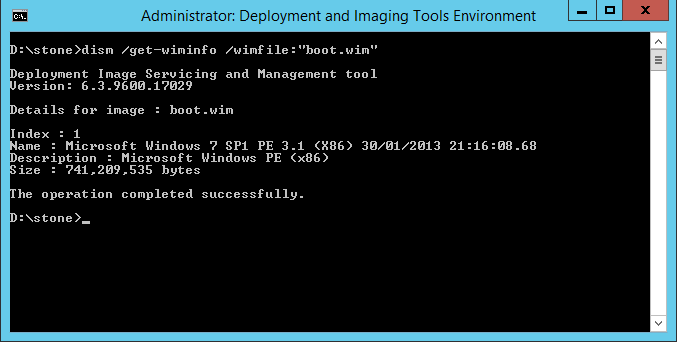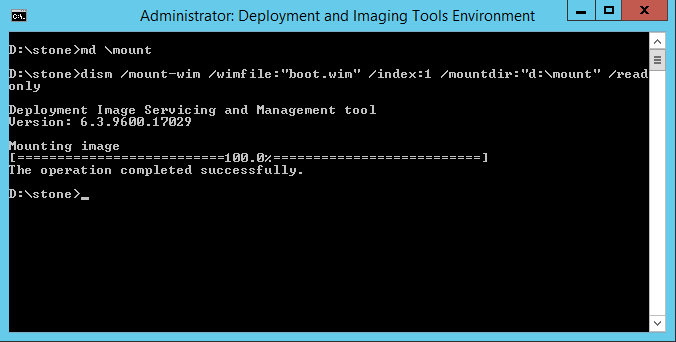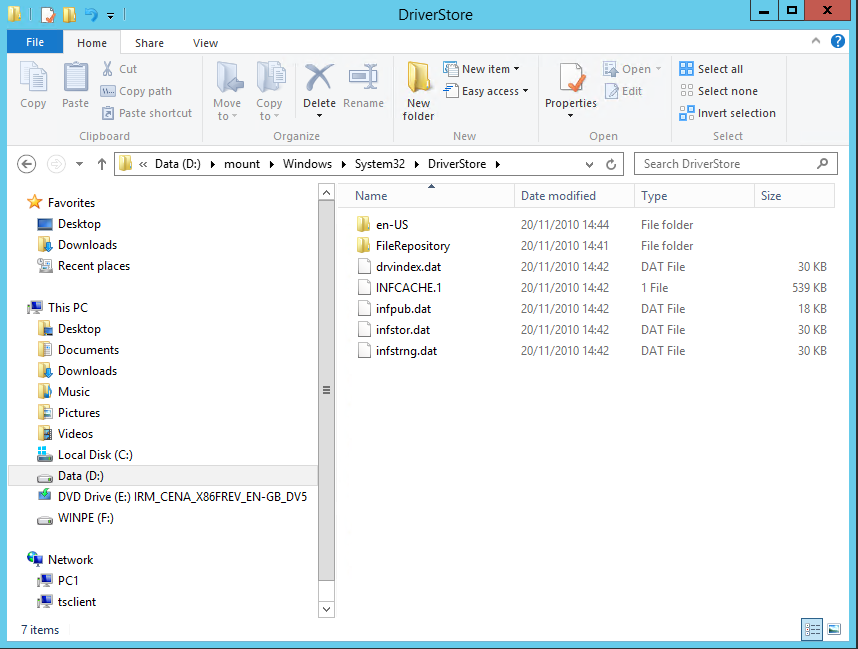|
|
ProblemDuring the CC4 computer build process, after using the PXE boot or boot CD, the process fails with the error message 'Action exception: abort on fail - action "Check network connection". The system may also report under "Computer Build - Diagnostic Information", that the driver for the Network adapter is missing. Causes and ResolutionsThere are several possible causes for this problem:
Manually Selecting the Correct DriverSteps
Creating a New Build CD with only the required LAN DriverSteps
Note: This article contains guidance on third party products and does not supersede any guidance given by your third party.
Applies to:
ProblemLarge video drivers such as the Intel 4th Generation HD Graphics (Haswell) Video driver may not import into the Build Console unless certain updates are installed. CauseThe cause is a limitation in the build console which cannot handle large driver packages. Typically, video drivers are the largest driver you will need to import into the system so this is the driver which may fail to import. ResolutionIf you are affected by this issue, download and install Update 141 for CC4, and then re-attempt the import process. Applies to:
Driver Packs Available for CC4We have recently introduced some new driver packs to increase the range of models that can be supported in the CC4 build console. Please use the instructions below to download the packs for your systems. Step 1 - Download the SCCM Pack SummaryThe SCCM Pack Summary contains links to Packs which are compatible with CC4, as well as LAN drivers for the build disk. The SCCM packs are ZIP files which can be downloaded, extracted, and then imported in the CC4 build console. Download the pack summary and then find your model of machine in the list, for example, BOAMOT-476:
Step 2 - Download the Driver PackDownload the driver pack by following the link in the SCCM column.
You will then be taken to a web page which shows you which operating systems have packs available, for example:
Download the pack that corresponds to the operating system that you are trying to run on your machines. Please note that Windows 8.1 is only supported on newer versions of CC4. Step 3 - Import the Drivers from the Pack into Your Build Console
Step 4 - Find out Which Model of LAN Driver You Need for the Build DiskIn the SCCM Summary, it will tell you which brand or model of LAN Adapter driver you need for your system, for example, Realtek.
Step 5 - Now Download the Windows PE Driver for Your Build DiskThe Windows PE Driver is needed for your build disk. This is often a different version of driver than the driver for the Windows that will eventually run on the machine. For example, if you are planning to deploy Windows 7 x64 on the machines (the target operating system), its likely that you will need the Windows 7 x86 driver for your build disk, unless you have a very new version of CC4.
Reminder: Once you have added a new build disk driver, don't forget to re-make the build disk so that in includes the new versions.
Sample Windows PE LAN Driver Chart from the SCCM Pack Summary
Download the Windows PE / Build Disk driver that you need by clicking on the link in the SCCM pack summary, as above. Please note: Windows Vista drivers are not regularly updated by component manufacturers any more. This means that build disk drivers may not be available if you are deploying Windows 7 x86 on older versions of CC4, where you need a Windows Vista build driver. This particularly affects machines with Intel network cards as support has not been updated since mid-2013. In this situation, you will either need machines with a Realtek based adapter, or preferably you may need to update your version of CC4 (to Update 133 or newer) and/or build for Windows 7 x64 instead. Examples include the Stone (Asus) CS-B system (BOAMOT-467) and Stone (Asus) Q87-T based system (BOAMOT-467) as the Intel Vista LAN adapter driver does not support these systems.
Step 6 - After the System is Built, Install any Remaining DriversOn some systems - mainly notebooks - there are some drivers, called non-INF drivers, which cannot be added to the CC4 build console. To use these drivers you will need to manually download them for your model from the Stone Driver Finder and then install them onto your built system. Types of driver include:
Frequently Asked QuestionsWhich INF files do I need to Import from the Packs? Most driver packages now include a small text file which tells you exactly which driver files you need to import into your build console. When about to import drivers, we recommend you print the list and work through it. Whilst most lists are quite short, it is important not to miss a driver, to ensure that you have no “Unknown Devices” in Device Manager at the end of the build process.
What If I Need Help Installing Drivers or to Build My Machine? Please contact Stone support. We will be happy to help you with through the process. Are the Build Disk Drivers Digitally Signed? All drivers - including the Windows PE Drivers for the build disk - are digitally signed. We recommend that when adding drivers, tick the option box for "Digitally Signed Driver" where possible. What BIOS Settings Should I Use? The best BIOS settings vary from model to model, but here are some general recommendations for building systems onto CC4 if you are deploying Windows 7.
What If There is No Pack Available for My Model? Please contact your Stone account manager or Stone Support if your model is not listed as we may be able to add support for it. Known models for which there is no pack available include the Stone Classmate 3. Applies to:
CC4 Driver Packs Driver ImportThe Driver packs are made up of folders containing drivers for specific items. For example, for a particular model, you may have AUDIO, VGA and LAN driver sub-folders. Some of the drivers provided by the original component manufacturer are quite large and may contain lots of files. This article explains how to find out which files need to be imported. MethodDrivers are made up of various system files including Driver Information Files, knowns as .INF files. Each CC4 driver pack includes in the ZIP package a small text file which tells you which INF files you need to import into the CC4 build console.
For example: The Stone H81M-P-SI (BOAMOT-476) based needs these driver INF files importing from the driver folders:
By providing the names of the specific INF files required, this prevents you needing to manually work out which INF is needed, and prevents you from installing unnecessary files. Instructions
Applies to:
LAN Drivers for the Build ProcessIf you are deploying Windows 7 32bit (x86) on CC4, the LAN drivers you need for the Build Area, to start the build process, must be either:
These LAN drivers are used to either PXE boot the system, or to boot the system from CD, and then start the build process after connecting to the server. Vista 32-bit drivers for supported models are included in the Driver Packs Summary. Tip: When adding the network adapter driver, use the description field to make it easy to locate the driver later - for example, give a description that contains the model of system, such as "Stone NT310-H 2014".
When you add the Vista driver, you must specify on the Build Console that this is for Windows Vista and Windows PE (versions 2.0, 2.1 and 2.2). Do not select Windows 7 or Windows PE 3.0 or 3.1. When you add the Windows 7 x86 drive, you must specify on the Build Console that this is for Windows 7 and Windows PE 3.1. Do not select Windows Vista or Windows PE 2.0. When you add the driver, please ensure you tick the option box for "Digitally Signed Driver". LAN Drivers for the Operating System I want to DeployYou will need the LAN drivers for Windows 7 x86 too, so that the system can connect to the network once it has built. These drivers are also included in the driver packs. Applies to:
LAN Drivers for the Build ProcessIf you are deploying Windows 7 64bit (x64) on CC4, the LAN drivers you need for the Build Area, to start the build process, must be Windows 7 32-bit (x86) drivers. This 32-bit Windows 7 driver is used to either PXE boot the system, or to boot the system from CD, and then start the build process. Windows 7 32-bit drivers for supported models are included in the Driver Packs Summary. Tip: When adding the network adapter driver, use the description field to make it easy to locate the driver later - for example, give a description that contains the model of system, such as "Stone NT310-H 2014".
When you add the Windows 7 32-bit driver, you must specify that this is for Windows 7 32bit and Windows PE (versions 3.0 and 3.1). Do not select Windows Vista or Windows PE 2.x. When you add the driver, please ensure you tick the option box for "Digitally Signed Driver". LAN Drivers for the Operating System I want to DeployYou will need the LAN drivers for Windows 7 x64 too, so that the system can connect to the network once it has built. These drivers are also included in the driver packs. Applies to:
Previous Driver Packs Available for CC4Article retirement: As of 16/4/15, the content has been retired and replaced with an updated version. This article will be removed in the future.
Please use the attached document to download driver packs for supported models. Please contact your Stone account manager if your model is not listed as we may be able to add support for it. Recently added models as of May 2014:
The following models however do NOT have pack support for CC4 at this time:
Windows 7 32bit (x86) Support for Some Models Requires CC4 Update 133 The Stone (Asus) CS-B (BOAMOT-467) and Stone (Asus) Q87-T (BOAMOT-467) do not have Windows Vista LAN drivers available. This means that Windows PE 2.0 support is not available. Windows PE 2.0 has been used to build machines into Windows 7 x86 system. The solution is to have CC4 Update 133 installed. This allows PE 3.1 drivers (Windows 7 x86) to be used to build a machine as a Windows 7 x86 machine.
Note: Please contact Stone support if you need further assistance installing drivers, or deploying Stone systems onto your network.
* Last Updated 13/5/14 Applies to:
ProblemSome versions of the Smart Technologies Product Drivers can cause problems when a USB 3.0 controller is installed in the system. This has been verified on Windows 7 and the 2010 version of the Smart Technologies driver package. When you boot the system, the keboard and or mouse may be unresponsive until you remove them and then plug them back in. Removing the USB 3.0 controller monitor program does not resolve the problem. The problem has been seen on H61, B75, Q77 and H81 systems. CauseThe drivers themselves appear to cause system problems as they were not designed to be aware of USB 3.0 controllers. The issues are evident even if you are not using the USB 3.0 ports on the system. ResolutionEither seek updated drivers from Smart Technologies, or if you are not connecting the Smartboard / Smarttable to the problem system, just uninstall the Smart Technologies driver package from Control Panel. The rest of the Smart Technology software will continue to function without the driver package.
Note: This problem is also described in the article USB 3.0 Controller Driver Issues and Work Around Summary.
Applies to:
Network Driver not Installed in Build ProcessIssueOlder version of the Realtek Network driver for Windows 7 x86 (to support a system being built for Windows 7 x64) does not correctly support the N120's LAN interface when being used with WDS or CC4. The driver is not selected and therefore a network connection is not available to complete the build process. You may get the error message 'Action exception: abort on fail - action "Check network connection"'. CauseThe available driver not fully include a matching device ID for the adapter present in the notebook: PCI\VEN_10EC&DEV_8136&SUBSYS_31101558&REV_06 The driver is sufficient to be used in a Windows 7 installation (either manually, using the setup program or even using DPINST) but it is not sufficient for WDS / CC4 to match the driver to the hardware during the hardware detection phase. ResolutionThe Realtek LAN Driver dated May 2014 or newer resolves this problem: Applies to:
IssuesThere are a number of issues regarding USB 3.0 controllers primarily with Windows 7. This article highlights some of the more common problems as well as work-arounds for them. A driver package tor the four most common groups of USB 3.0 controllers is available at the end of this article. Problem 1 - Intermittent Device Response with Third Party Applications Problem 2 - VMWare Player or VMWare Workstation USB Removable Device / Passthrough does not work Problem 3 - Intel USB 3.0 Controller Driver May not Install through WDS / MDT / CC4 / SCCM Problem 4 - Upgrade to Windows 8 will not proceed with the Manufacturer USB 3.0 driver Installed Please Note: These issues are not specific to Stone PCs or desktops but rather are related to the chipsets and drivers supplied from the chipset manufacturer.
USB 3.0 Controllers AffectedThe main controllers addresses by this article are:
Native support for most of these controllers is available from within Windows 8.1; the Windows 8 / Windows 8.1 in-box driver is not affected by the issues discussed in this article. Problem 1 - Intermittent Device Response with Third Party ApplicationsApplications which monitor the USB ports on a system may not work, or USB devices in the system may have intermittent issues Cause The USB 3.0 Controllers above install their own port monitoring application by default. This notifies you, for example, if you plug a USB 3.0 device into a USB 2.0 port. The monitoring application monitors all ports on the system including USB 2.0 ports and issues can be seen across all ports in the system. The conflict between the driver's port monitoring application and an add-application which is also probing the USB ports can cause either program to cease working, or the USB ports themselves may intermittently fail to respond or detect devices. Resolution
See also Problem 5 for a similar issue around Smart Technologies Smartboard or Smarttablet drivers. Problem 2 - VMWare Player or VMWare Workstation USB Removable Device / Passthrough does not workIn this situation VMWare products are not able to take control of the USB device and pass it through to the guest operating system. When you attempt to connect the device to the guest operating system, you get an error message that the device is in use on the host. Resolution 1 Ensure the VMWare USB Arbitration service is running in Computer Management > Services. Resolution 2 Use the same resolution as for Problem 1. Then once you have removed the USB monitoring program, you should be able to assign the USB device to the guest operating system. Note: This problem appears to be more prevalent on Intel 8/9 Series USB controllers than other models, and has been verified to exist on VMWare Player 6.0.3
Problem 3 - Intel USB 3.0 Controller Driver May not Install through WDS / MDT / CC4 / SCCMWhen you use the INF driver and deploy this through a driver package, the Intel 7 or 8/9 driver may not install properly. The "Intel(R) USB 3.0 Root Hub" is listed in device manager as an Unknown device, or with a yellow exclamation mark on it. Device Manager reports that the driver is not installed correctly. Cause The cause is a problem with the way the driver and driver ID is constructed. The device has an ID of USB3\ROOT_HUB30&VID_8086_PID_1E31 whilst the driver does not have an INF that matches closely enough for the deployment process such as WDS to use it. Resolution
Problem 4 - Upgrade to Windows 8 will not proceed with the Manufacturer USB 3.0 driver InstalledIf you attempt to upgrade to Windows 8 from Windows 7 the upgrade checker may report that the USB 3.0 controller driver is not compatible. Resolution
Problem 5 - Smart Technologies Table or Smart Technologies Smartboard drivers cause the system keyboard to be UnresponsiveSimilar to Problem 1, some versions of the Smart Technologies Product Drivers can cause problems when a USB 3.0 controller is installed in the system. This has been verified on Windows 7 and the 2010 version of the Smart Technologies driver package. When you boot the system, the keboard and or mouse may be unresponsive until you remove them and then plug them back in. Removing the USB 3.0 controller monitor program does not resolve the problem. The problem has been seen on H61, B75, Q77 and H81 systems. Cause The drivers themselves appear to cause system problems as they were not designed to be aware of USB 3.0 controllers. The issues are evident even if you are not using the USB 3.0 ports on the system. Resolution Either seek updated drivers from Smart Technologies, or if you are not connecting the Smartboard / Smarttable to the problem system, just uninstall the Smart Technologies driver package from Control Panel. The rest of the Smart Technology software will continue to function without the driver package.
Stone USB 3.0 Driver PackageA driver package is available that contains the most up to date Windows 7 USB 3.0 controller drivers for all six mentioned controllers as of 25/7/16. This package includes:
Windows 7 Drivers for x86 and x64 are included. Download here. Applies to:
This article discusses the various options available to customers building their Stone PC desktops or notebooks onto CC4. It is intended as general advice to assist customers looking for the guidance as to what they can do. CC4 Service Release 1This only supports Windows 7 x86 (32-bit) and does not support Windows 7 x64 (64-bit). Windows 7 x86 on SR1 The automatic build process needs Vista x86 LAN drivers available. These drivers are not being maintained by component manufacturers often meaning that new models of system cannot be automatically built onto CC4 SR1. Options:
CC4 Service Release 2This supports Windows 7 x86 (32-bit) and Windows 7 x64 (64-bit). Windows 7 x86 on SR2 The automatic build process needs Vista x86 LAN drivers available. These drivers are not being maintained by component manufacturers meaning that new systems cannot be automatically built onto CC4 SR1. Options:
Windows 7 x64 on SR2 The automatic build process needs Windows 7 x86 LAN drivers, which generally are immediately available for most systems. CC4 SR2 with Update 133Windows 7 x86 on SR2 with Update 133 With Update 133 support has been added for building Windows 7 x86 machines using Windows 7 x86 LAN drivers (Windows PE 3.1). This gets around the lack of up to date Vista LAN drivers as component manufacturers are often not making these available. Options:
Windows 7 x64 on SR2 with Update 133 The automatic build process needs Windows 7 x86 LAN drivers, which generally are immediately available for most systems. CC4.5This supports the building of Windows 8 and Windows 8.1 machines, using Windows PE 4.0/Windows 8 drivers to build Windows 8 machines, and Windows PE 5.0/Windows 8.1 drivers to build Windows 8.1 machines. Where to Get CC4 Driver Pack for Stone SystemsFollow this link to see the latest driver packs available. This article gives links to the drivers and build instructions. Note: This article contains guidance on third party products and does not supersede any guidance given by your third party. This information is presented here to update you with regards to the build LAN driver support only.
Applies to:
The DeviceThe device is a chipset component found on Intel Skylake and newer motherboards. It is part of Intel Platform Trust Technology (PTT) as can be used to provide TPM 2.0 functionality. The device can therefore be used to provide credential storage and key management, useful if you are deploying technologies such as Bitlocker. Drivers and SoftwareThis device is not installed by using the Intel Chipset Driver software or Intel Management Interface (MEI). The device is automatically supported in Windows 8 and Windows 10. The BIOS must be running in UEFI mode. If you are using Windows 7 x64, or Windows Server 2008 R2, a Hotfix is available to add support for TPM 2.0 functionality. This will provide the driver support required. Again, the system must be running in UEFI mode. Reminder: The ACPI\MSFT0101 device - Intel Platform Trust Technology - is not supported under Windows 7 x86.
Applies to:
The DeviceThe device is a BIOS component found on Asus motherboards to allow Asus utilities and software to communicate with BIOS components. For example, Asus USB 3.0 UASP boosting software may need this device to be working. Drivers and SoftwareThis device is not installed by using the Intel Chipset Driver software or Intel Management Interface (MEI). To find the drivers for this device, visit the Asus product support page for your product and look for an ACPI Driver under "Utilities". Alternative Download LocationPlease use these alternative download links if required:
Note: If you have downloaded the Stone CC4 driver package for the B85M-E and this device is missing after completing the deployment process, please re-download the package and add the ASMBSW.inf driver from the ACPI folder into your deployment console. The packages were updated on 11/4/14.
Using this Driver With Windows Deployment Services (WDS)We are aware that this driver may not import into Windows Deployment Services on Windows Server 2008R2 and Server 2012. As a work around, you will either need to install the driver manually into deployed systems, or use WDS to capture and deploy your own Install image which already has the driver included. Applies to:
WIM FilesWindows Image File are used to store boot-up images (for example, images that run Windows Setup from CD or USB, or Network Boot), Windows PE (again, from CD, USB or Network boot) or entire operating system images. Example: Most bootable media - CD drives and USB drives - will contain a WIM file called BOOT.WIM in the Sources folder.
WIM files can be manipulated using systems such as MDT or WDS, to add drivers or distribute them out to clients. On occasion, it can be necessary to manually mount a WIM file to add drivers, or to inspect the contents. This article will cover the basics.
The Tools You NeedYou will need the Windows Assessment and Deployment Kit (ADK) to load images. For some image functions - for example, adding drivers, your ADK version must match, or be greater, than the version of the operating system contained inside the image. Sometimes the version of operating system you are running also matters. For example, the Windows 10 versions of the ADK are operating system specific. The 1511 version of the kit requires Windows 10, version 1511. Windows ADK Page here. Seeing What Images Are Contained Inside a WIM FileYou can do this without mounting, or extracting, the WIM file. Instructions:
dism /get-wiminfo /wimfile:"boot.wim"
Mounting the WIM File
dism /mount-wim /wimfile:"boot.wim" /index:1 /mountdir:"d:\mount"
dism /mount-wim /wimfile:"boot.wim" /index:1 /mountdir:"d:\mount" /readonly
Adding Drivers to A Mounted ImageYou can add drivers to an image using the DISM command.
dism /Image:"d:\mount" /Add-Driver /Driver:"e:\drivers\video\mydriver.inf"
dism /Image:"d:\mount" /Add-Driver /Driver:"e:\drivers\video"
dism /Image:"d:\mount" /Add-Driver /Driver:"e:\drivers" /recurse Unmounting the FileWhen you are finished, the Image must be unmounted, even if you do not wish to save any changes.
dism /unmount-Wim /MountDir:"d:\mount" /discard
dism /unmount-Wim /MountDir:"d:\mount" /commit Applies to:
|

.png)
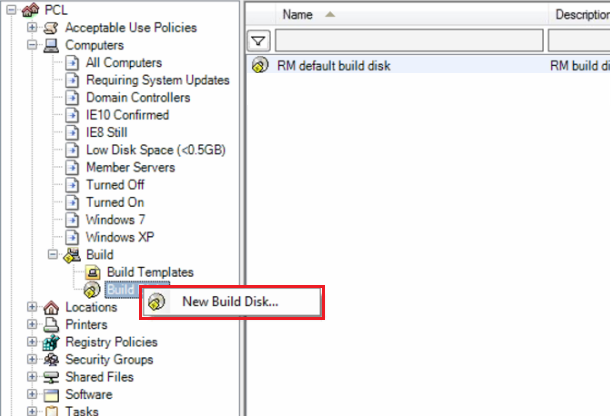
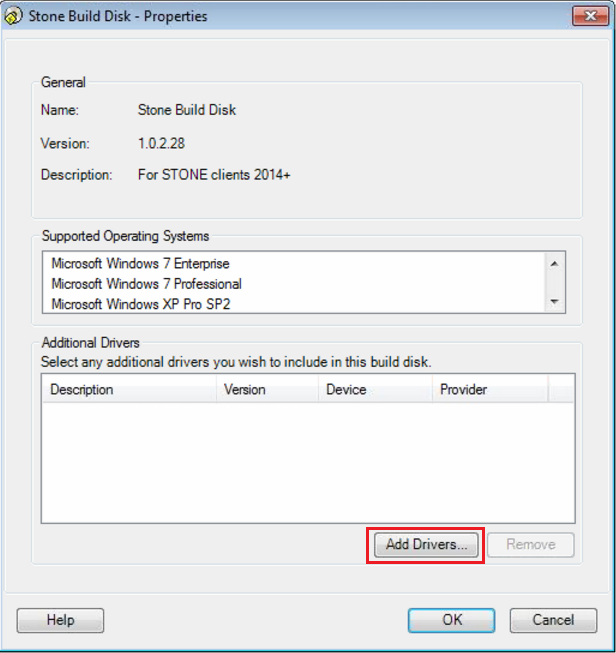
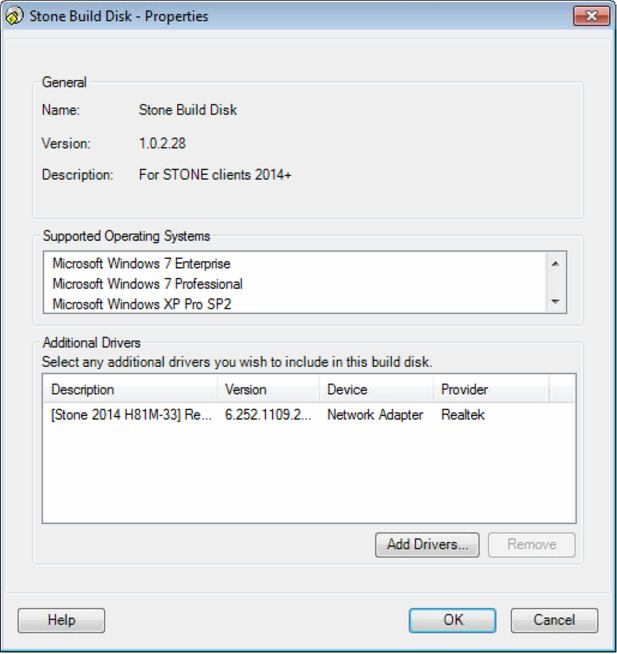
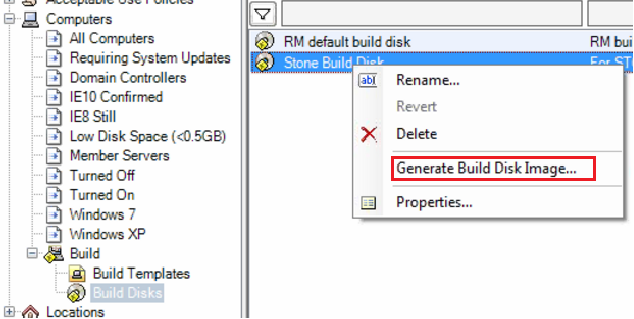
.png)