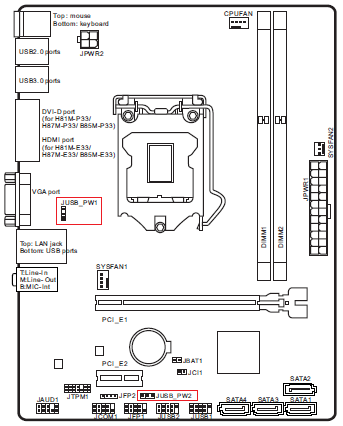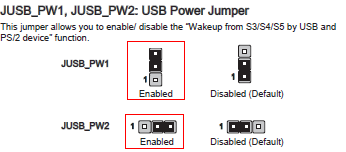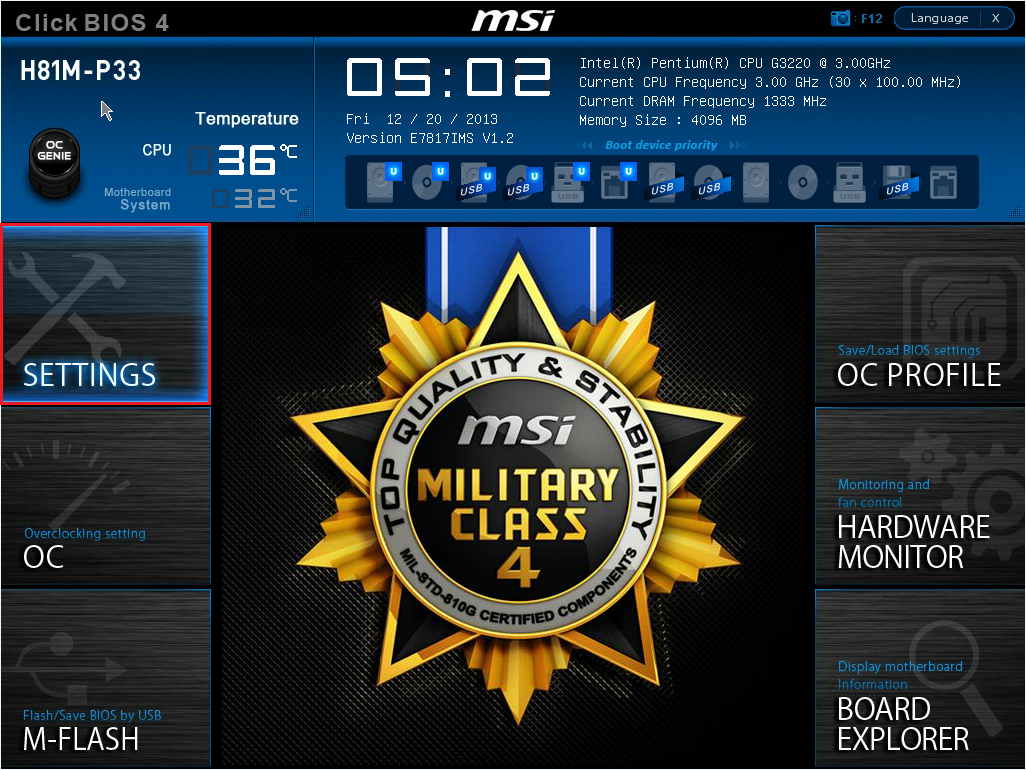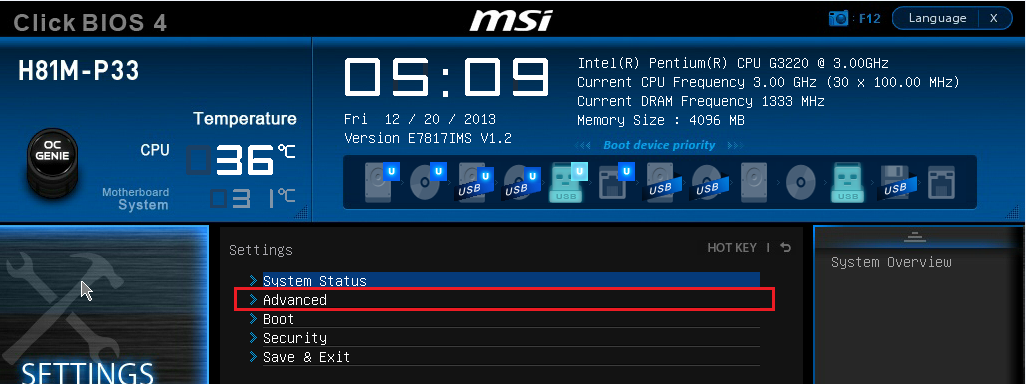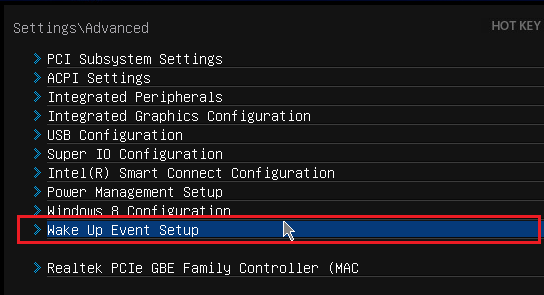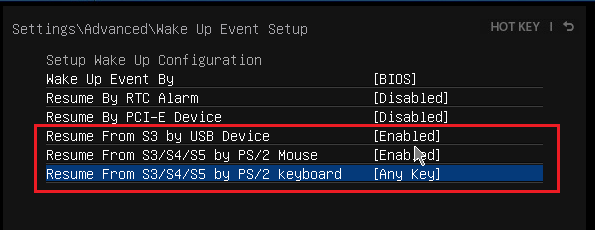|
Article ID: 259
Last updated: 04 Feb, 2014
USB Wake from SleepBy default, systems that include the MSI H81M-P33 motherboard and were produced before 16/1/2014 will not wake from sleep using a USB or PS/2 keyboard or mouse. To wake the system from the S3 Sleep State (STR), you need to use the system's power button. Systems produced on 16/1/2014 or later have this functionality enabled in the factory. If you want to configure the system to wake using USB or PS/2 devices, BIOS settings must be changed and jumpers on the motherboard must be moved. Tip: If you are a Stone customer and require USB wake functionality to be enabled by default on future systems please talk to your account manager.
InstructionsMotherboard Jumpers
Note: The instructions above replace those in the motherboard manual which do not correctly show jumpers fitted in the "enabled" position. When you remove the jumper from the "disabled" position you must refit it in the "enabled" position - this is not clear in the motherboard manual.
BIOS Settings
Note 1: As of 16/1/2014, the available BIOS flash file for this motherboard now enables this functionality. This file can be downloaded here or here. The jumpers still need to be configured on systems produced before 16/1/2014.
Note 2: This issue is not related to Wake on LAN (WOL) functionality.
Applies to:
This article was:
Article ID: 259
Last updated: 04 Feb, 2014
Revision: 19
Views: 43301
Posted: 24 Dec, 2013 by
Andrew Sharrad
Updated: 04 Feb, 2014 by
Andrew Sharrad
Also read
|