Putting the Display Panel of your Stone All in One PC into Sleep
The chassis design of the Stone All in One does not incorporate an independent power button to control the power state of the display panel. The panel is normally fully active when the machine is awake.
Customers wishing for the ability to manually control the screen power state could use the attached alternative software based method of putting the display to sleep.
Setup
- Download the attached file 'Display off x86.zip' or 'Display off x64.zip' depending on the architecture of your operating system.
- Extract the folder contained within the downloaded .zip file to the root of C: drive.
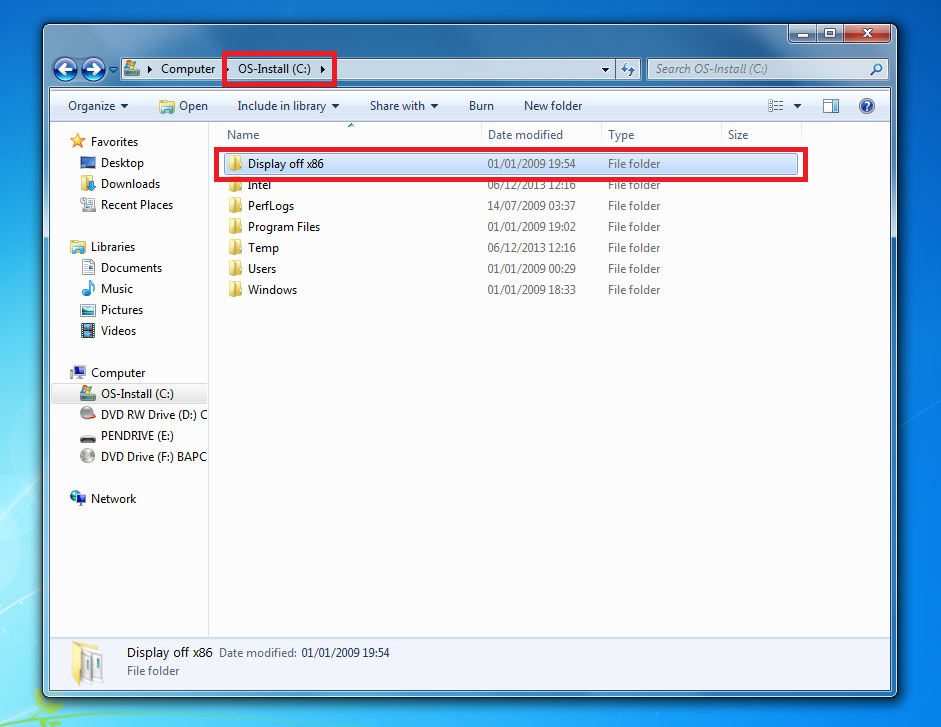
- Inside the 'Display off' folder there is a shortcut file named 'Turn Off Display', copy this to the desktop or your desired location.
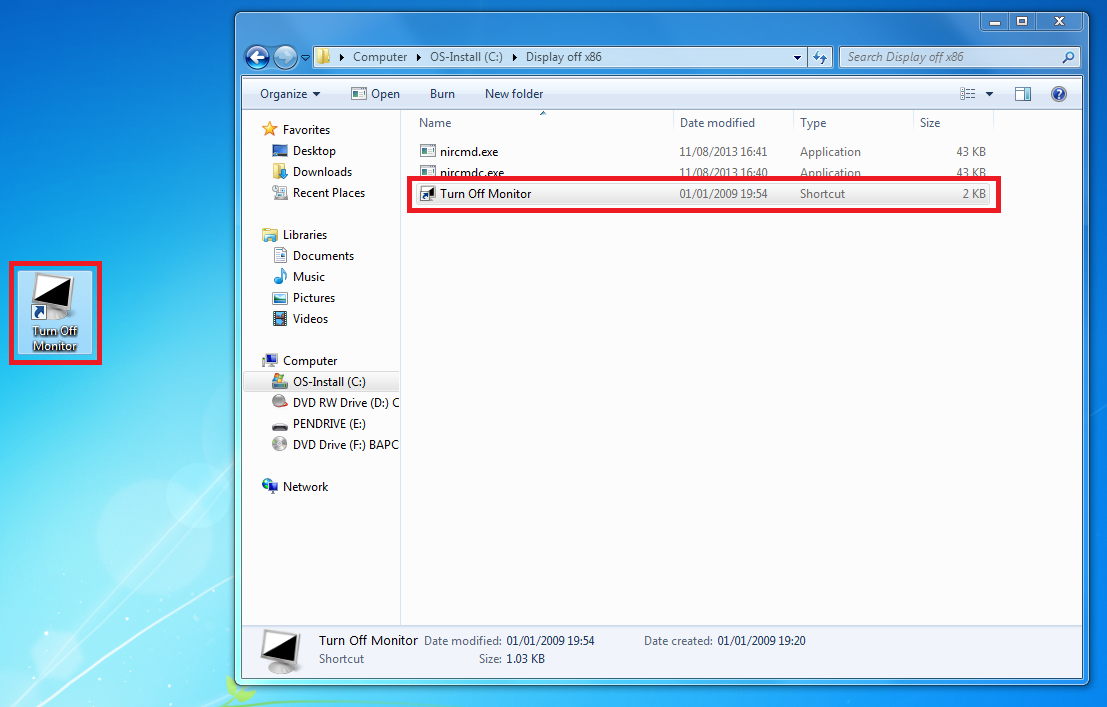
- Doubling clicking 'Turn Off Display' will initiate the command and after a short pause the display will turn off, the display can be turned on again via user input from the mouse or keyboard.
- Finally, you have the option to set a shortcut keystroke to initiate the 'Turn Off Display' command: to do this open the properties of the 'Turn Off Display' short cut file and define your desired key combination in the field marked below.
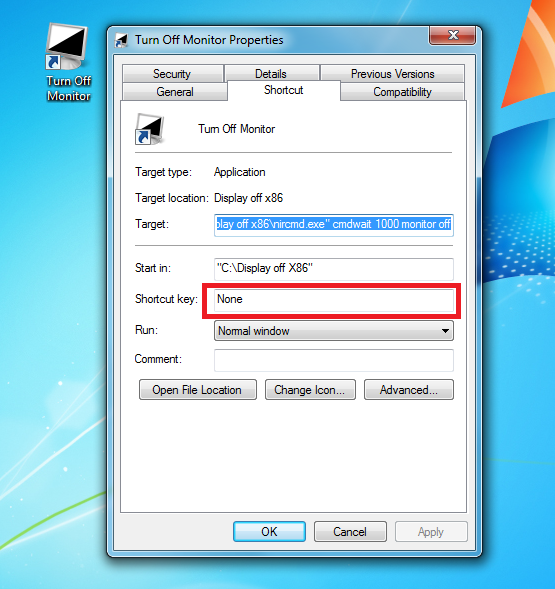
Applies to:
- SYSBRA-223 - Stone M780 AIO 23.6 inch Non Touch
- SYSBRA-227 - Stone M780 AIO 23.6 inch Touch
- SYSBRA-237 - Stone M770 AIO 21.5 inch Touch
- SYSBRA-238 - Stone M770 AIO 21.5 inch Non Touch