Hyper-V Is Not Working after System Recovery
Scenario:
- System has been recently reinstalled or recovered with a new boot configuration database (BCD) created
- Hyper-V console reports that virtual machines cannot be started due to virtualisation features not being enabled in the BIOS, or not being enabled in the boot configuration database
- Event ID 5 is being logged by the Hyper-V Hypervisor in the System Event Log ("auto-launch being disabled in the registry")
- or Event ID 52 is being logged in the System event log by the Hyper-V Hypervisor: "No-execute (NX) or DEP not enabled in processor xxx (check BIOS settings)"
- You have checked the BIOS settings and CPU virtualisation features (VT) are enabled
Cause:
A recovered or created boot configuration database may not have the required settings to enable Hyper-V to run. To verify this, open an administrative command prompt and type in BCDEDIT. Check the boot settings for the "identifier {current}" collection of settings and verify that the settings "nx" and/or "hypervisorlaunchtype" are missing.
Resolution:
From an administrative command prompt, type the following:
BCDEDIT /set nx OptOut
BCDEDIT /sec hypervisorlaunchtype Auto
Reboot the system and then verify that Hyper-V guests can be started.
Verifying that the Settings have been installed
Type in BCDEDIT from an Administrative command prompt and check that the nx and hypervisorlaunchtype settings appear as per the example below.
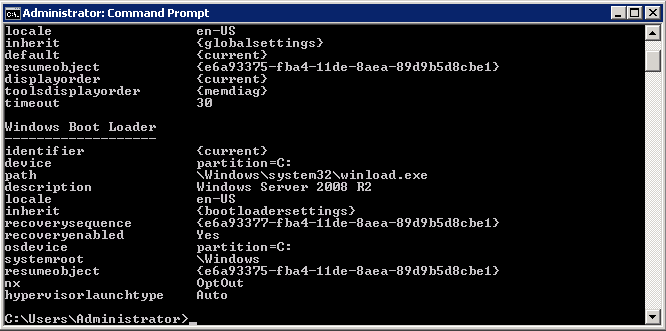
Note: If CPU Virtualisation features were disabled in the BIOS, and then enabled, the system will need to be physically turned off and then started for the setting to take effect.
Applies to:
- Stone Server systems running 2008R2 Hyper-V server