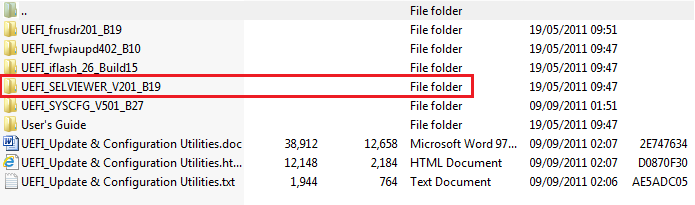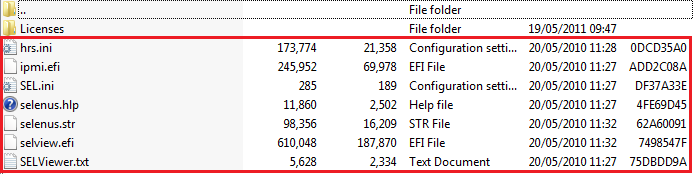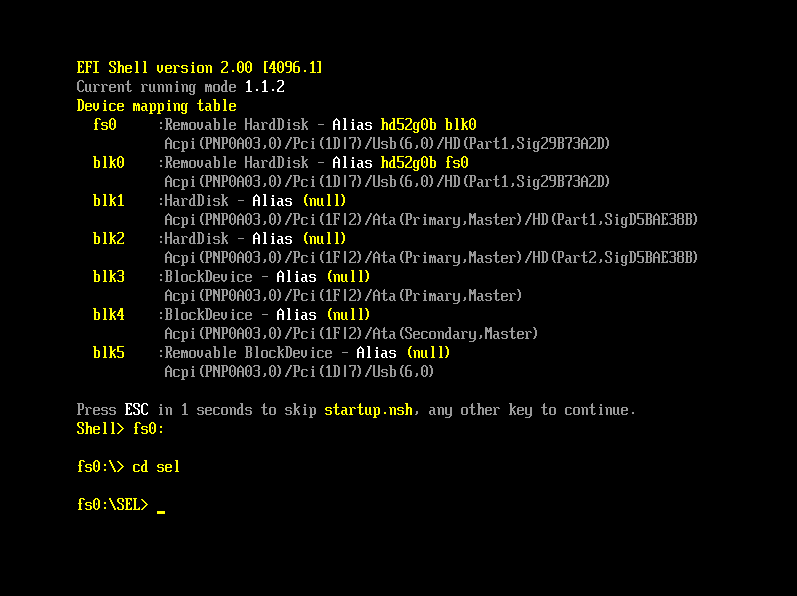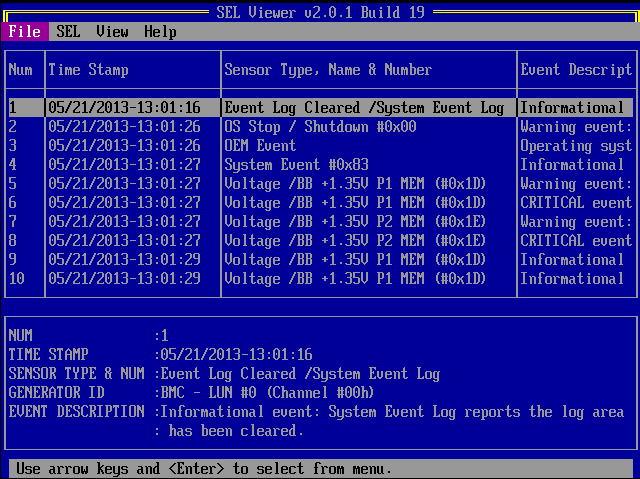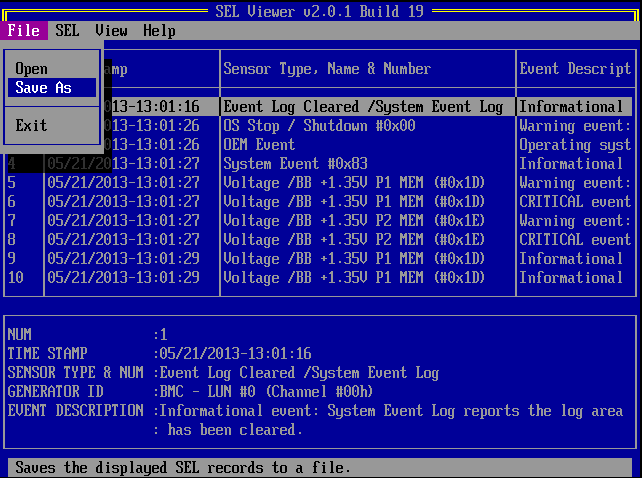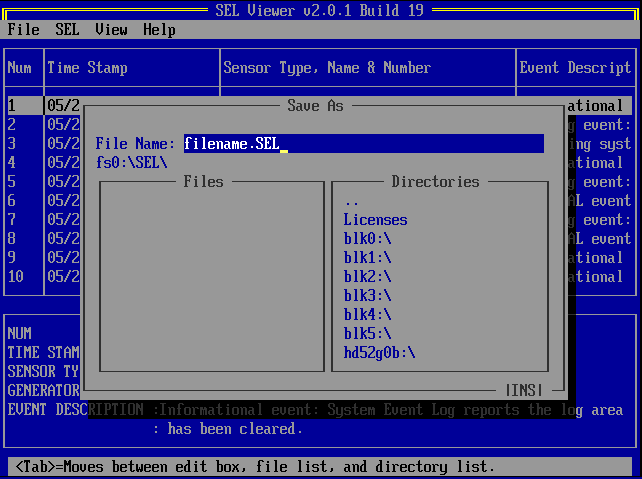|
Article ID: 114
Last updated: 22 Jan, 2016
Short Instructions1. Download the EFI SEL Viewer and extract it to a FAT32 formatted USB pen drive. Connect the pen drive to the system while it is powered off. 2. Boot the server into the EFI Shell by using the F2 key during POST to go into the BIOS and then by using the Boot Manager screen to access the Internal EFI Shell 3. Change drive to the pen drive by typing in fs0: and then Enter. Change to the folder that you extracted the SELVIEW program to by using the cd command. 4. Run the SELVIEW program to run the GUI or run selview /save sn.sel to save the event log entries to a file. 5. Send the log file to Stone support for analysis. 6. If you need to clear the SEL Log of all entries, use selview /clear Detailed InstructionsThese instructions involve using the EFI shell for diagnostics. This can only be performed when the operating system such as Windows or ESXi is not running. If you need a Windows based tool, this is also available. 1. Download the EFI SELVIEWER tool for your motherboard or server platform. Many downloads contain tools for EFI and Windows, in which case find the folder which references UEFI: 2. Create a folder called SEL on a FAT32 formatted USB pen drive 3. Copy the SEL Viewer files to the SEL folder on the USB pen drive
4. Boot the system into the EFI Shell and follow the instructions to get to the fs0: prompt. 5.Use the cd command to change to the SEL directory.
(6. Optional - use the DIR command to list files. Executables are highlighted in bright green). 7. To run the SEL Viewer and just save the log entries to a file on the pen drive, without opening the GUI, type in: selview /save sn.sel And press Enter. Replace sn.sel with the serial number of the system. 8. To run the SEL Viewer GUI, just type in selview and press enter. 9. To save the event log to a file using the GUI, do the following:
10. When you have saved a copy of the SEL Log to the pen drive, reboot the system. 11. Send the SEL text file into Stone support for analysis. 12. If you need to clear the SEL Log of all entries, use selview /clear Tip: In addition to the SEL Viewer utilities for EFI or Windows, the S1400, S1600, S2400 and S2600 range of boards and systems from Intel now also support the SysInfo tool. The Sysinfo tool works in a very similar way but records even more information, at the cost of taking slighly longer to run.
Applies to:
This article was:
Article ID: 114
Last updated: 22 Jan, 2016
Revision: 18
Views: 11400
Posted: 16 Jul, 2013 by
Andrew Sharrad
Updated: 22 Jan, 2016 by
Andrew Sharrad
Also read
|