Windows Hyper-V Virtual LAN Configuration Issues
The configuration of the virtual and physical LAN adapters on a Windows Hyper-V server Host is important. If the adapters are mis-configured then both the Host and Guest operating systems may experience connectivity issues including packet loss, network loops, or network hostname conflicts.
Note: The Hyper-V networking wizard usually produces correct configurations and it is advisable to use this wizard to correct re-do settings. Make a note of any desired IP settings before making any changes. Using the wizard or changing any settings will result in momentary disconnection from the network of any guest operating systems.
Correct Physical and Virtual NIC Configuration
The example below shows three network adapters. One network adapter is unused (and unplugged). The 82579LM adapter is being used to connect the Host and Guest operating systems to the outside world. When the Guests operating systems were created, the Hyper-V wizard allows you to specify an adapter on the Host to be used by the Guests. The Wizard then creates a Virtual Network connection which is used to share the traffic.
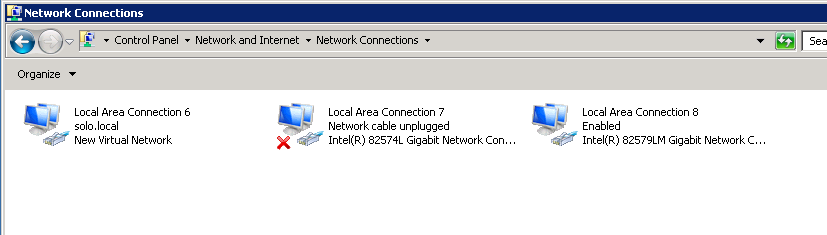
The common mistake when troubleshooting any connectivity issues with this configuration is to enable TCP/IP communication for the 82579LM adapter, as you normally would in a standard configuration. Using a Hyper-V setup, the physical adapter should only be bound to the Microsoft Virtual Network Switch Protocol, as below:
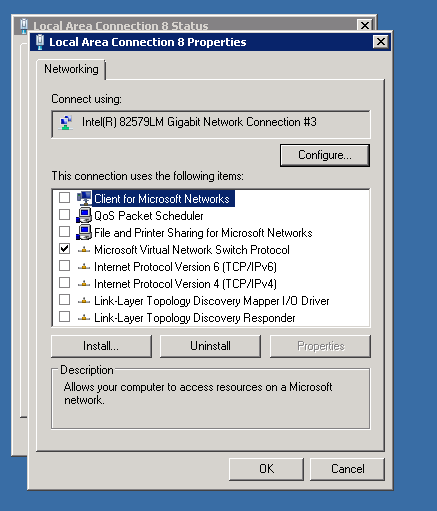
The virtual adapter, on the other hand, should be bound to TCP/IP and this where the Host systems IP settings should be maintained. It is not bound to the Microsoft Virtual Network switch protocol:
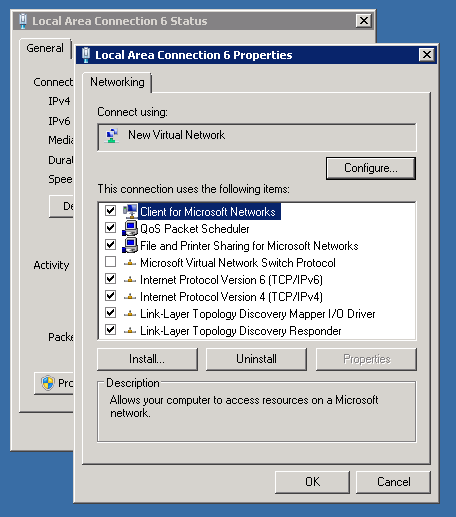
Note: Always make notes or backups of your existing configuration information before making changes.
The screenshot below shows the Virtual Network Manager properties of the Hyper-V server. This illustrates the relationship between the virtual network and the physical adapter. If you have multiple virtual networks, we recommend giving them a useful descriptive name which reminds you which guest operating systems and/or physical network adapter is being used.
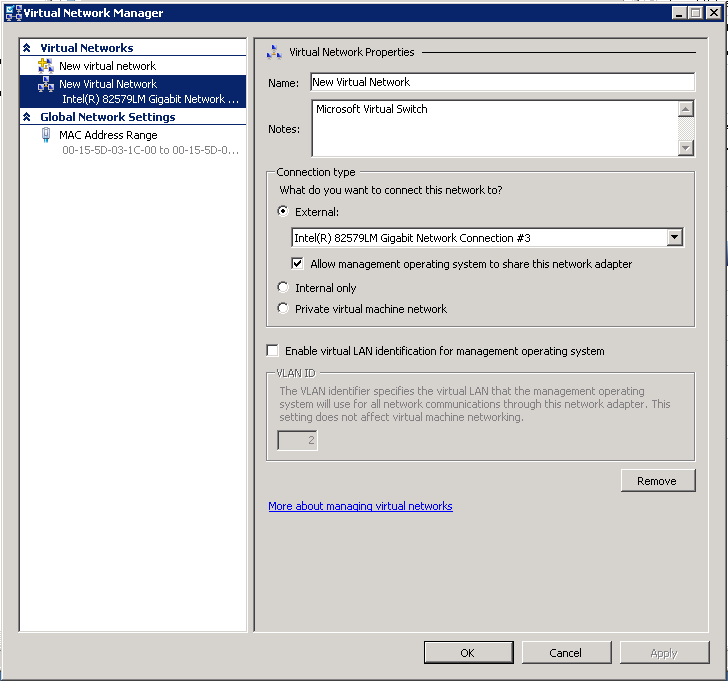
Applies to:
- All products using Microsoft Hyper-V