Problem
You are trying to activate Windows in a location that uses a strict internet filter and a proxy server. Windows Activation does not work as it cannot reach the activation server.
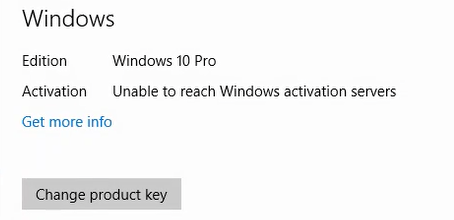
Cause
Windows Activation does not use your web browser settings to look to see if a proxy server needs to be used to gain internet access. If your location does not allow internet access without using the Proxy server, access to the Windows Activation servers may not work, as above.
Resolution
You can resolve this issue by configuring the Windows HTTP component from an Administrative Command prompt.
To Get Proxy Settings from Edge or Internet Explorer
- Make sure you have configured your Proxy settings in Internet Explorer or Edge and that you can access external web pages.
- Right hand click on Start
- Click on Command Prompt (Admin)
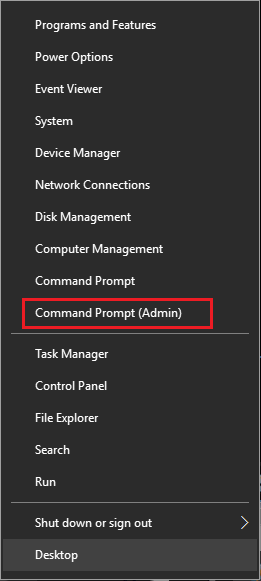
- To Import Proxy settings from Internet Explorer or Microsoft Edge type in:
netsh winhttp import proxy source =ie
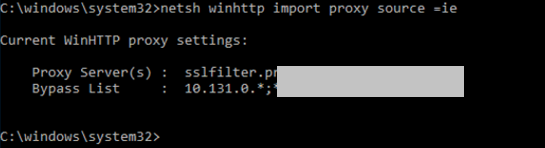
To Set the Proxy Manually
- Right hand click on Start
- Click on Command Prompt (Admin) as above
- Type in the command below, substituting your proxy server address and port.
netsh winhttp set proxy <proxyserver:port> ""
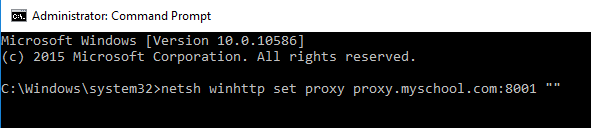
- The double quotation marks tell the system to bypass the proxy for local addresses.
How to Check the Existing Setting
From the Administrative Command Prompt, run the following:
netsh winhttp show proxy
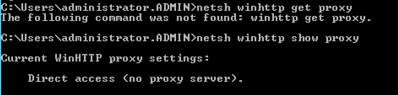
This example shows a system that has not had WinHTTP configured to use a proxy.
How to Clear the WINHttp Proxy Setting
From the Administrative Command Prompt, run the following:
netsh winhttp reset proxy
Note: If you have lots of systems to activate in this way, and if you have a volume license agreement, considering using a Key Management Server (KMS) or Active Directory activation. If you would like us to help you configure this, contact your Stone Account Manager for details of our professional services.
Applies to: