Booting Windows 8 into Safe Mode
Windows 8 no longer has the option to press F8 when the machine starts to get the advanced boot options menu, meaning that access to safe mode using this method has been removed. This has been implemented to improve boot times.
How to Reboot into Safe Mode When you have already logged into Windows
This article shows you how to reboot a machine into safe mode when you are already logged into Windows. Use the other articles attached to see safe mode options for when Windows doesnt start, or safe mode tips for when you haven't already logged in.
You can launch Safe mode from within Windows 8 by going to the Start Screen > Opening the Charms bar (press the Windows Key and C together) > Settings > Change PC Settings > ‘General’ heading > scroll to the bottom and under Advanced Startup click Restart Now.
.png)
You will then be presented with the Choose an option screen. You need to click on Troubleshoot > Advanced Options > Start Up Settings > Restart.
.png)
It will then present you with the screen below where you can select Safe mode. As it states, use the F1-F9 to select the options (F4 for safe mode)
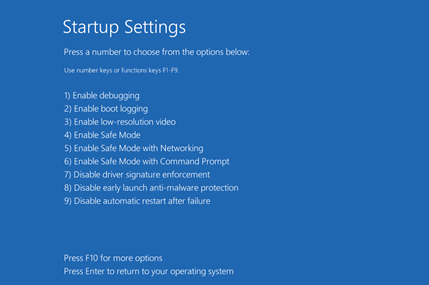
Applies to:
- Desktop, laptop and tablet systems running Windows 8