Process
Note: Ensure the notebook is plugged into the AC adapter before proceeding with any EC or BIOS update.
In this example, we're updating a Stonebook Lite L105B to a custom EC that disables num lock.
Download and extract the relevant EC files, then run the ECFLASH batch file. The correct batch file will be located in the WinFlash directory. This will start the process of updating the KBC/EC.
.JPG)
Note: You cannot use the keyboard whilst performing the update!
Once the EC update has been completed successfully the machine will automatically shut down. When the unit has turned off disconnect the power cable for 10 seconds, then reconnect and power the machine back on.
You can check in the BIOS to see if the update has been completed successfully, the update in this example should now be at 1.07.04BST.
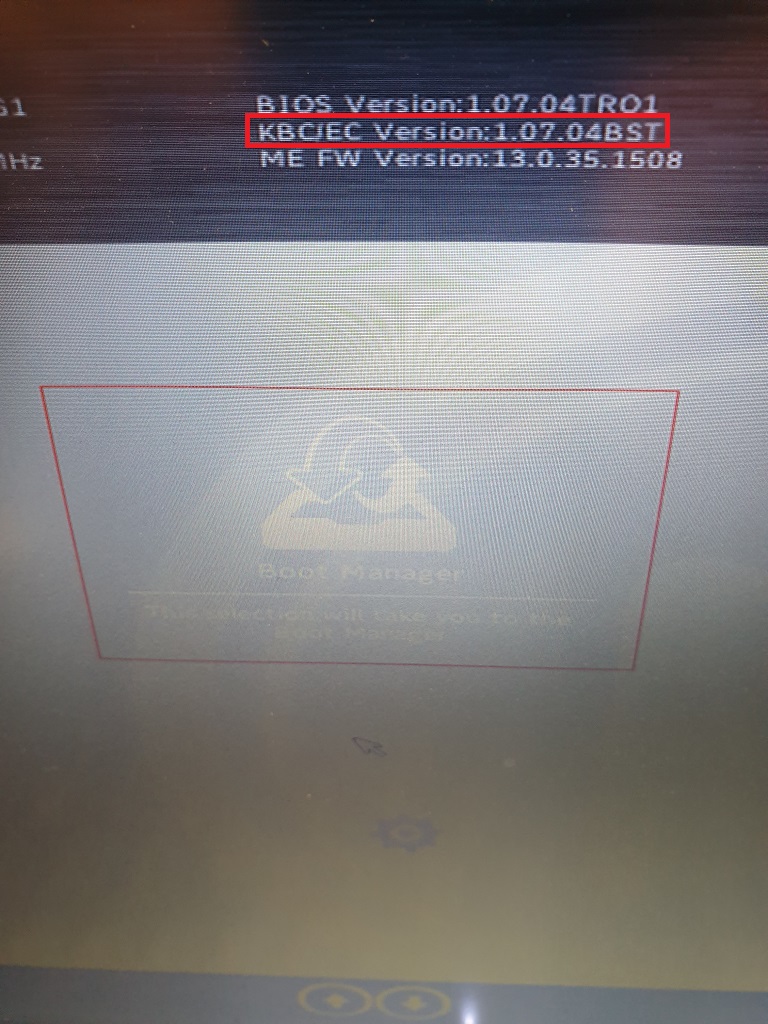
Applies to:
- All Stone notebooks with an Insyde BIOS