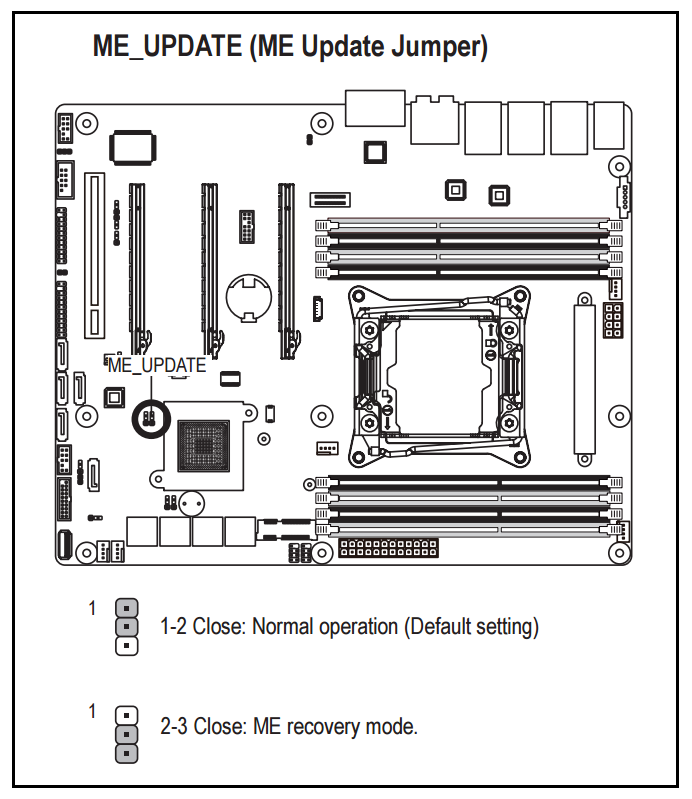|
Article ID: 674
Last updated: 09 Aug, 2017
Security Advisory: In May 2017, Intel released details regarding a critical security issue present in some Intel business chipsets.
The product referenced on this page is impacted by this security issue. As a precaution, this product ships with unaffected Consumer Management Engine Firmware. BIOS Update R06 enables HEDT AMT Functionality and includes the necessary patch. To confirm your products status (i.e. patched, requiring a patch, or running in Consumer ME mode) and details of mitigating actions please see here. SummaryUpdate package and instruction for updating BIOS of Gigabyte MW50-SV0 workstation motherboard. Procedure
What To Do if the Flash FailsThis process does not normally require changes to the ME Flash jumper. However, if the BIOS update or ME update does not complete, you may need to change the ME Flash jumper on the motherboard.
Warning: Do not power of the system while the firmware update is in progress.
Applies to:
This article was:
Article ID: 674
Last updated: 09 Aug, 2017
Revision: 8
Views: 1217
Posted: 10 May, 2017 by
Paul Watkins
Updated: 09 Aug, 2017 by
Andrew Sharrad
Also read
|