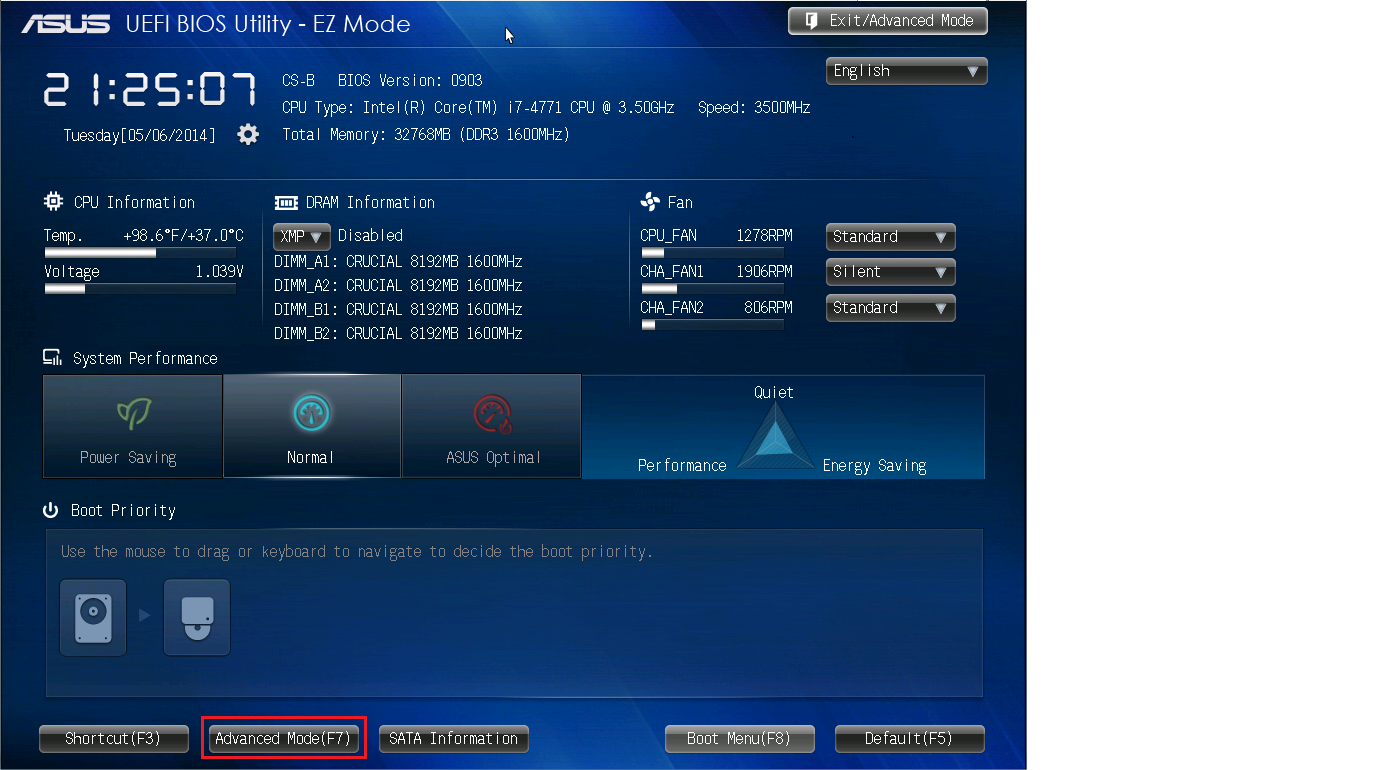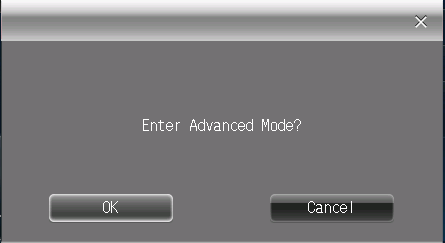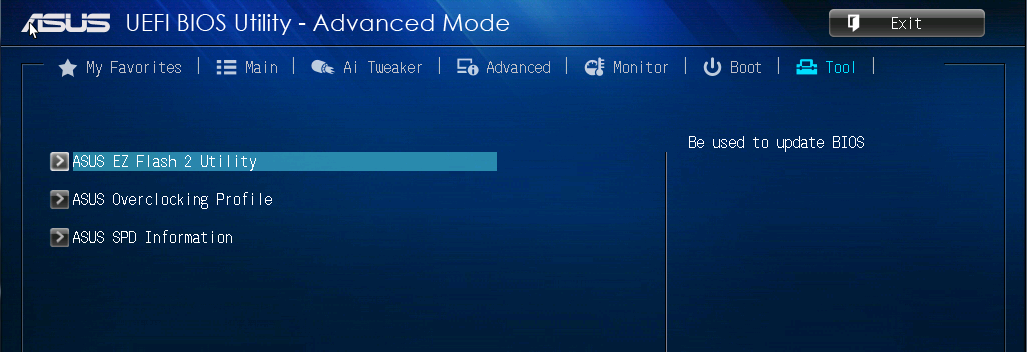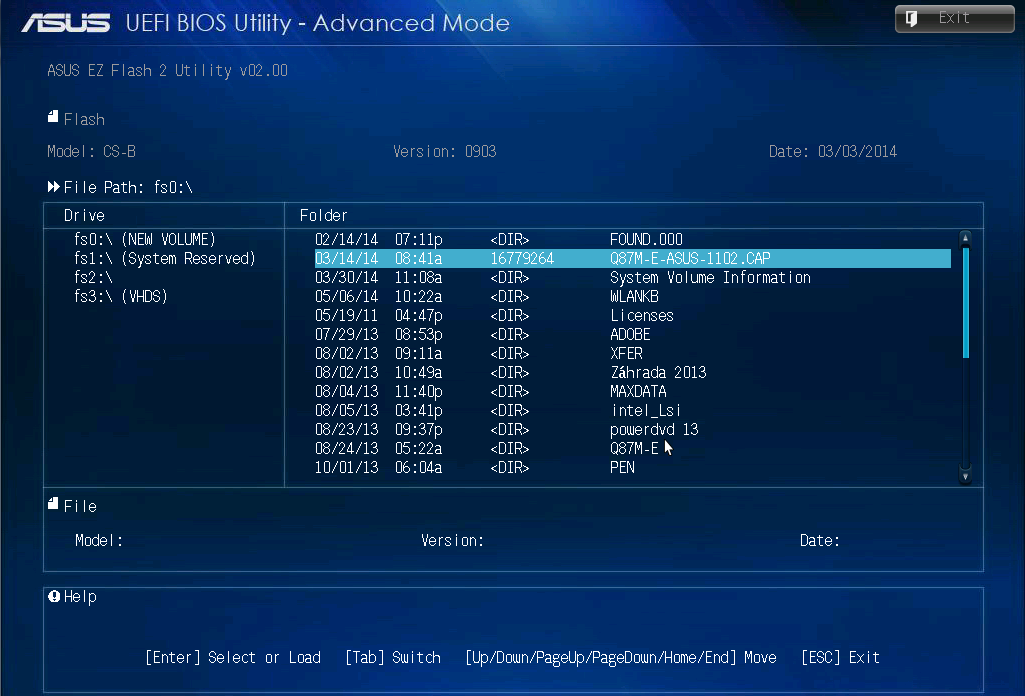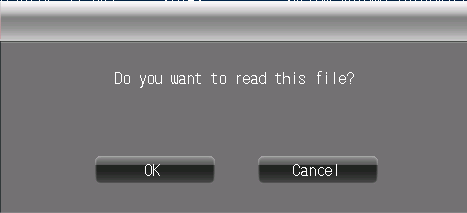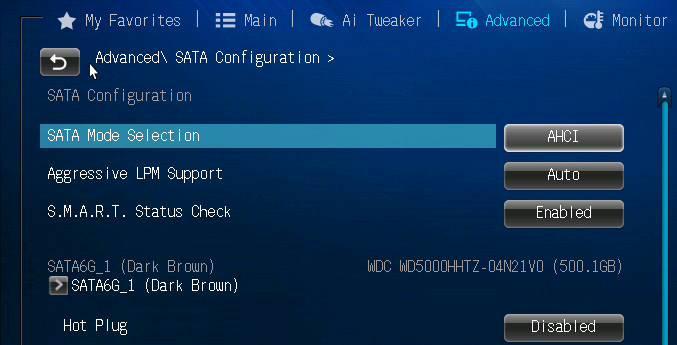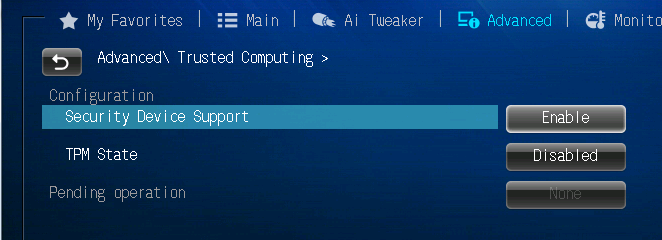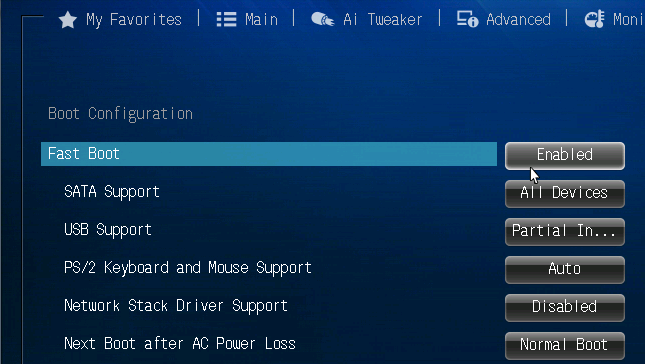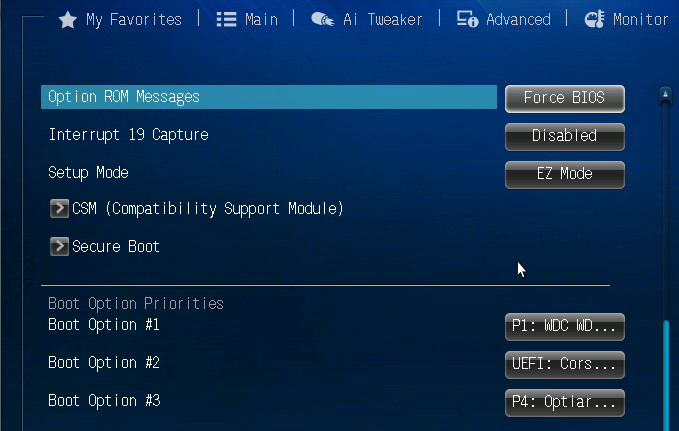|
Article ID: 615
Last updated: 31 May, 2017
Security Advisory: In May 2017, Intel released details regarding a critical security issue present in some Intel business chipsets.
The product referenced on this page is impacted by this security issue. The Intel Management Engine (ME) patch below, when applied to the latest Stone BIOS, contains a fix for this issue. Windows Patch: 9.1.41.3024 (Asus Haswell) DOS Patch: 9.1.41.3024 (Asus Haswell) Additional actions may be required. For more details and for other mitigating actions to solve this Management Engine issue, please see here. BIOS Files AvailableThis link contains the latest Stone release BIOS for this motherboard (v.1602). Previous BIOS Files
We always recommend that you use Stone BIOSes for your systems, rather than motherboard manufacturer generic BIOSes. This ensures that any customisations are preserved. How to Flash the BIOS
BIOS Settings to Note Before Flashing the BIOSYou may wish to note the BIOS settings below and check that they are still set correctly after completing the update procedure.
When to Flash The BIOSWe recommend that you only update your BIOS if you are experiencing a product issue or if you have been advised to perform the upgrade by Stone Support. Reminder: During the BIOS update process do not disconnect or turn off the power as this will render the system inoperable.
Applies to:
This article was:
Article ID: 615
Last updated: 31 May, 2017
Revision: 6
Views: 1924
Posted: 23 Aug, 2016 by
Andrew Sharrad
Updated: 31 May, 2017 by
Andrew Sharrad
Also read
|