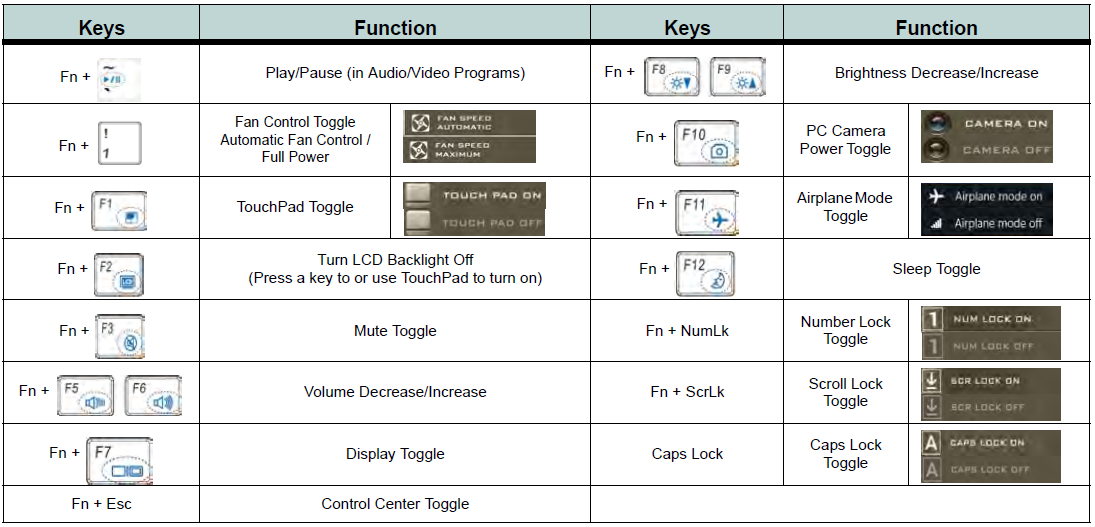|
Article ID: 580
Last updated: 14 Nov, 2022
Stonebook Pro and StoneBook LitePlease find attached the user manual for the following Stone notebooks:
Note: The attached manual refers to Model A and Model B systems. Model A is the Stonebook Lite (14") and Model B is the Stonebook Pro (15.6")
Function Keys / HotkeysThe function keys will act as hotkeys when pressed whilst the FN key is held down. Some key combinations will also generate an on screen message when the Hotkey utility is installed. Windows 7 Driver SupportThe Stonebook Pro and Stonebook Lite have basic Windows 7 support. SCCM driver packs are available here or through the Driver Finder. A basic Windows 7 driver package for x86 and x64 is also available here. Stone have tested the Windows 7 drivers but recommend that you fully test your images and drivers before deploying systems. If you are Installing Windows 7 from a USB Pen Drive: You may need to add the USB 3.0 Drivers to the image - for more information see here. If you are Booting From A Network Image You may need to add the USB 3.0 Drivers to the image as well the the LAN Drivers (x86 or x64). You might need to remove older versions of the Realtek LAN Controller driver from your image first. Note: The Stonebook Pro and Stonebook Lite include TPM 2.0 functionality. For this to work, the BIOS must be configured to boot in UEFI mode - to enable this, you must use the 6/9/16 or newer BIOS. Without this BIOS, the system will not be able to operate in UEFI mode with Windows 7, meaning that TPM functionality will not be available. If you switch from non-UEFI (legacy) to UEFI modes, you may need to remove the partitioning information on the notebooks hard drive to complete your operating system deployment.
Applies to:
This article was:
Article ID: 580
Last updated: 14 Nov, 2022
Revision: 23
Views: 5410
Posted: 12 Jun, 2016 by
Andrew Sharrad
Updated: 14 Nov, 2022 by
Andrew Sharrad
Attached files
Also read
|