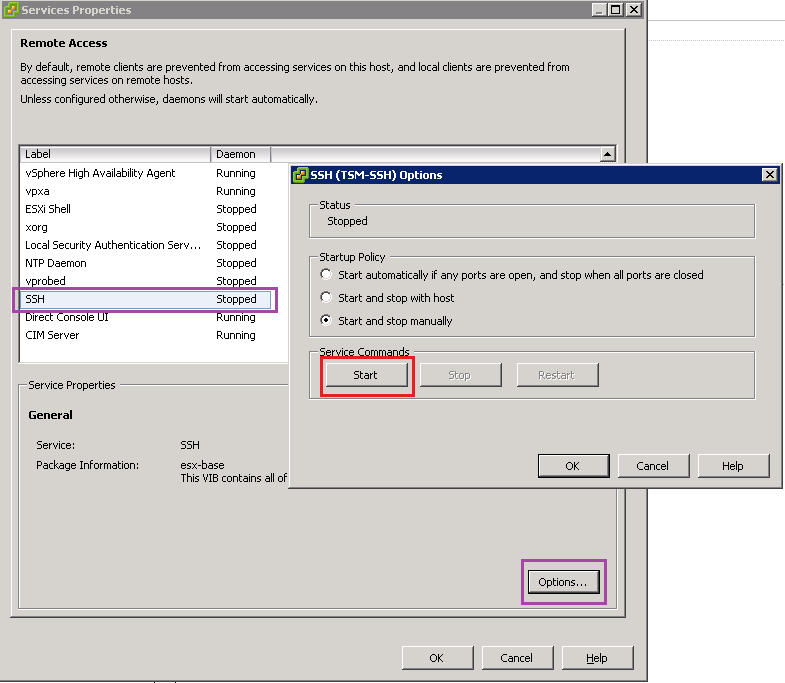|
Article ID: 391
Last updated: 02 Dec, 2014
Direct Console User Interface (DCUI)The DCUI is the console interface normally displayed on the real monitor output of an ESXi host. This is the black and orange screen that you may access directly to manually shut down the host, for example, without using the VSphere client. It is possible to access the DCUI remotely to carry out some troubleshooting steps if required. StepsTo be able to access your ESXi host DCUI from a client machine you will need to do the following:-
Applies to:
This article was:
Article ID: 391
Last updated: 02 Dec, 2014
Revision: 3
Views: 10717
Posted: 08 Oct, 2014 by
--
Updated: 02 Dec, 2014 by
Andrew Sharrad
|