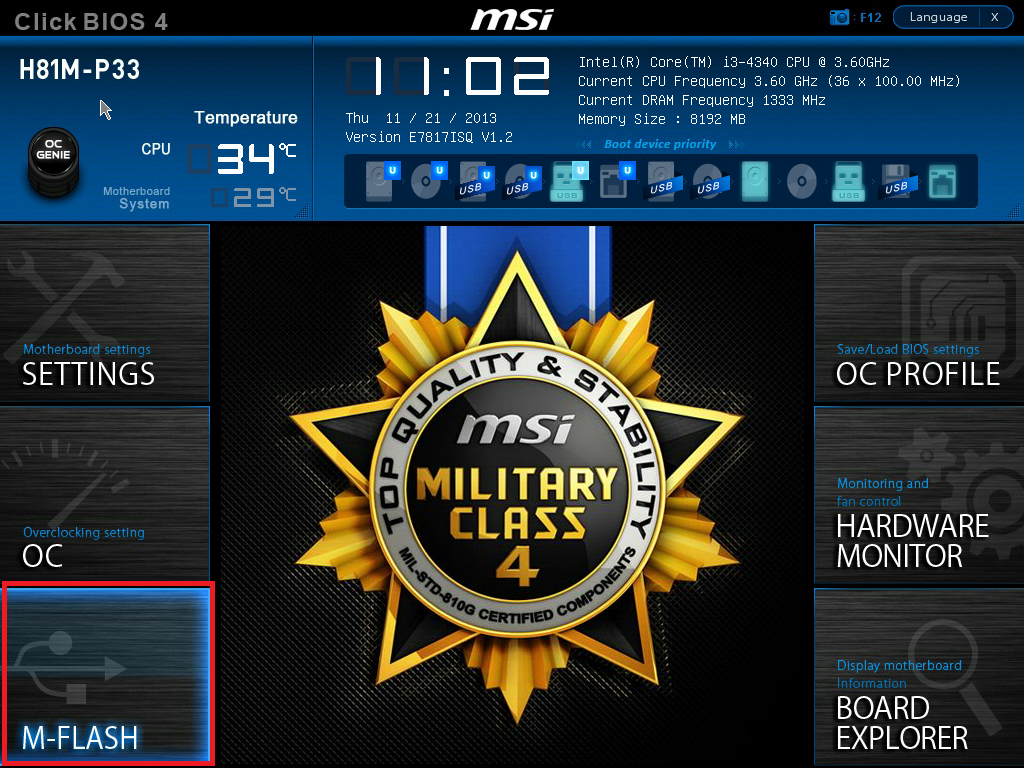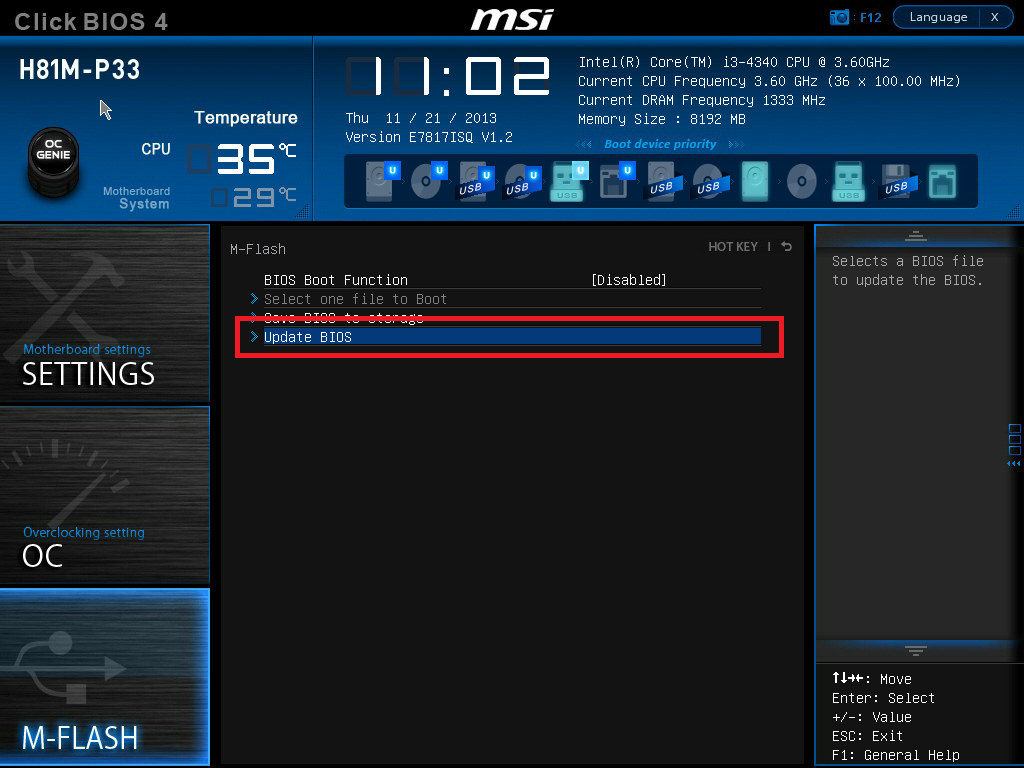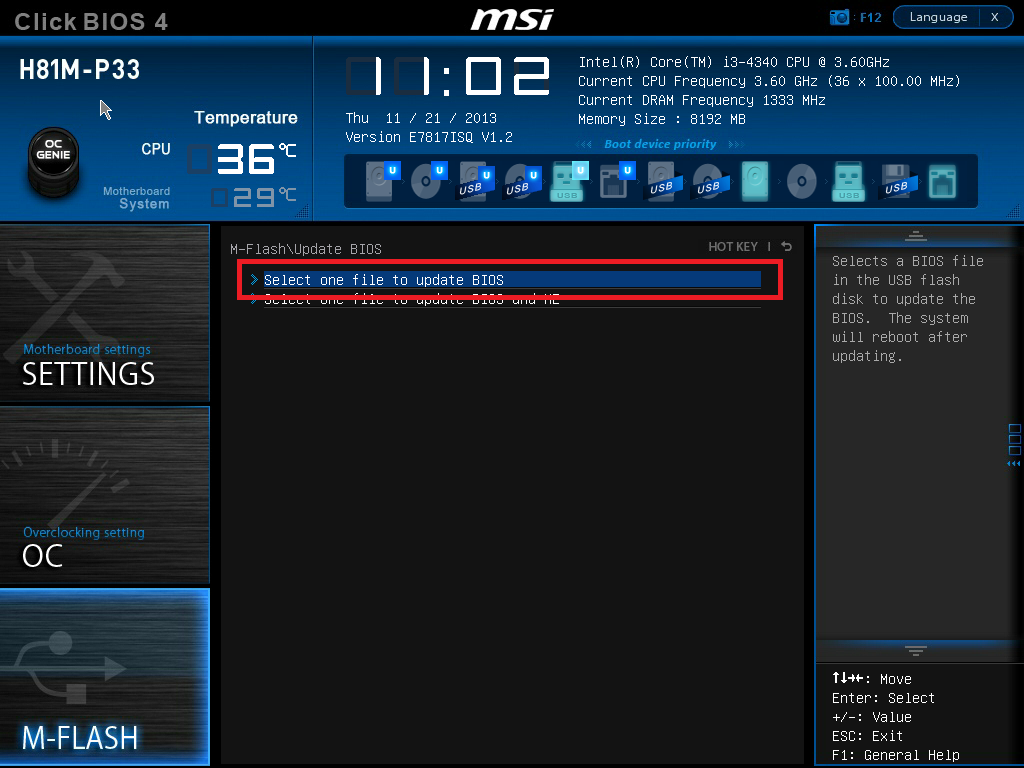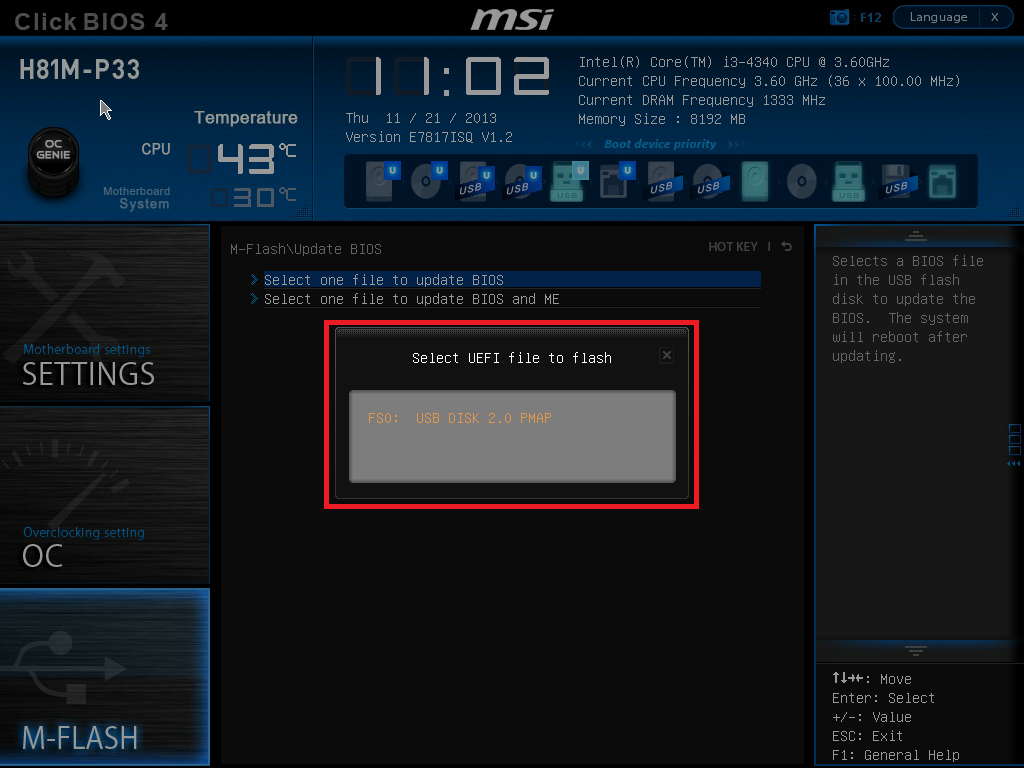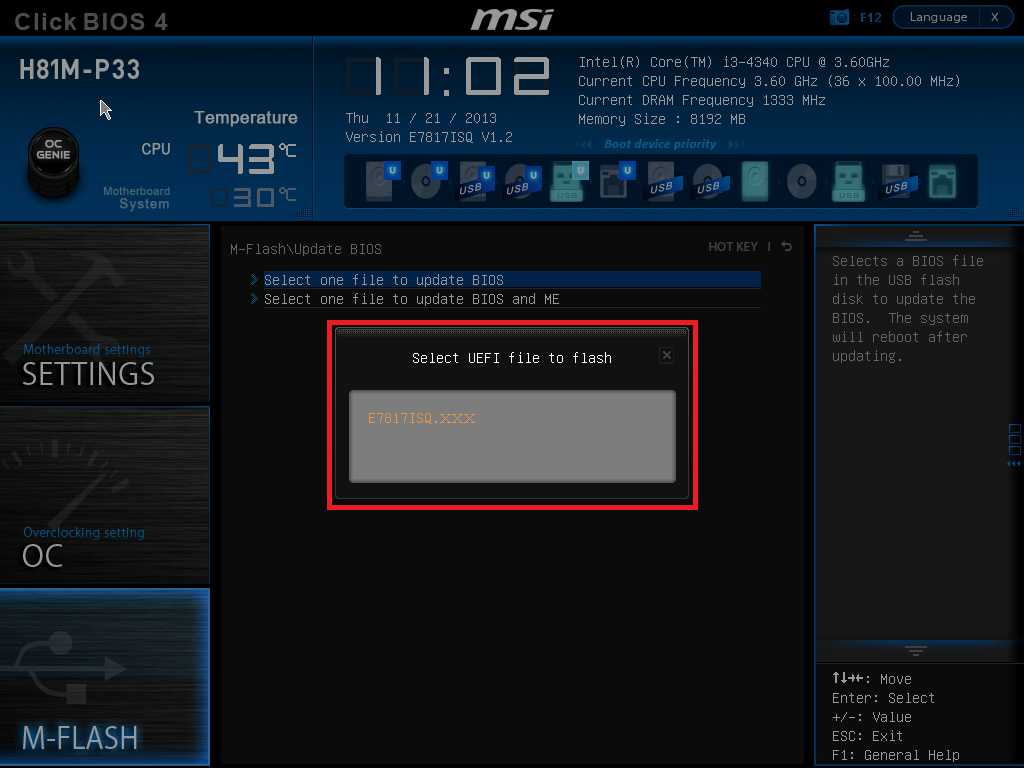|
Article ID: 229
Last updated: 22 Aug, 2017
Security Advisory: In May 2017, Intel released details regarding a critical security issue present in some Intel business chipsets.
The product referenced on this page is not expected to be impacted by this security issue. (For more details regarding the security issue present in some versions of Intel Active Management Technology (AMT), Intel Standard Manageability (ISM) and Intel Small Business Technology, see here). Update AvailablePlease find attached the latest Stone Production BIOS for the following product:
We recommend that you only update your BIOS if you are experiencing a product issue or if you have been advised to perform the upgrade by Stone Support. BIOS Update Steps - MFLASH
Warning: During the BIOS update process do not disconnect or turn off the power as this will render the system inoperable.
I'm Trying to Perform the MFLASH Update but it says that there are No BIOS Files on the DiskThis can happen if the generic MSI BIOS has been flashed. This will change the motherboard version number from E7187ISQ to E7187IMS. When the version number has been changed, the motherboard will in future look for E7187IMS BIOS files, and will not see the E7187ISQ BIOS files, such as E7187ISQ.190. To resolve this problem, rename the BIOS file to match the motherboard version. For example, rename E7187ISQ.190 to E7187IMS.190, and then try MFLASH again. Applies to:
This article was:
Article ID: 229
Last updated: 22 Aug, 2017
Revision: 15
Views: 9192
Posted: 21 Nov, 2013 by
Paul Watkins
Updated: 22 Aug, 2017 by
Andrew Sharrad
Also read
|