Process
Note: Ensure the notebook is plugged into the AC adapter before proceeding with any EC or BIOS update.
In this example, we're updating a Stonebook Lite L105B BIOS from 1.07.03 to 1.07.04TRO
Download and extract the relevant BIOS files, then locate the Insyde BIOS updater application, highlighted below.
.JPG)
Open the application and you will get the following prompt.
.JPG)
Click on OK and the notebook will reboot and begin the BIOS update process.
Note: You cannot use the keyboard whilst performing the update!
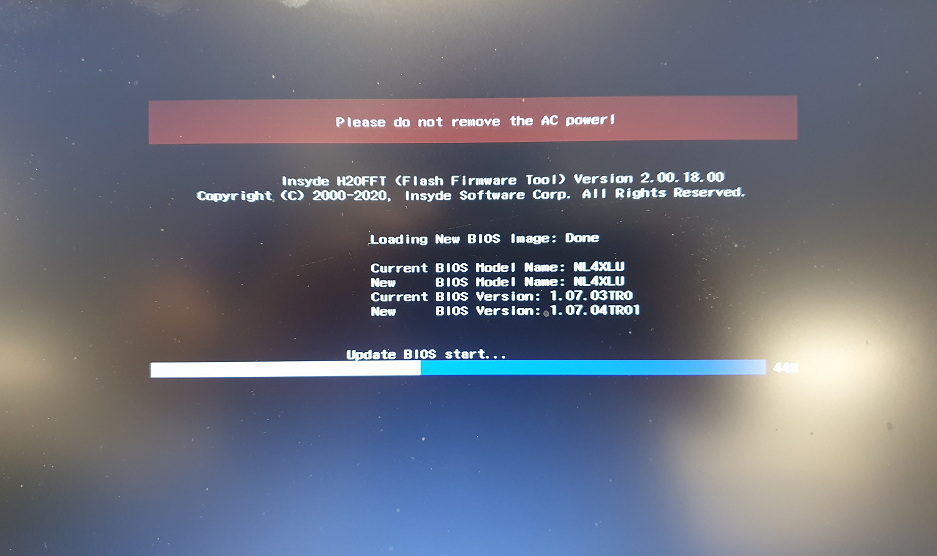
Once complete the notebook will turn off. When turning the machine back on it will take up to 30 seconds to POST. Once on enter the BIOS and check it has updated correctly.
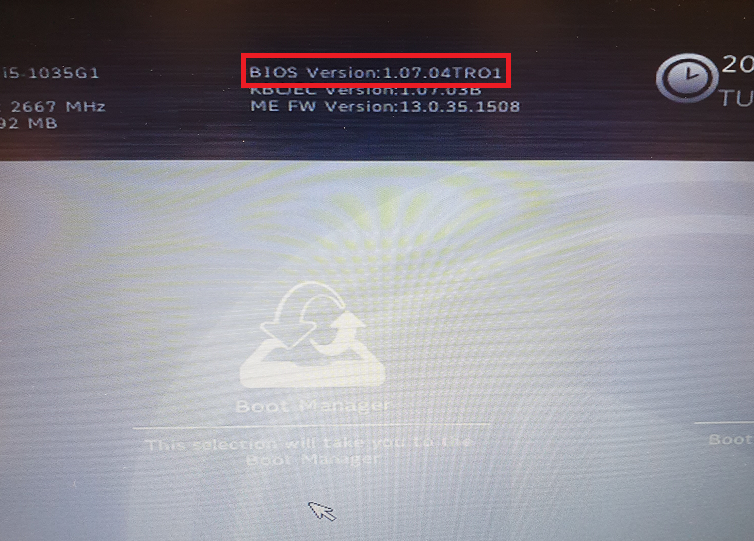
Applies to:
- All Stone notebooks with an Insyde BIOS