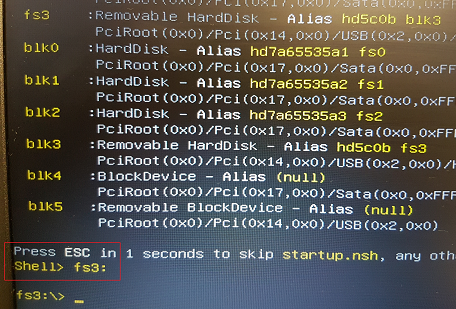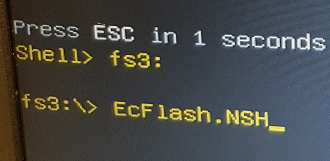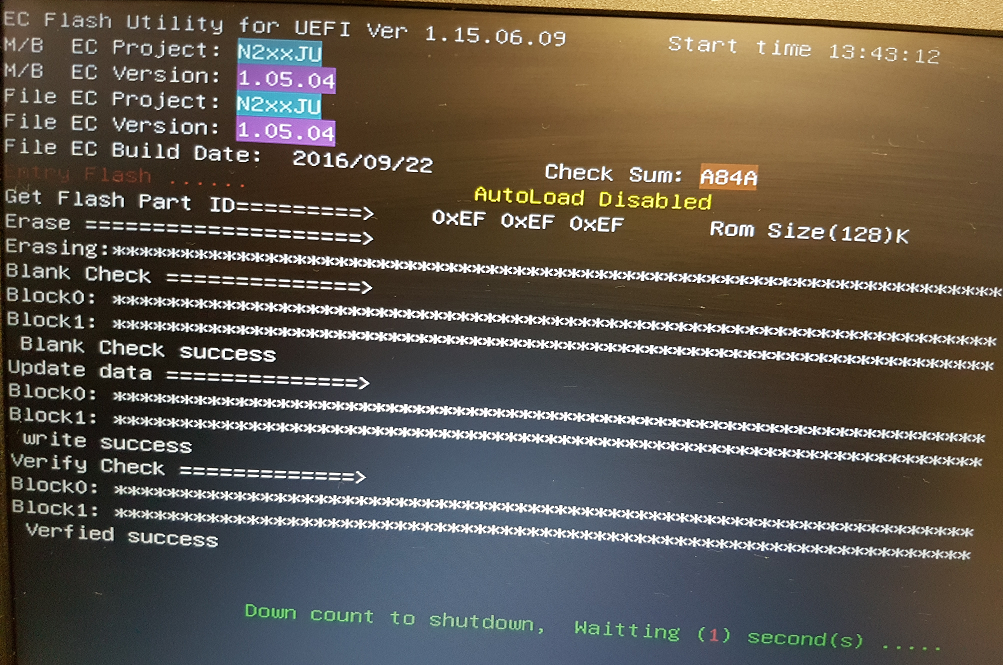|
Article ID: 645
Last updated: 03 Mar, 2017
Updating the EC FirmwarePlease only update the EC Firmware when instructed by Stone Support. Updating the EC Firmware as a matter of routine if you are not experiencing any issues is not recommended. The instructions below are designed for Administrators. If you are not comfortable following these instructions please let your Stone Support representative know - and we will be happy to apply the update for you. Note: The EC Firmware is separate to the main BIOS. The EC update does not include a BIOS update. This update procedure will also update the firmware of the attached battery.
InstructionsThere are two methods to update the EC Firmware on this model: Steps - Windows EC FlashThe N240JU Windows EC Update can be downloaded here (last updated 15/1/17 to make the batch file more reliable).
Note: Do not remove the AC Adapter whilst the EC update is in progress, as this could render the battery or machine unusable. Wait until the system automatically shuts off before proceeding to remove the AC adapter.
Steps - EFI EC FlashThe N240JU EFI EC Update can be downloaded here. This method requires that Windows is not running.
Note: Do not remove the AC Adapter whilst the EC update is in progress, as this could render the battery or machine unusable. Wait until the system automatically shuts off before proceeding to remove the AC adapter.
Applies to:
This article was:
Article ID: 645
Last updated: 03 Mar, 2017
Revision: 11
Views: 3484
Posted: 20 Dec, 2016 by
Andrew Sharrad
Updated: 03 Mar, 2017 by
Andrew Sharrad
Attached files
Also read
|
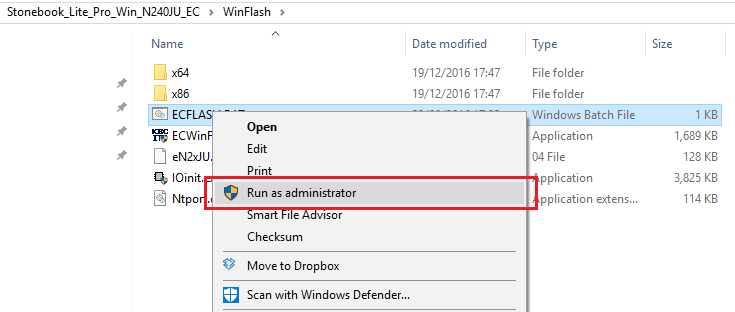
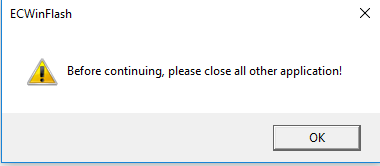
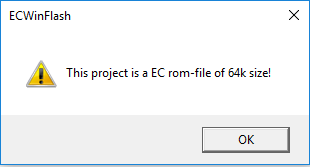
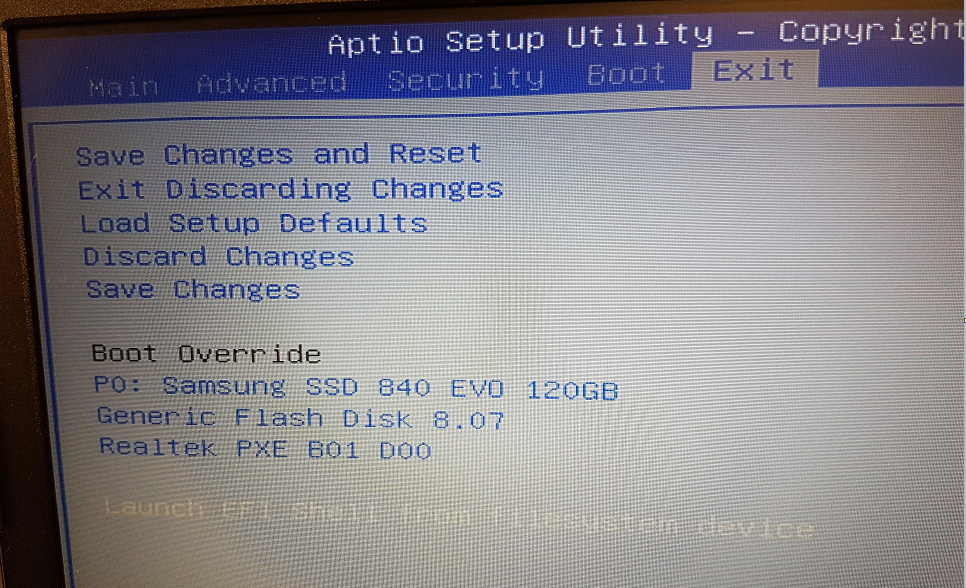
.PNG)