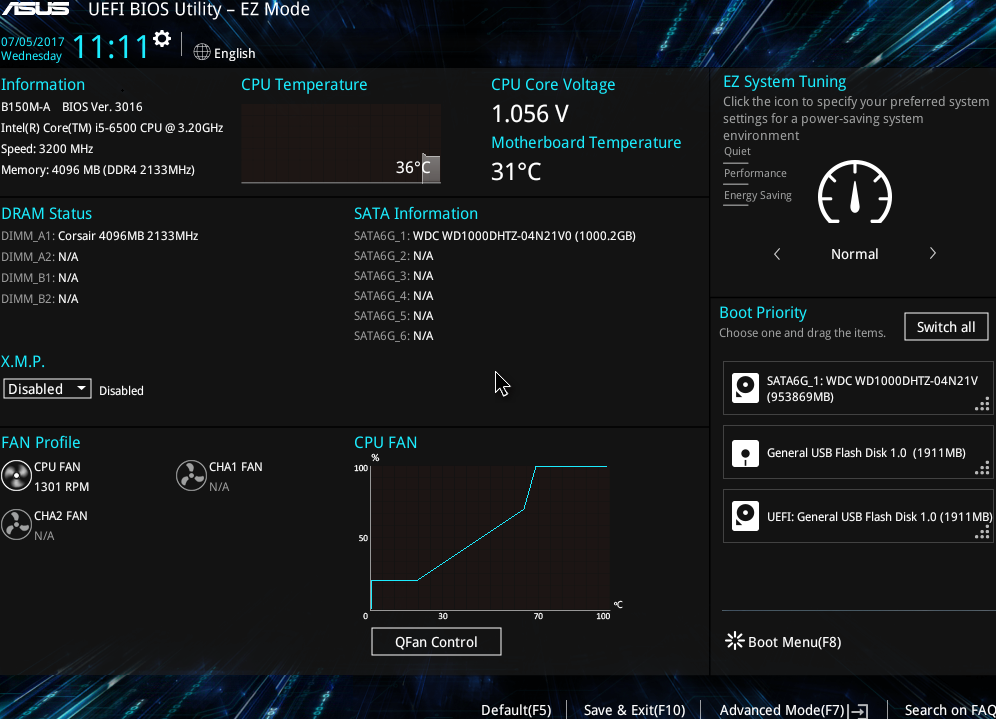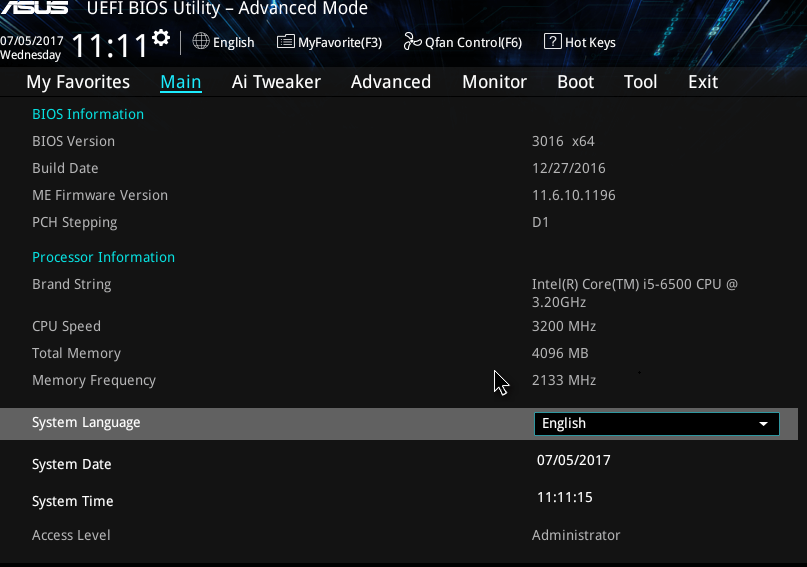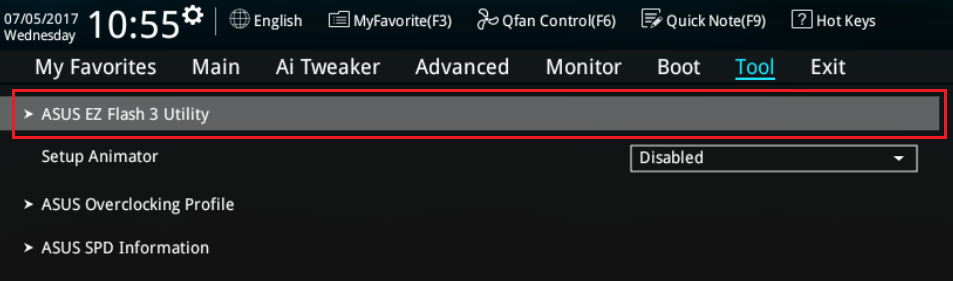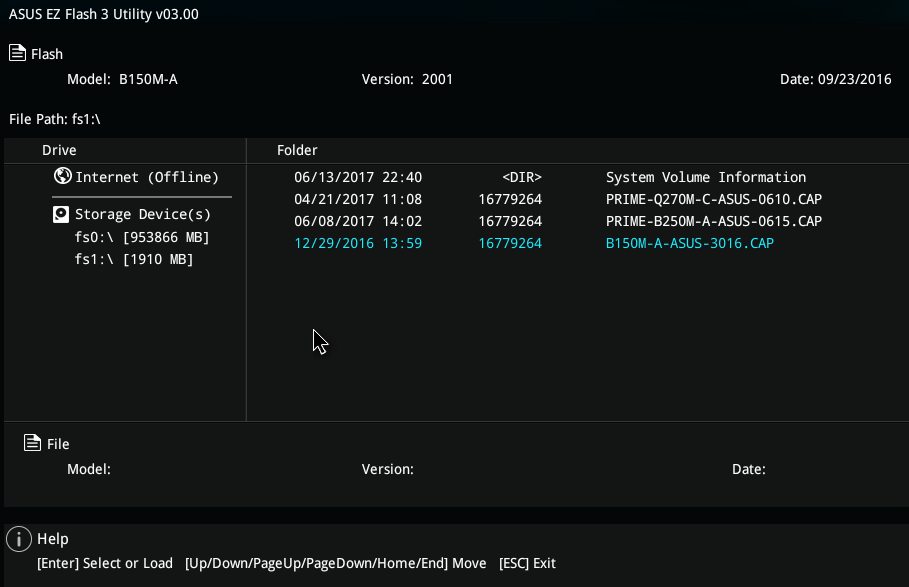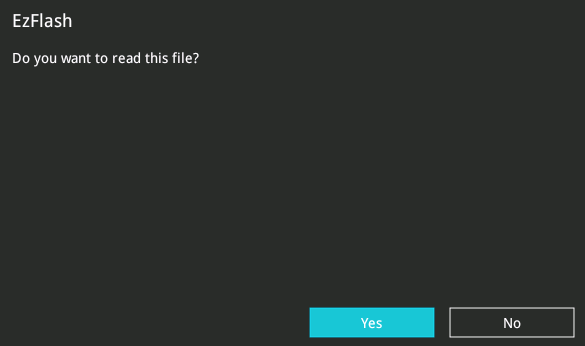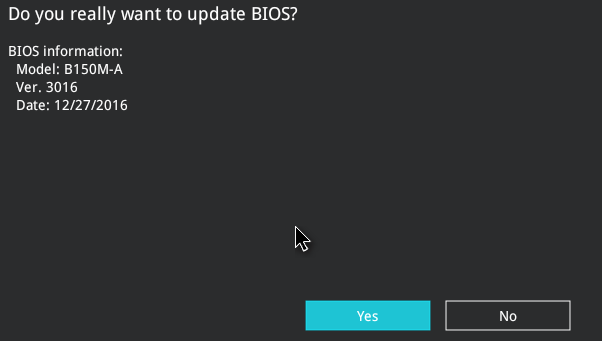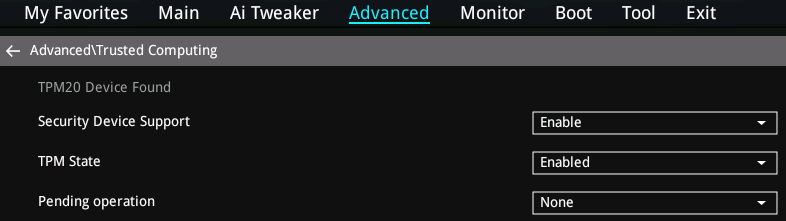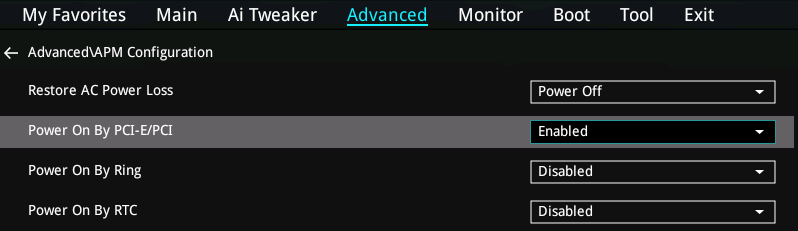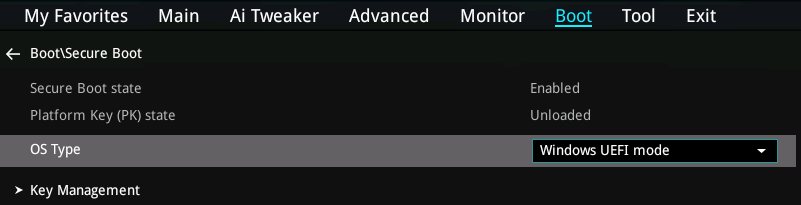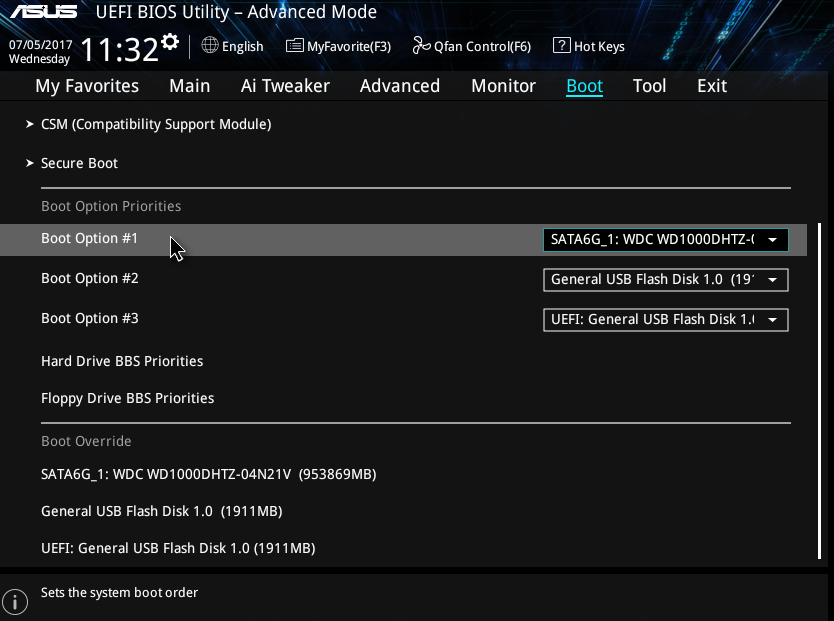|
Article ID: 609
Last updated: 25 Oct, 2021
Security Advisory: In May 2017, Intel released details regarding a critical security issue present in some Intel business chipsets.
The product referenced on this page is impacted by this security issue. The Intel Management Engine (ME) patch below contains a fix for this issue. This patch requires BIOS version 3016 or newer. Windows Patch: 11.6.27.3264 (Asus Skylake / Kaby Lake) DOS Patch: 11.6.27.3264 (Asus Skylake / Kaby Lake) Additional actions may be required. For more details and for other mitigating actions to solve this Management Engine issue, please see here. BIOS Files AvailableThis link contains the latest Stone release BIOS for this motherboard (v.3402). Please Note: We always recommend that you use the official Stone BIOS for your systems, rather than motherboard manufacturer generic BIOSes. This ensures that any customisations are preserved. The new Skylake range of systems include an "online" BIOS update feature however this will not deliver the latest official Stone BIOS.
How to Flash the BIOS
BIOS Settings to Note Before Flashing the BIOSYou may wish to note the BIOS settings below and check that they are still set correctly after completing the update procedure.
When to Flash The BIOSWe recommend that you only update your BIOS if you are experiencing a product issue or if you have been advised to perform the upgrade by Stone Support. Note: During the BIOS update process do not disconnect or turn off the power as this will render the system inoperable.
Applies to:
This article was:
Article ID: 609
Last updated: 25 Oct, 2021
Revision: 14
Views: 1305
Posted: 23 Aug, 2016 by
Andrew Sharrad
Updated: 25 Oct, 2021 by
Andrew Sharrad
Also read
|