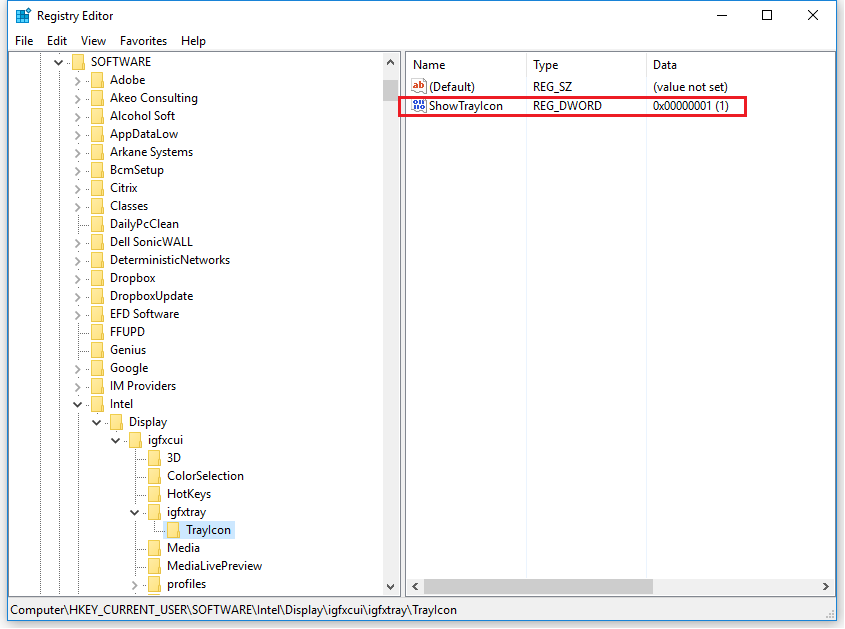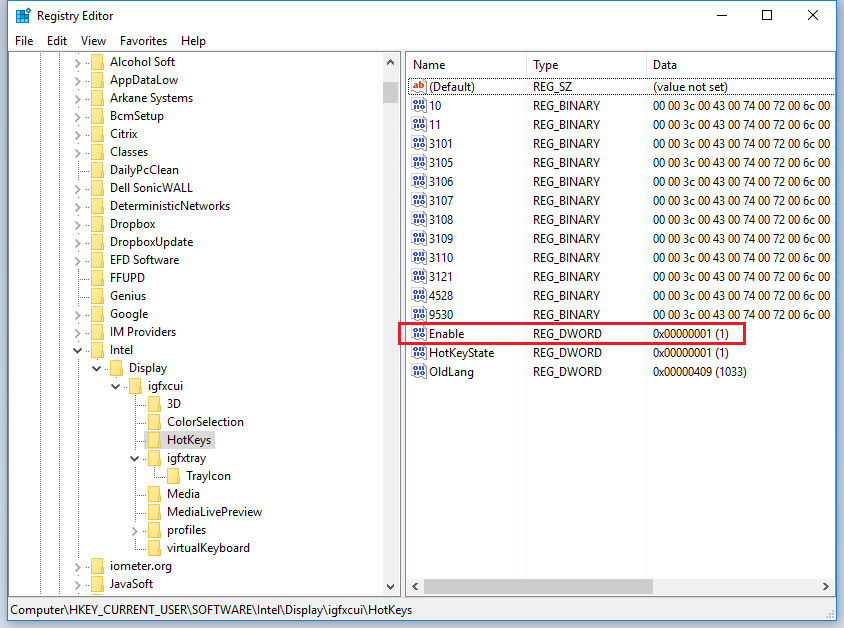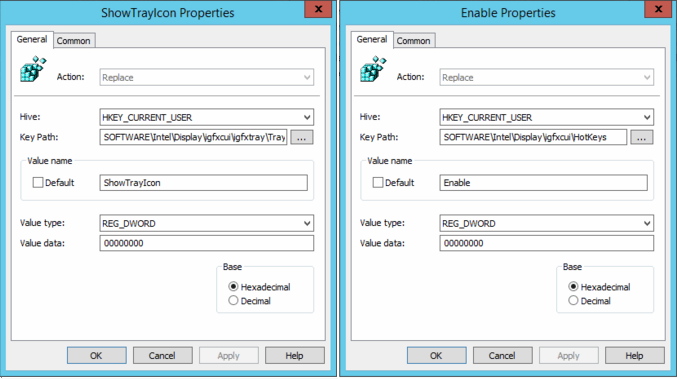|
Article ID: 354
Last updated: 20 Nov, 2018
ScenerioWhen you Install the Intel HD Graphics Driver, the Intel tray Icon and Hotkey program are installed by default. In some situations it is advantageous to remove these programs, for example, to prevent users accidentally rotating the screen.
How this Can Be DoneThis can be done by manually by making registry changes to the system. There are two methods available, and old and a new method which will depend upon the age of the Intel HD Graphics driver you have installed. New MethodCheck for a Registry entry under HKEY_CURRENT_USER\Software\Intel\Display\igfxcui\igfxtray\TrayIcon > ShowTrayIcon.
Note: As this is a per-user setting, as part of a managed deployment you may wish to deploy this registry change as a user group policy preference. This is the easiest way to push out this setting.
Old MethodCheck the for the presence of the key IgfxTray under HKEY_LOCAL_MACHINE\SOFTWARE\Microsoft\Windows\CurrentVersion\Run. If you have this key and the above method does not work, then it is likely that you have an older Intel display driver. If you have an older driver, you will need to remove the three keys below to prevent the tray icon from appearing. HKEY_LOCAL_MACHINE\SOFTWARE\Microsoft\Windows\CurrentVersion\Run - IgfxTray Once removed, there is no easy way to restore the tray icon other than restoring the registry entries from another machine, or reinstalling the driver. Deployment PackageManual removal is not convenient when rolling out large numbers of PCs. Please use the attached package for removal as part of a deployment or rollout. The package contains:
Note: The deployment task must be run with Administrative rights. The package includes registry entries for both the new and old method. The old method needs to be run once per machine as it is a machine setting. The new method needs to be run per user, as it is a user registry setting.
Applies to:
This article was:
Article ID: 354
Last updated: 20 Nov, 2018
Revision: 12
Views: 15948
Posted: 25 Jul, 2014 by
Andrew Sharrad
Updated: 20 Nov, 2018 by
Andrew Sharrad
Attached files
|