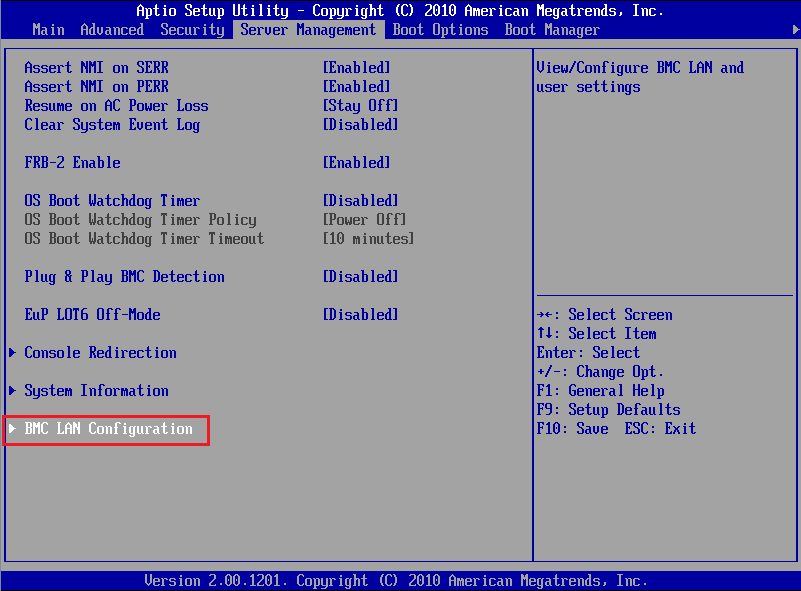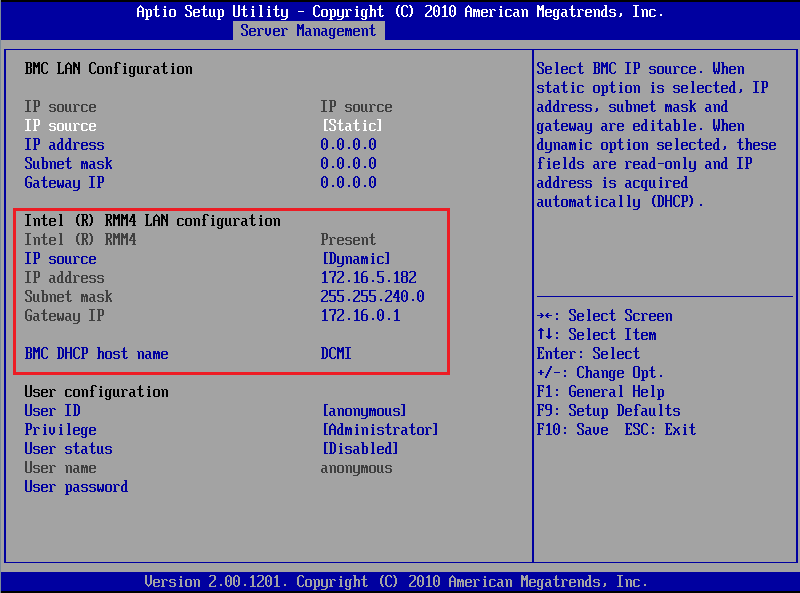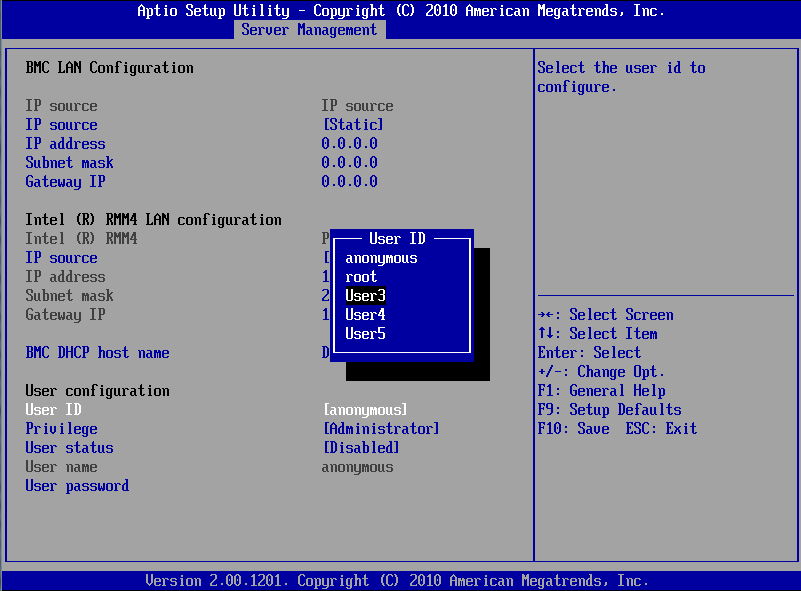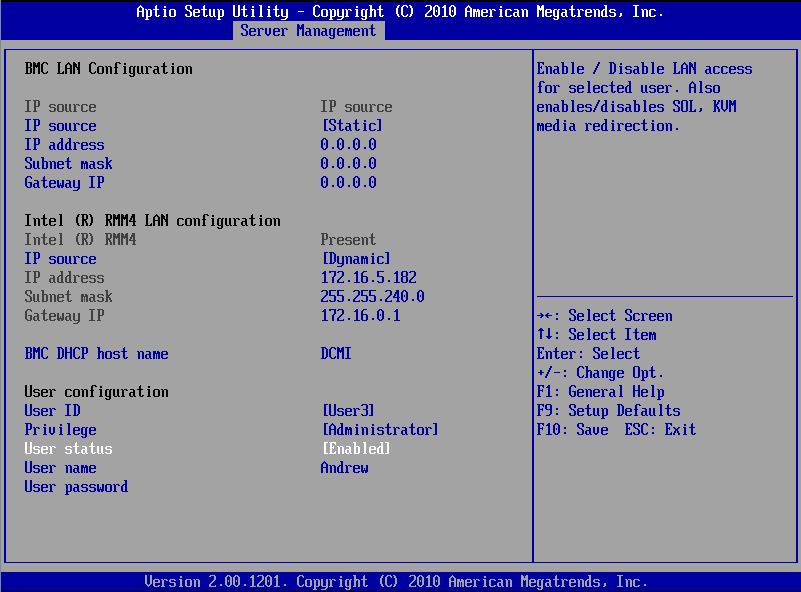|
Article ID: 260
Last updated: 02 Jan, 2014
Selected models of servers come with or can be upgraded to include a remote management module, such as the Intel RMM4. Use the instructions below to setup your remote management module. PrerequisitesYou will need the following:
Recommendations:
Instructions
ConnectionTo connect to the management console, use a web browser and connect to the IP address or hostname you specified. For example: http://172.16.5.182 or http://dcmi You will need to have Java installed to use the remote KVM (keyboard/video/mouse) and media redirection. Getting More HelpFor more information, see the Intel RMM4 user guide or contact Stone support. Applies to:
This article was:
Article ID: 260
Last updated: 02 Jan, 2014
Revision: 4
Views: 8243
Posted: 24 Dec, 2013 by
Andrew Sharrad
Updated: 02 Jan, 2014 by
Andrew Sharrad
|