Problem
- In some situations it has been observed that after pressing the caps lock the onscreen display animation may for a short time block further keystrokes, meaning that text may be entered incorrectly.
- This problem has been seen on Windows 7 systems but may also apply to Windows 8 systems.
Cause
The cause is an issue with the Hotkey on-screen display software.
Resolution
Method 1
- Update the Hotkey Software (see the related article for download links),
Method 2
Windows 7
- Click on Start, then type MSCONFIG in the search box.
- The system will show a list of matches to MSCONFIG, including one under Programs.
- Right hand click on the result and then left click on Run as Administrator.
.png)
- Select the Startup Tab in MSCONFIG.
- Find the entry in the list of Startup Items called Hotkey.exe.
- Remove the tick to disable Hotkey from starting when the machine starts.
- Click on Apply and then OK to accept the change.
- With this method, there will be no further on screen animations but most Hotkey functions will still operate.
Windows 8 / Windows 8.1
- Press the Windows Logo Key and R at the same time to bring up the Run Dialogue box.
- Type in MSCONFIG and click OK.
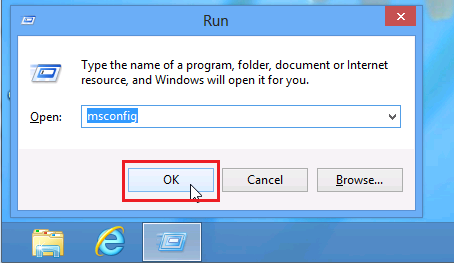
- Select the Startup Tab in MSCONFIG.
- Find the entry in the list of Startup Items called Hotkey.exe.
- Remove the tick to disable Hotkey from starting when the machine starts.
- Click on Apply and then OK to accept the change.
- With this method, there will be no further on screen animations but most Hotkey functions will still operate.
Applies to:
- Stone NT310 laptop (NOTCHA-256 and NOTCHA-257).