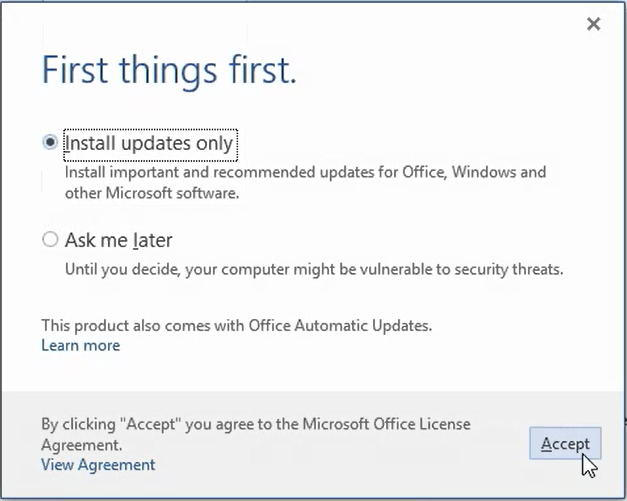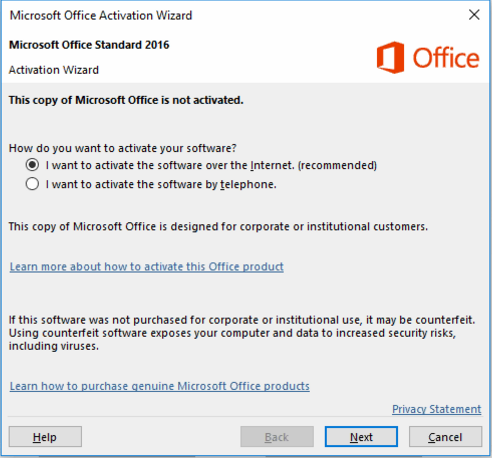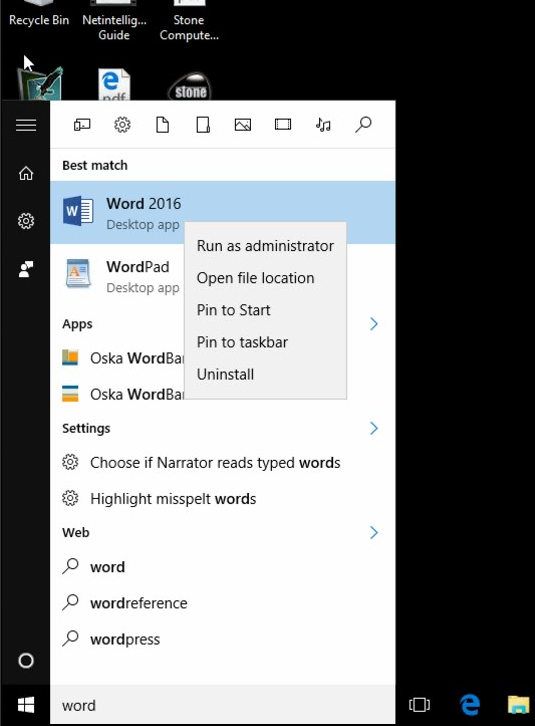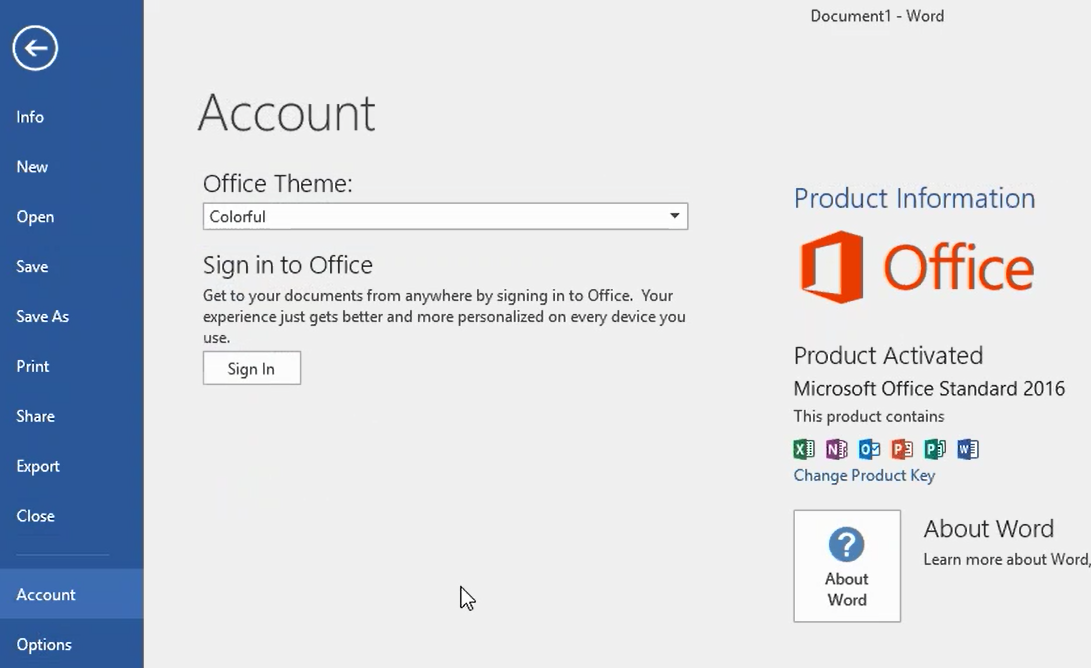|
Article ID: 563
Last updated: 13 Apr, 2016
Stone Systems that Include Microsoft OfficeIf you are a Family Fund customer and your system came with Microsoft Office Standard 2016 then please read on to find out how to activate Office. We will cover everything you need. If you are an educational or corporate customer, please contact Stone Support if you are having problems with Office software purchased through Stone. If you got your copy of Office through your IT department, you might need to ask them first if you need a product key, or if your Office does not activate.. If your system didn't come with Office, and you would like to discuss your options with one of our account team, please contact us here. Family Fund Systems - Office 2016
How to Get Quick Access to Office ApplicationsYou can get quick access to Office Applications such as Word 2016, Excel 2016, PowerPoint 2016 and Outlook 2016 by pinning them to the taskbar (at the bottom of the screen) or by pinning the icon to the Start menu. To do this, find the application such as Word 2016 under "All apps", by scrolling through the list of applications, or by typing Word in the search box. When Word 2016 appears, right hand click on it.
You are now ready to go! Applies to:
This article was:
Article ID: 563
Last updated: 13 Apr, 2016
Revision: 6
Views: 4303
Posted: 13 Apr, 2016 by
Andrew Sharrad
Updated: 13 Apr, 2016 by
Andrew Sharrad
Attached files
|
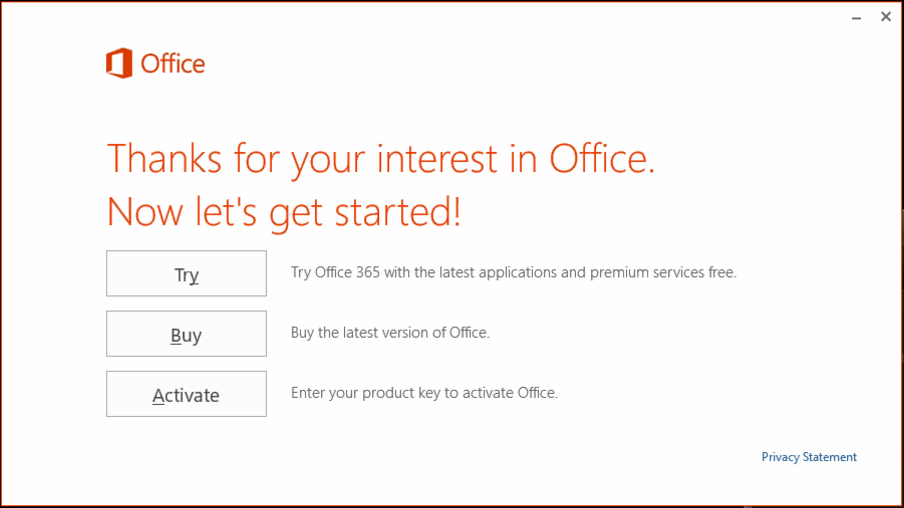
.png)