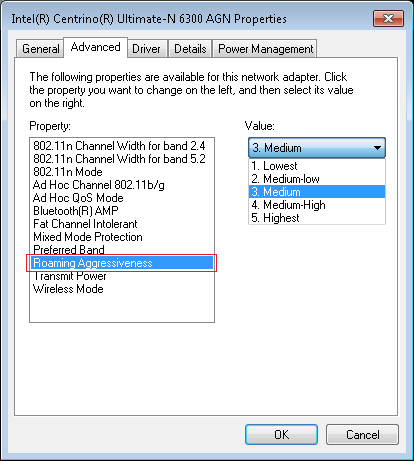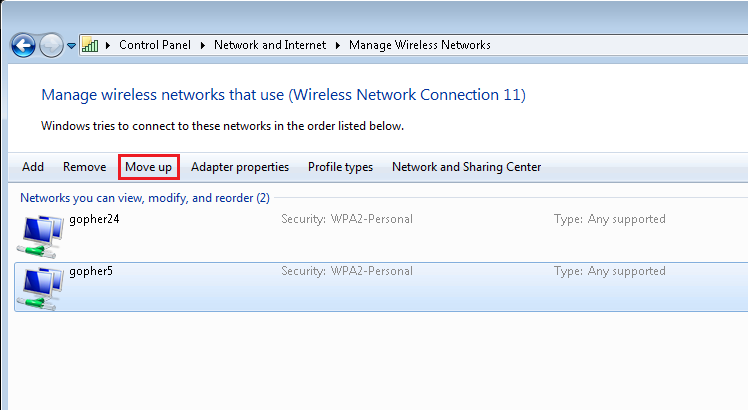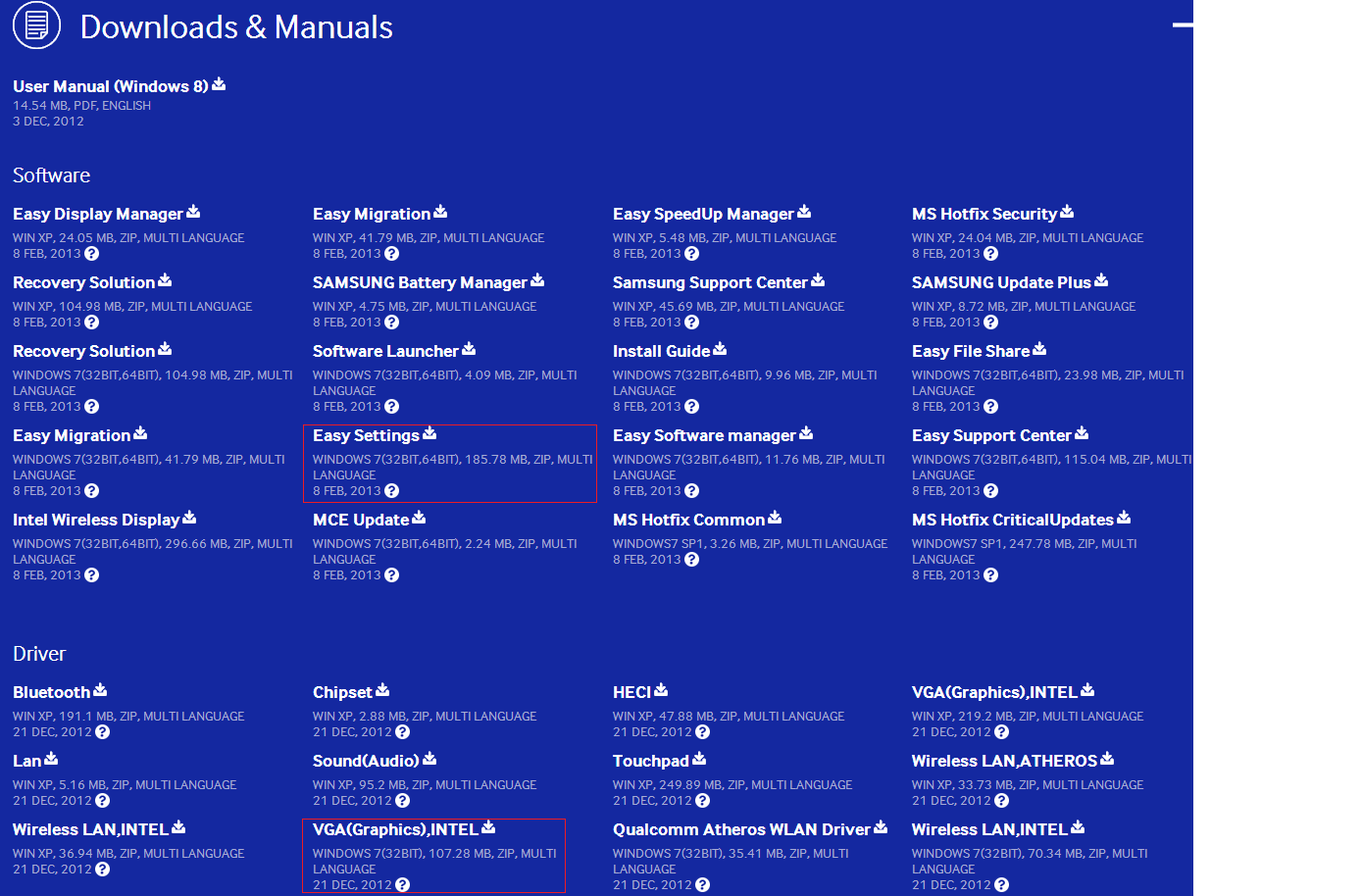Scenario
- Your system starts loading Windows and then the system appears to reset without any error message being displayed on screen.
- You may or may not be able to see a blue screen appear for a brief moment before the system resets
- The system continues to reset at the same point during the boot process, and Windows never loads.
How to Troubleshoot This Scenario
There are numerous causes of this problem:
- Software damage caused by a virus
- A recent change to hardware - for example, something you recently plugged in, changed or upgraded
- A BIOS update which has changed some BIOS settings back to default (see SATA controller mode, below)
- A PC that has been newly reimaged (again, see SATA controller mode, below)
- A system that was not shut down cleanly - i.e. the power was turned off without Windows being shut down (see Disk Consistency check, below)
- Failing hardware such as a memory fault, hard disk drive fault, or other component issue.
If you are working inside a managed IT environment (for example a large school, a college or a university), in many instances, if your PC does not contain your data or files, it is often advisable to request that your system is reimaged first. This eliminates problems cause by viruses, unclean shutdowns and often BIOS settings.
If you need to troubleshoot the ready for the reboot please follow the process below.
How to Get the Stop Code from the blue Screen
The first stage is to get the Stop code which is momentarily reported by Windows before the system resets. This stop code, along with any text message, may help in the identification of the root cause.
- Start the system and after the Stone splash screen, start tapping the F8 key to enter Advanced Boot Options.
- You should now see the screen below.
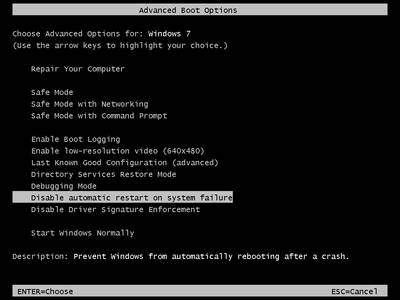
3. Using the arrow keys on your keyboard highlight ‘Disable automatic restart on system failure’ and press Enter.
The system will reboot and windows will begin to load, but this time when the problem occurs the STOP message will be displayed.
For example:
.jpg)
Stop 0x0000007B Inaccessible Boot Device
Usuall causes:
- SATA Controller Mode
Change the Serial ATA Controller mode type from AHCI to IDE, or IDE to AHCI in the system BIOS. This problem normally only occurs on a newly imaged system, or a system that has just had a BIOS update. BIOS updates can cause BIOS settings to be lost meaning that the Serial ATA Controller mode is set incorrectly.
To change the SATA controller settings, carry out the following procedure:
- Restart the notebook and press the F2 to enter the BIOS.
- Select the ‘Advanced’ tab, change the SATA controller setting from ‘AHCI’ to ‘IDE’, or 'IDE to 'AHCI'
- Select the ‘Exit’ tab, click on ‘Save changes and Exit’ (or press the F10 key).
- Restart the system and it should now boot into Windows.
- Unclean Shutdown - Disk Consistency Check Required
The file system is damaged. This can normally be fixed by reimaging the system, or by booting from a Windows CD and initiating a file system consistency check (CHKDSK).
IRQL_NOT_LESS_OR_EQUAL or PAGE_FAULT_IN_NONPAGED_AREA
These messages are often caused by a driver update, or an additional device plugged into the system. Unplug any recently added devices, especially any USB to serial adapters.
If this does not resolve the problem, try rolling back to the previous driver configuration:
- Start the system and after the Stone splash screen, start tapping the F8 key to enter Advanced Boot Options.
- Select the option to use Last Known Good Configuration
- If the system still does not boot, you may need to boot in Safe mode and then uninstall any recent driver update or software change.
If you have a stop code or blue screen error message which is not covered above, try these steps:
- Unplug any recently added hardware
- Try using the Last Known Good Configuration
- Try booting in Safe mode (then uninstall any recently added program or driver update)
- Use the Microsoft System Recovery options, here.
- Reimage the system (ensure that any data or documents on the machine are backed up first. If you cannot boot the system you will need your IT team to do this for you, or alternatively please contact Stone to find out what additional services we may be able to offer you, at an additional cost).
- If you suspect your system has a hardware fault, please contact Stone support.

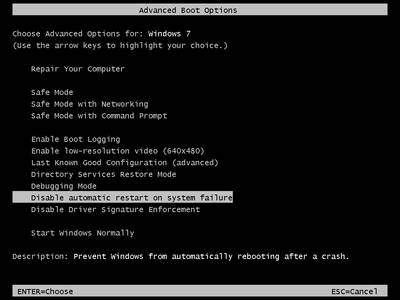
.jpg)