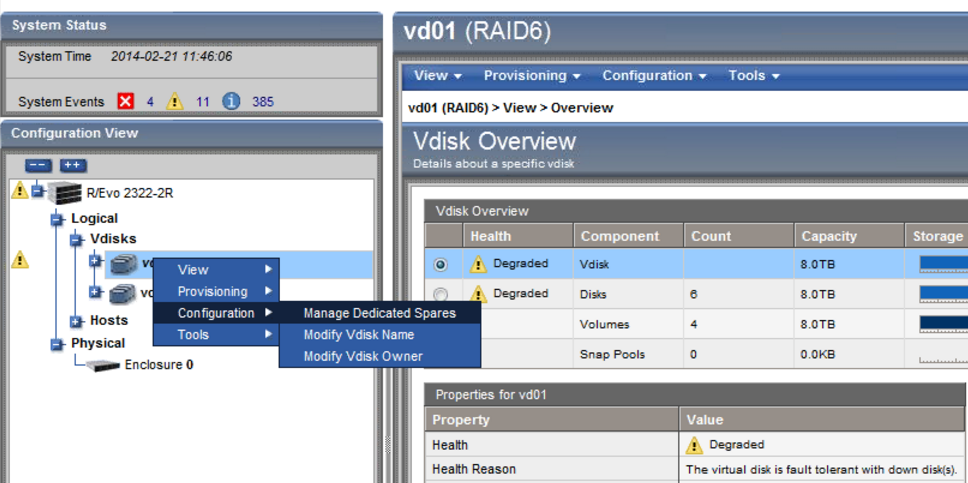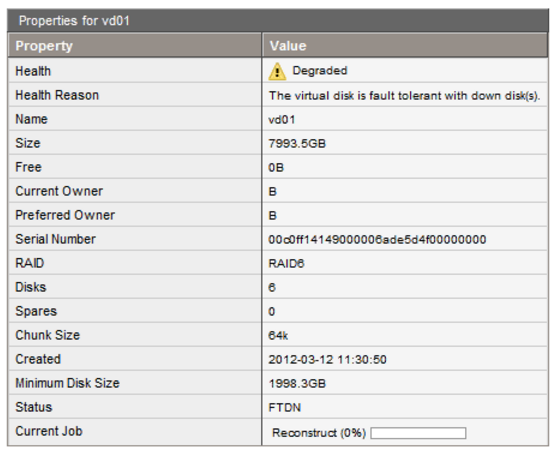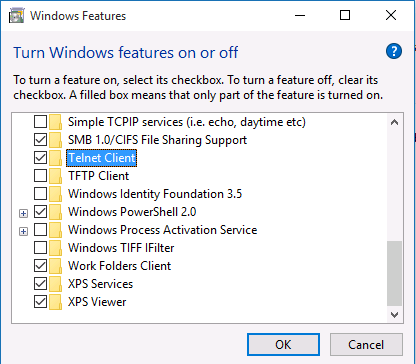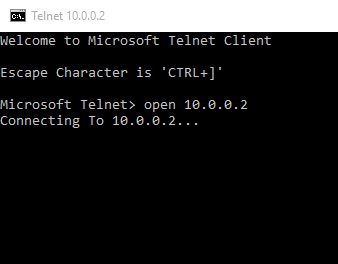Connecting to the Management Interface
You will need the following to connect to the management interface of a Dothill Storage system:
- A web browser; if using Internet Explorer its recommended to use version 8 or above.
- Disable the use of a Proxy, or ensure that your browser is set to bypass the proxy for local addresses.
- The controller's management ports should be connected in to your management network.
- If you haven't configured the management network settings from the default, ensure that the default IP addresses of 10.0.0.2 and 10.0.0.3 don't conflict with other devices on your network. If they do, you will need to change the default IP addresses first.
- You will need the controllers LAN IP addresses, if changed from the default.
- You will need the controller's username and password, if changed from the default.
If your PC is not on the same IP address subnet as the controller, you will need to configure your system to have an IP address on the same IP network - for example, if the controllers are on their default IP addresses, you would have to configure your PC to be on 10.0.0.5, assuming that that IP address is available.
When you have everything ready: Open up the web interface and use the browser to go to either management interface IP address and use the username and password to administer the system. If you can't reach the web interface, try pinging a controller's IP address to verify connectivity.
Dothill Controller Defaults
| Default Controller A IP Address (upper controller) |
10.0.0.2 |
| Default Controller B IP Address (lower controller) |
10.0.0.3 |
| Subnet Mask |
255.255.255.0 |
| Default Gateway |
10.0.0.1 |
| Default administrator username |
manage |
| Default administrator password |
!manage |
Note: If you have a dual controller system, the system will show an enclosure fault if either of the controller's management ports is not connected to the network.
Best Practices
DO: Always change the controller password from the default; use a secure password.
DO: Use a separate management network, either separated physically, by VLAN, or at least by subnet.
DO: Always record the updated username/password and IP address information on your IP address and passwords lists, which should be printed in case of a systems failure, and be held in a secure location.
DO: Always record the updated username/password and IP address information on your IP address and passwords lists, which should be printed in case of a systems failure, and be held in a secure location.
DO: In the event of a problem with the system, always download a Log Bundle which can be used for troubleshooting. To do this, from the web interface click on "Tools" and then "Save Logs". Answer any questions if prompted and then download the log bundle.
DON'T: Ignore errors or warning reports. Please seek technical support from Stone Support.
DON'T: In the event of a disk failure, don't attempt to re-use the disk or "force it online".
DON'T: Use desktop drives in storage systems.
DON'T: Connect your controller's management interfaces into your iSCSI storage network (SAN data network). Your SAN network should have the iSCSI ports for the storage and network cards used for iSCSI traffic on your hosts only.
Applies to:
- Dothill Storage systems supplied by Stone Computers