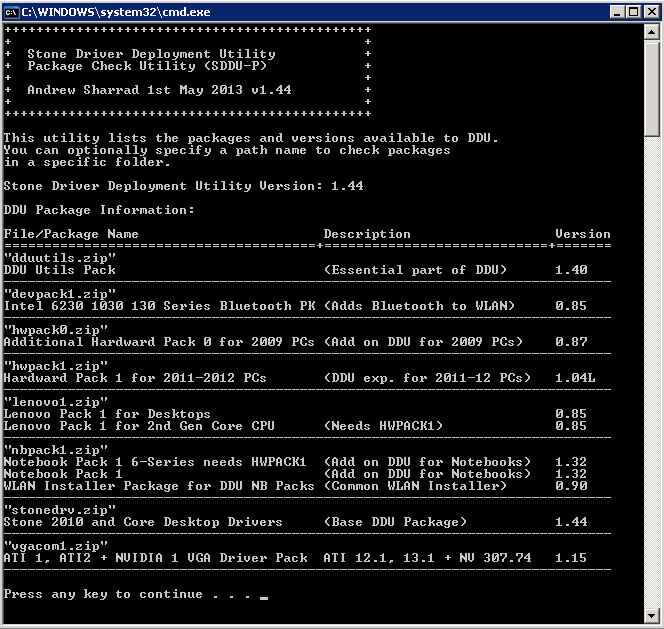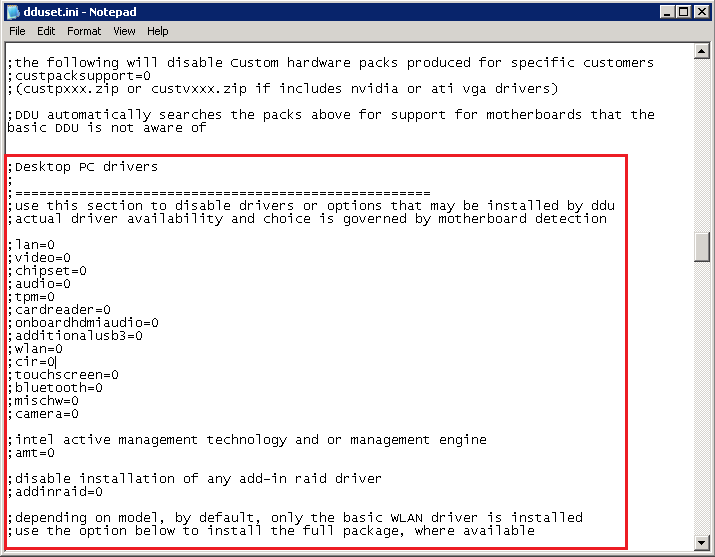Problem
Customers may experience problems on the Stone / MSI H61M-P31/W8 based systems during the CC3 build process. The symptoms are a B2 code being displayed on the BIOS POST screen. The system then does not boot any further.
Cause
The MSI H61M is primarily designed for Windows 8 and Windows 7. Whilst Stone have ensured that this platform is as compatible as possible with legacy operating systems such as Windows XP, the CC3 build process uses a Windows 98SE boot sector. The MSI H61M Windows 8 BIOS does not recognise the Windows 98SE boot sector as valid on hard drives. This causes the POST to fail to complete, displaying a B2 code on the screen.
Resolution
If affected by the issue, you will need to perform a BIOS flash downgrade on the system to version 3.0. However, to boot the system to run the downgrade, you may need to disconnect the hard drive first.
Downloads
There are several BIOS flashes available:
Steps for Downgrade to BIOS version 3.0
- Download the BIOS flash and extract it to a Windows 98SE bootable USB key (this will work with the existing BIOS as it is a removable drive)
- Make sure the problem system is powered off.
- Disconnect the serial ATA hard drive
- Connect the BIOS update USB pen drive
- Turn the system on and use the F11 key to obtain the boot menu (look for USB KEY in the menu).
- Boot from the USB key and run the FLASH.BAT utility.
Note 1: To boot from a Windows 98SE USB pen drive, you may need to disable Secure Boot in the BIOS (Advanced > Secure Boot > Disabled). An alternative method of flashing is to go into the BIOS and to use the M-FLASH menu - this will negate the need for changing any other BIOS settings.
Note 2: This problem does not appear on the older G3 version of the motherboard, as this does not use the updated Windows 8 BIOS.
Applies to:
- Stone desktops using the MSI H61M-P31/W8 (BOAMOT-443) motherboard being used on CC3.