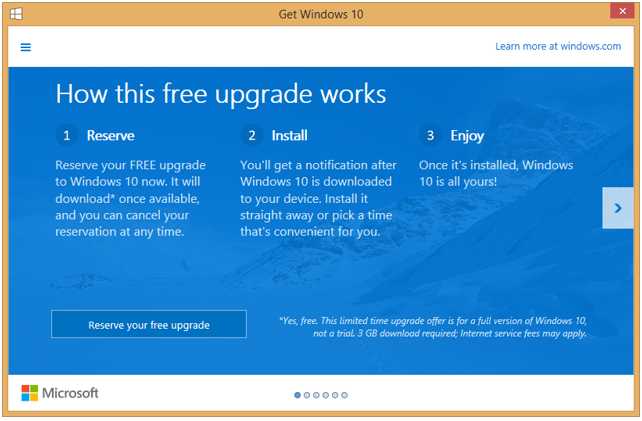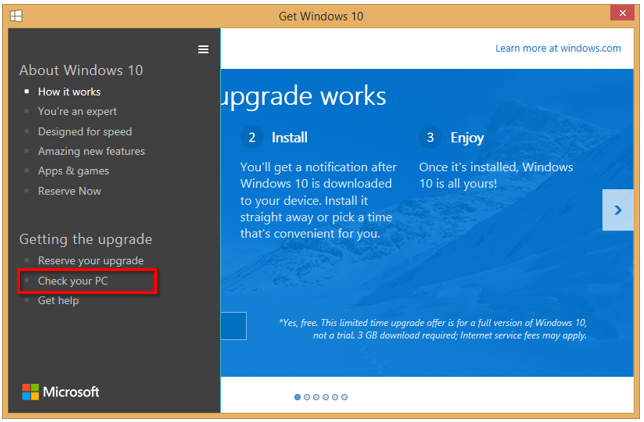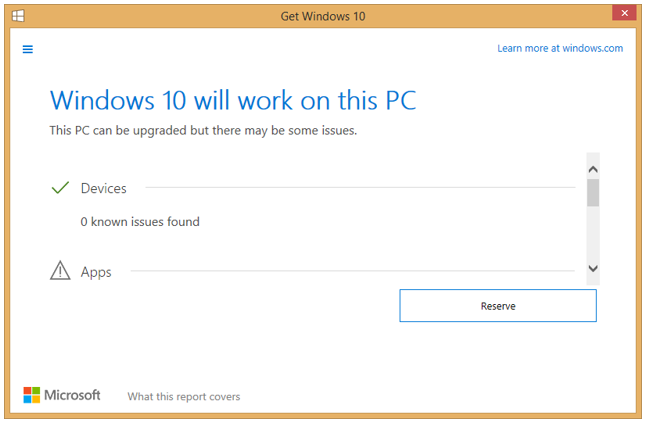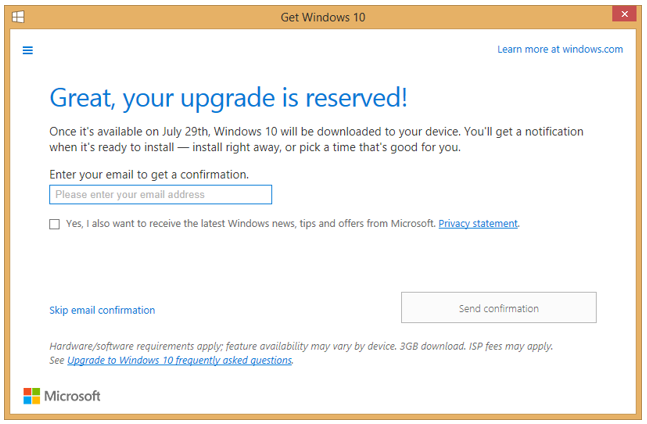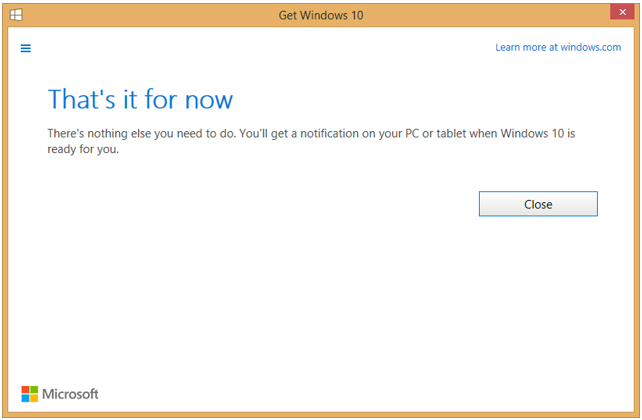Free Upgrade
Customers with eligible copies of Windows 7, 8 or 8.1 will see an upgrade message in the system taskbar, near the clock. This message will have a small Windows icon that you can click on.
If you hover over the icon you will see 'Get Windows 10' shown and clicking it will display a box that allows you to register to receive the upgrade and also give a little information about Windows 10.
You can check basic Windows 10 compatibility by clicking on the three bars icon in the top left corner of the window and clicking 'Check your PC'.
This will check both hardware and software for compatibility and return its findings as below.
If you would like to continue with reserving the upgrade to Windows 10 you can click on the 'Reserve' button which will take you to the following window where you can enter your email address to receive confirmation. Clicking the 'Send confirmation' button completes the reservation process.
You can skip this step if you wish by clicking on 'Skip email confirmation'.
Once successfully completed the customer will see this message:
Applies to:
- Customers Running Windows 7, 8 or 8.1 Operating Systems