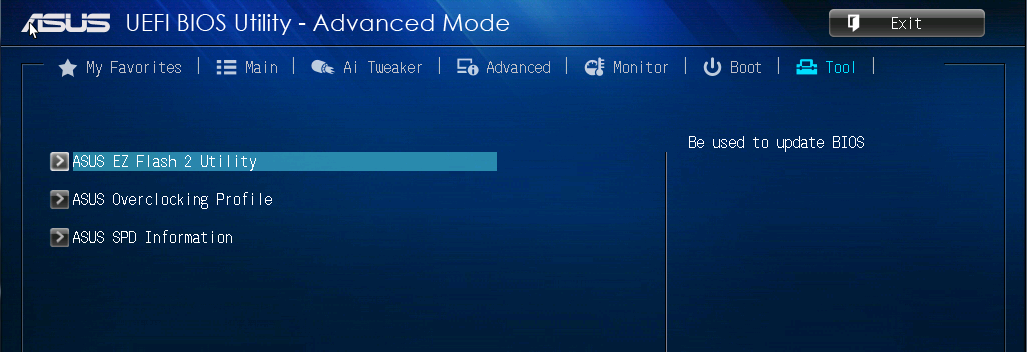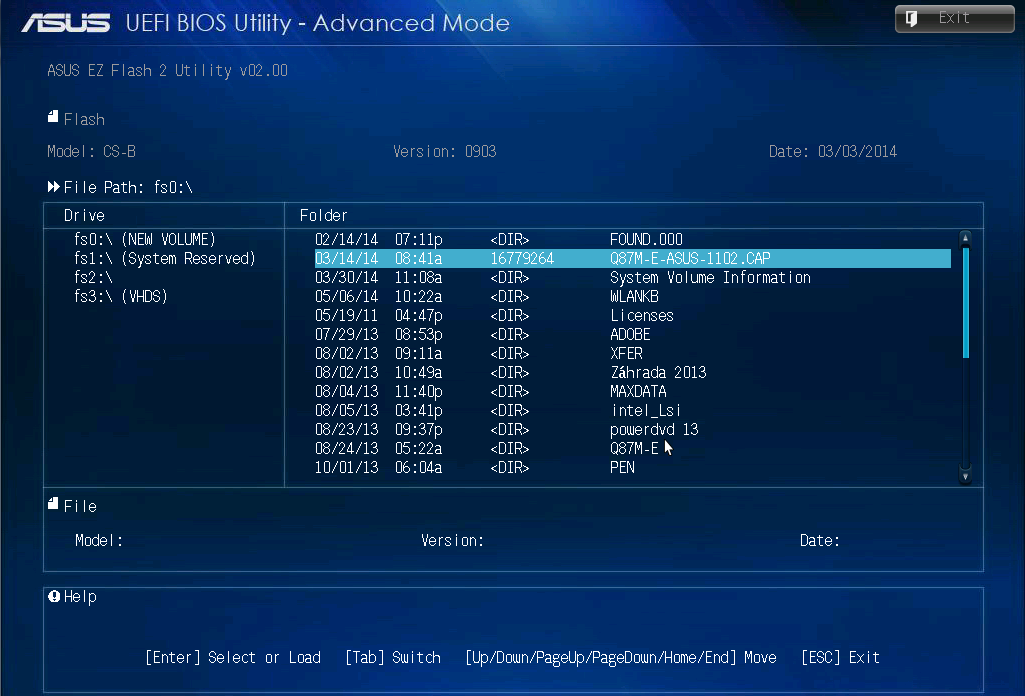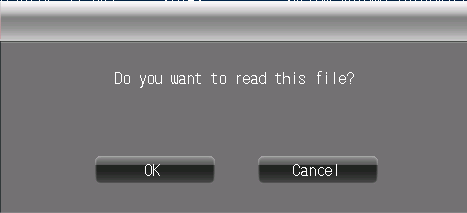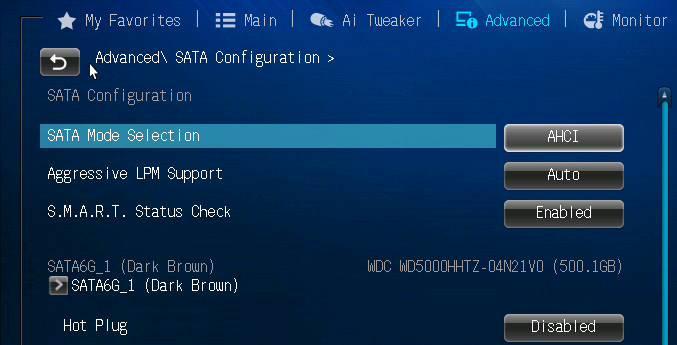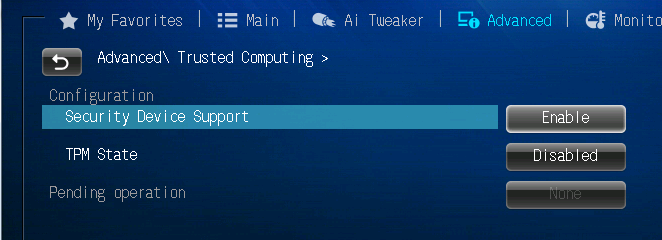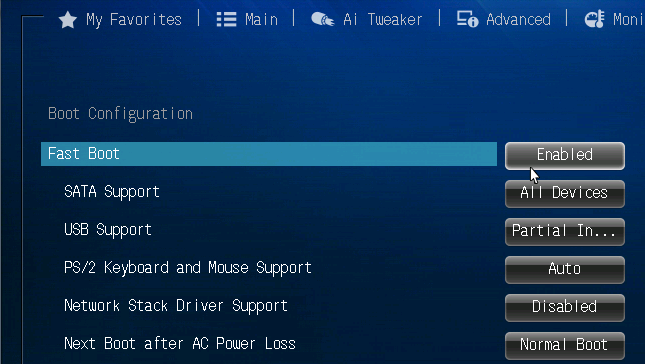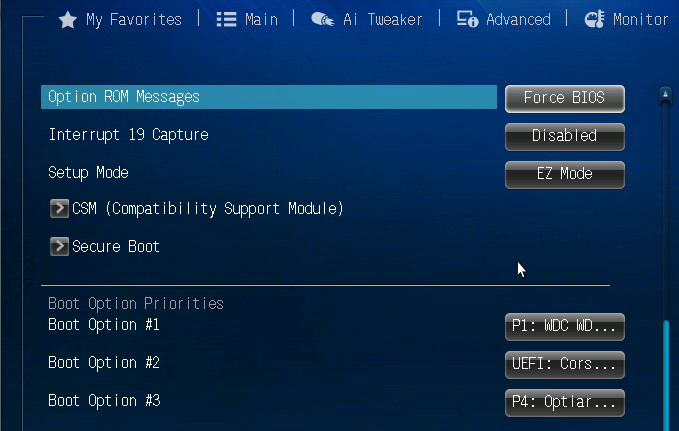|
Security Advisory: In May 2017, Intel released details regarding a critical security issue present in some Intel business chipsets.
The product referenced on this page is not expected to be impacted by this security issue. (For more details regarding the security issue present in some versions of Intel Active Management Technology (AMT), Intel Standard Manageability (ISM) and Intel Small Business Technology, see here). BIOS Files AvailableThis link contains the latest Stone release BIOS for this motherboard (v.0601). Please Note: We always recommend that you use the official Stone BIOS for your systems, rather than motherboard manufacturer generic BIOSes. This ensures that any customisations are preserved. The new Skylake range of systems include an "online" BIOS update feature however this will not deliver the latest official Stone BIOS.
How to Flash the BIOS
BIOS Settings to Note Before Flashing the BIOSYou may wish to note the BIOS settings below and check that they are still set correctly after completing the update procedure.
When to Flash The BIOSWe recommend that you only update your BIOS if you are experiencing a product issue or if you have been advised to perform the upgrade by Stone Support. Reminder: During the BIOS update process do not disconnect or turn off the power as this will render the system inoperable.
Applies to:
|