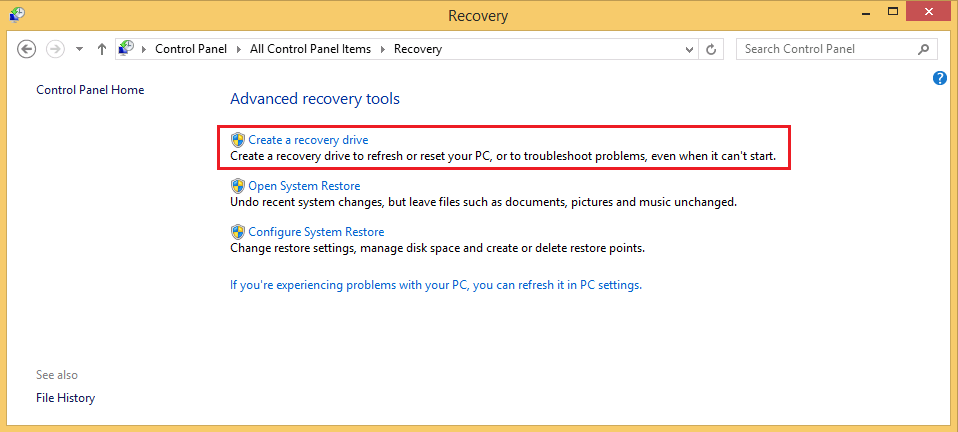Installing from Recovery Media on the Toshiba WT8 A-102 Tablet
Step 1: Preparing the Device
- Shut down the tablet.
- Connect the USB-OTG cable to your WT8 A-102 and plug in the recovery media (USB pen drive / flash device).
Step 2. Booting to the Boot Device Menu
- Press and hold the Vol+ button.
- Then press and hold the Power button until the device turns on and the boot device selection menu appears.
- Select the USB Memory Device to start the recovery process.
Step 3. The Recovery Process
- Choose the keyboard layout.
- Select the option "Troubleshoot".
- In the next menu select the "Reset your PC" option to configure the recovery process.
- Next choose the option "Yes, repartition the drives". Choosing this option avoids further problems after the recovery process has finished.
- Confirm by selecting "Reset" to start the recovery process.
It may take some time until your device is set to the factory defaults. When the counter has reached 100% the process has finished.
What To Do If This Process Fails
If you get an error message that says "Serious issues with one or more of the device partitions have been found", follow the steps below:
- Turn off the device and start from the beginning - complete Steps 1 and 2 from above.
- Complete Step 3 as far as choosing the option to "Reset your PC". Instead of choosing this, please choose the "Toshiba Maintenance Utility" instead.
- When the Maintenance utility loads, use the first option to "Delete all data and partitions from the hard disk" and proceed.
- Confirm that you want to start the SSD preparation.
- Select "Finish" and start the recovery process again from the beginning.
This time, as the first time, during the recovery procedure again choose "Yes, repartition the drives". This time after using the maintenance utility to clear the drive the recovery process should complete properly.
Installing from the Recovery Partition
- Shut down the tablet.
- Press and hold the Vol+ button.
- Then press and hold the Power button until the device turns on and the boot device selection menu appears.
- Select Hard Drive Recovery / HDD recovery and folowing troubleshooting instructions to "Reset your PC"
You can also perform the restoration through PC settings in Windows 8.x. (Go to Settings > Change PC settings > Update and recovery > Recovery)
Applies to: