Problem
The webcam detects in device manager, but the end user cannot access it in some, or all apps.
Steps
1. Go to Windows settings and select Privacy. Alternatively you can start a search for camera privacy settings
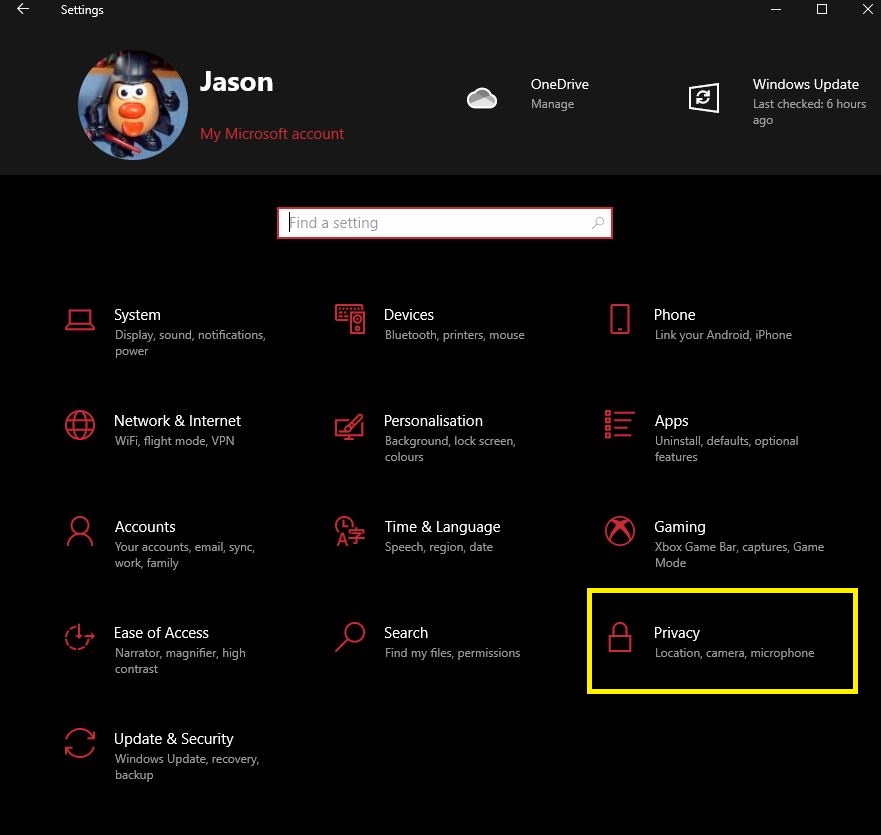
2. Select the camera option in the left pane and verify that it says "Camera access for this device is on". If it's off click on change and toggle it to on.
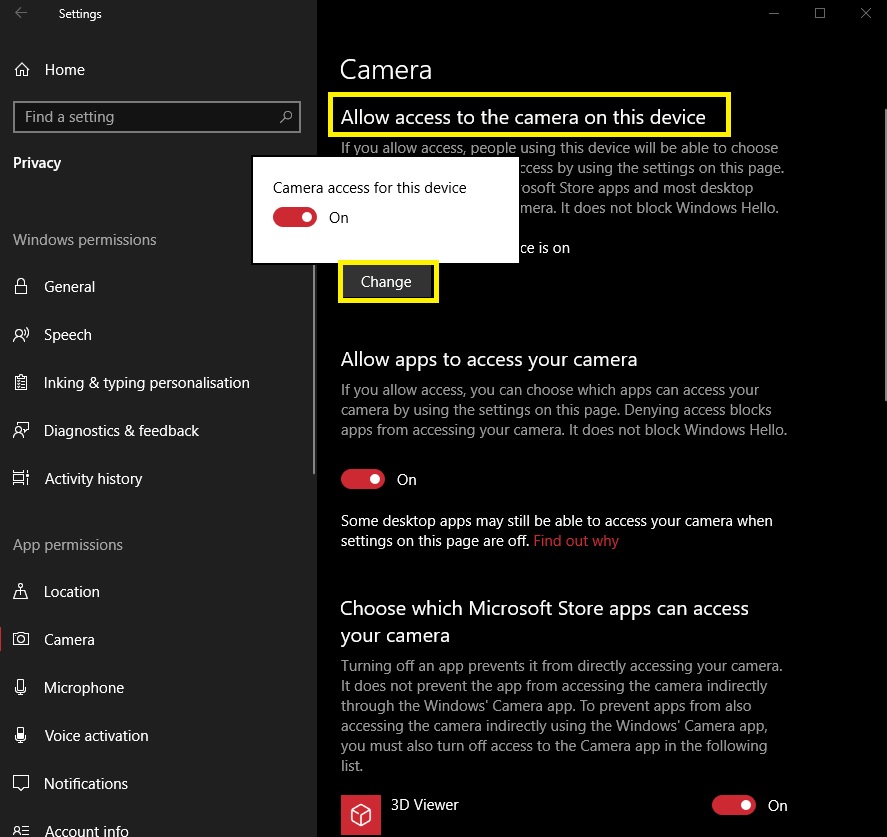
3. Make sure the “Allow apps to access your camera” switch is on.
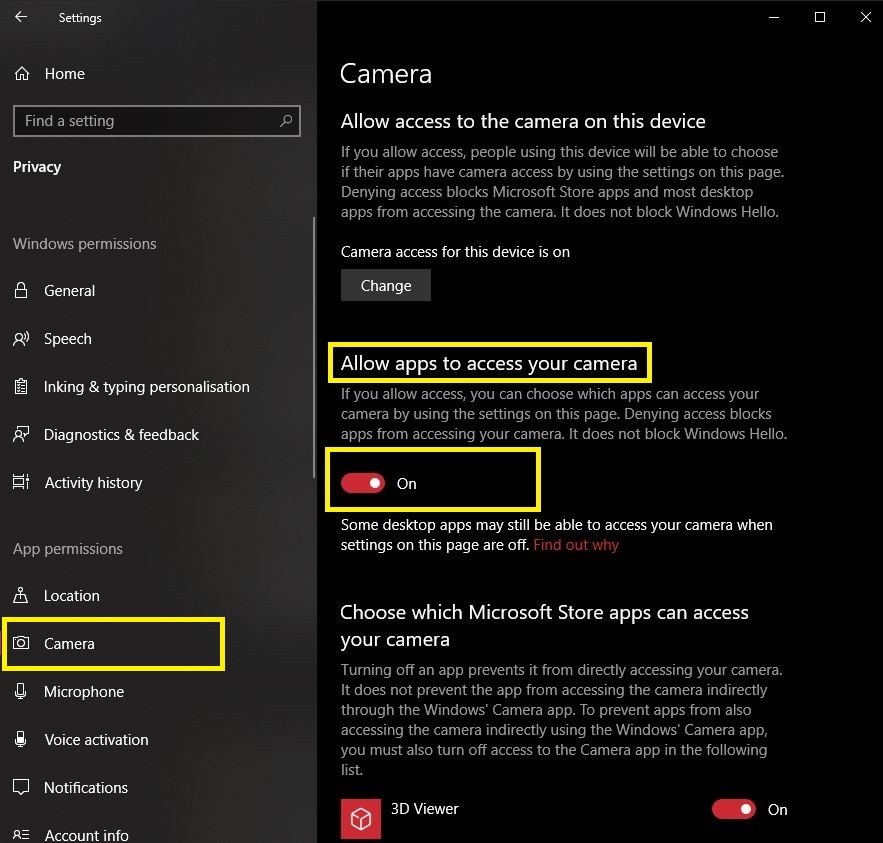
4. Under "Choose which Microsoft Store apps can access your camera" you can now toggle on the apps you want to use.
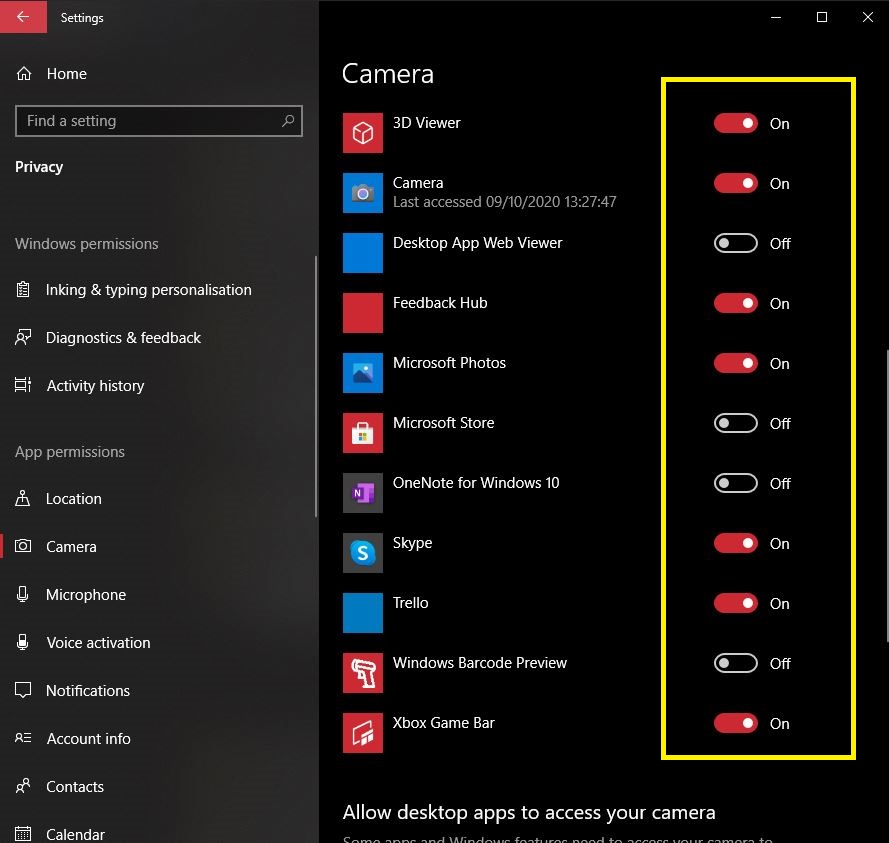
5. Make sure that the "Desktop App Web Viewer" is turned on as some desktop applications will need it.
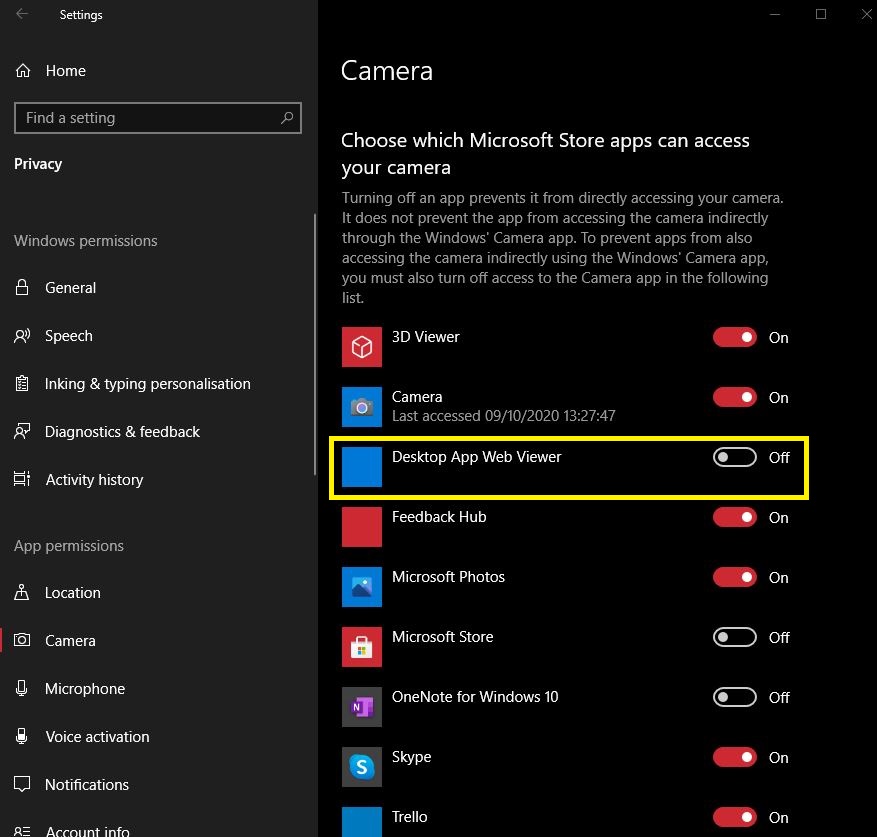
6. Scroll down and ensure the "Allow desktop apps to access your camera" is toggled on.
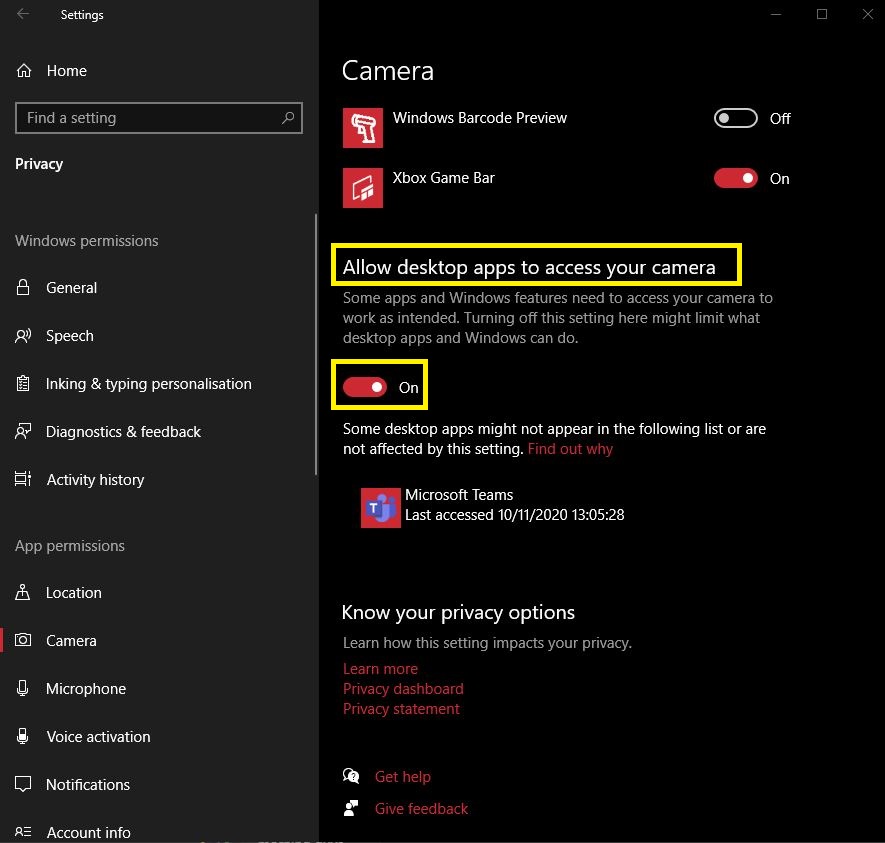
7. You will also need to apply these same changes for the microphone privacy settings.
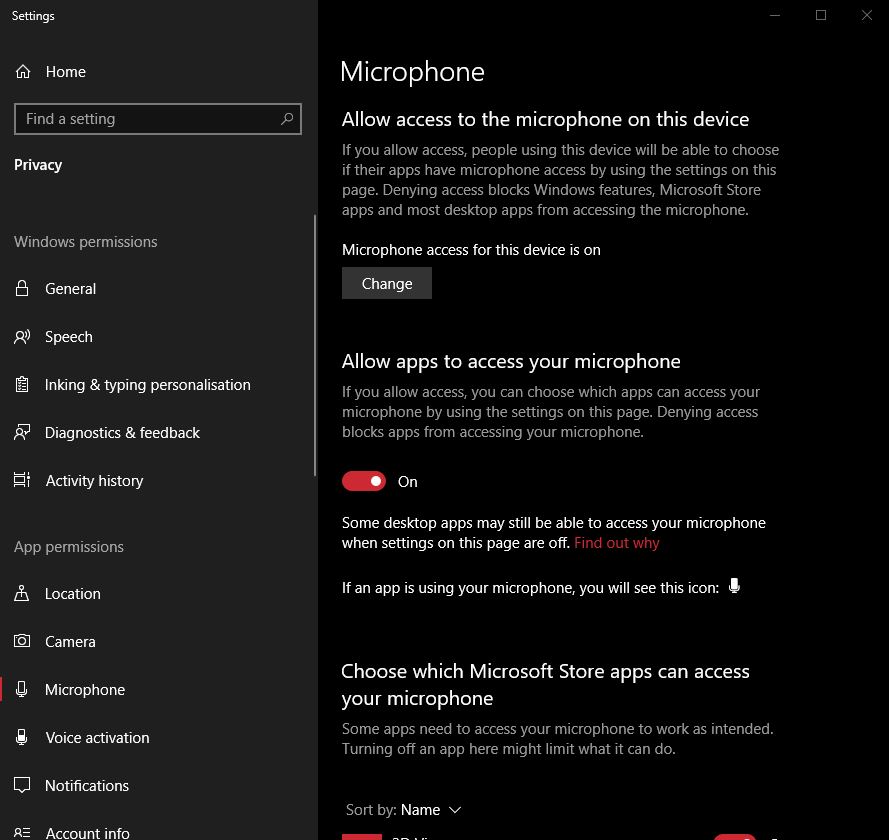
8. Restart the applications you were having issues with that required the use of the webcam & mic.
Applies to:
- Any machine that has an inbuilt webcam & microphone.