Problem
When you use UEFI mode on most systems, Windows will attempt to use GPT partitioning during installation. This gives features such as the ability to support boot drives larger than 2TB.
When you use Legacy mode on UEFI systems, Windows will attempt to use the older MBR partitioning method during installation.
The two methods are not compatible with one another. For example, you may encounter problems deploying Windows if your hard drive was partitioned using the MBR style, and you then attempt to reinstall Windows with the BIOS reconfigured into UEFI mode.
Problem 1: Legacy (non-UEFI) BIOS with a GPT Partitioned disk: "Windows cannot be installed to this disk. The selected disk is of the GPT partition style".
- In this situation, deleting all of the partitions on the disk using the setup program is not sufficient. It will not resolve the problem.
Problem 2: UEFI BIOS with an MBR partitioned disk: "Windows cannot be installed to this disk. The selected disk has an MBR partition table. On EFI systems, Windows can only be installed to GPT disks."
Problem 3: UEFI BIOS with a GPT partitioned disk - with a deployment method such as MDT that has not been configured to handle GPT partitioning - the task sequence or deployment fails.
Problem 4: UEFI BIOS with a GPT partitioned disk, but you are trying to reinstall the system using boot media that has been prepared in MBR mode - perhaps an original CD, or a USB pen drive - and the system won't boot from the boot media.
Work Arounds
Problem 1: Legacy System with a GPT Hard Drive
- Delete the partitioning information from the hard drive by "cleaning" the disk.
- Or, if you are doing a large-scale deployment, program your task sequence to clean the disk.
Problem 2: UEFI System with an MBR Hard Drive
- Try UEFI-CSM Mode in the BIOS, if available.
If you are moving to a UEFI system on an MBR partitioned hard drive, or if your deployment method only supports MBR and you are working on a UEFI system, some BIOSes have a UEFI-CSM mode setting which may help. CSM stands for compatibility support mode. In this mode, UEFI features are enabled, and things such as Secure Boot will still work. However with CSM, the BIOS will detect the boot partition on the bootable media and enable MBR support as required. In this way, it is still possible to use MBR partitioned disks and Windows installations after moving to UEFI mode.
- If UEFI-CSM is not available and MBR hard drive partitioning is required, disable UEFI mode completely.
- If you require UEFI features to be available, and so cannot disable UEFI mode, you may need to delete the partitioning information from the hard drive by "cleaning" the disk. Or, if you are doing a large-scale deployment, program your task sequence to clean the disk.
Problem 3: UEFI System and GPT hard drive, with an MBR only deployment method
- If possible, update your deployment method to support the new partitioning method, such as GPT.
- Alternatively, delete the partitioning information from the hard drive by "cleaning" the disk.
- Or, if you are doing a large-scale deployment, program your task sequence to clean the disk.
Problem 4: UEFI System with a GPT hard drive, but booting from MBR media
- Try UEFI-CSM Mode in the BIOS, if available.
- Alternatively, re-prepare the boot media in GPT mode from the original ISO using tools such as Rufus. This allows you to create replacement USB media, prepared for UEFI/GPT booting. Bear in mind that some media such as Windows 7 x86 has limited support for booting in UEFI mode.
How to Delete The Partitioning Information
- This process will "clean" or delete the GPT or MBR partitioning information from the hard drive, useful when you need your hard drive to match your BIOS and/or deployment method. On a small scale, the easiest way to do this is to use the DISKPART command manually.
- Boot the system with the BIOS configured into the desired deployment mode.
- Boot from the network, CD, or USB installation media as normal
- At the first Windows PE or Windows installation screen, press SHIFT and F10 to get a command prompt.
- Start Diskpart by simply typing in DISKPART and pressing Enter.
- Use the LIST DISK command to list the hard drives. Usually, Hard Disk 0 is the disk you will be attempting to install to.
- Select the disk to be erased by using the command SELECT DISK 0
- Now use the CLEAN command to quickly erase the partitioning information.
- Reboot and re-attempt Windows installation or deployment.
Applies to:
- All Stone Desktop and Laptop products that support UEFI and Legacy BIOS modes.
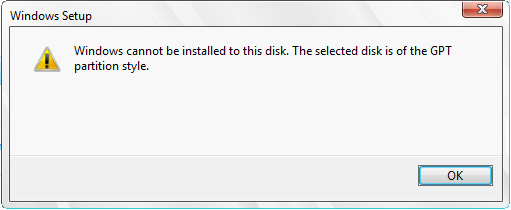

.PNG)