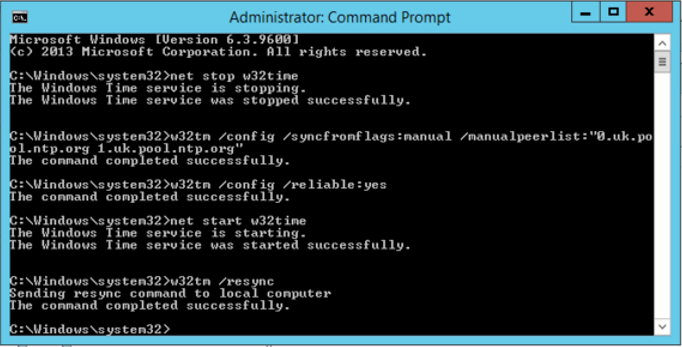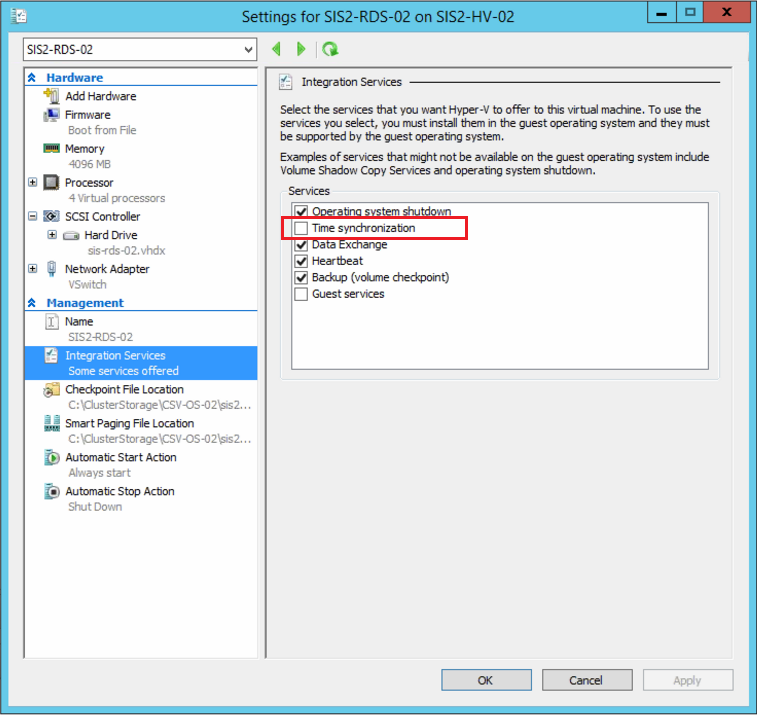Using a Reliable Time Source
A reliable time source is especially important if you use Windows Servers with Active Directory (AD). All servers and systems in an AD environment should be running on exactly the same time.
We recommend that you use an internet time source on your first Domain Controller, otherwise known as the PDC emulator. You can also use this setting on additional domain controllers.
Sections in this article:
- How To Configure Time Services to Use an Internet Time Server
- How to Configure Time Services to Use Domain Controller Time
- How To Check the Time Server Settings
- Troubleshooting Steps
- How to Turn off Virtual Machine Host Time Integration / Synchronisation Under Hyper-V
How To Configure Time Services to Use an Internet Time Server
Run the following command from an Administrative command prompt, on your Domain Controller(s).
net stop w32time
w32tm /config /syncfromflags:manual /manualpeerlist:"0.uk.pool.ntp.org 1.uk.pool.ntp.org"
w32tm /config /reliable:yes
net start w32time
w32tm /resync
How to Configure Time Services to Use Domain Controller Time
PCs and member servers in a domain should automatically use time from domain controllers. If they do not, and appear to be using time.windows.com or other default time settings, use the commands below.
net stop w32time
w32tm /config /syncfromflags:DOMHIER
net start w32time
w32tm /resync /nowait
How To Check the Time Server Settings
Use the following commands:
w32tm /query /configuration - This enables you to see what NTP settings you are using.
w32tm /query /status - This enables you to see the current performance of the time service, including its connection to the NTP server.
Troubleshooting Steps
If the w32tm /resync command faults, or the w32tm /query /status shows that the system is still using a CMOS clock, then the NTP server is likely blocked.
Steps:
- Trying pinging the NTP server, if it is a hostname, and make sure it resolves to an IP Address. For example, pinging 0.uk.pool.ntp.org should resolve to an address such as 185.53.93.157. Note that a reply is not necessarily expected, but your DNS system must be able to resolve the hostname to an IP address.
- Try using your Internet Service Providers (ISP) own NTP server. Some ISPs block access to NTP servers other than their own.
- Check that your Proxy Server and/or firewall are not blocking NTP. For NTP to work, UDP port 123 must be unblocked.
- Try configuring your Proxy Server or Firewall to use the same NTP time source. If this works, the problem is between your Windows Server and the Proxy Server or Firewall. If it doesn't work, the problem is further upstream.
How to Turn off Virtual Machine Host Time Integration / Synchronisation Under Hyper-V
Untick the Time Synchronisation option under Integration Services, in the virtual machines settings.
Applies to:
- Windows Server 2008 or newer.