Security Advisory: In May 2017, Intel released details regarding a critical security issue present in some Intel business chipsets.
The product referenced on this page is not expected to be impacted by this security issue.
(For more details regarding the security issue present in some versions of Intel Active Management Technology (AMT), Intel Standard Manageability (ISM) and Intel Small Business Technology, see here).
The product referenced on this page is not expected to be impacted by this security issue.
(For more details regarding the security issue present in some versions of Intel Active Management Technology (AMT), Intel Standard Manageability (ISM) and Intel Small Business Technology, see here).
Update Available
Please find attached the latest Stone Production BIOS for the following product:
- BOAMOT-464 - Stone / MSI H81M-P33 - version 1.90
We recommend that you only update your BIOS if you are experiencing a product issue or if you have been advised to perform the upgrade by Stone Support.
BIOS Update Steps - MFLASH
- Download the one of the BIOS files above and extract it to the root of a removable USB storage device.
- Either of the BIOS files can be used with MFLASH
- Specific packages for DOS or Windows based flashing are available too, instead of using MFLASH.
- Connect the USB storage device to the target machine and boot into the BIOS using the 'DEL' or 'F1' keys.
- From the main BIOS screen choose the 'M-FLASH' option.
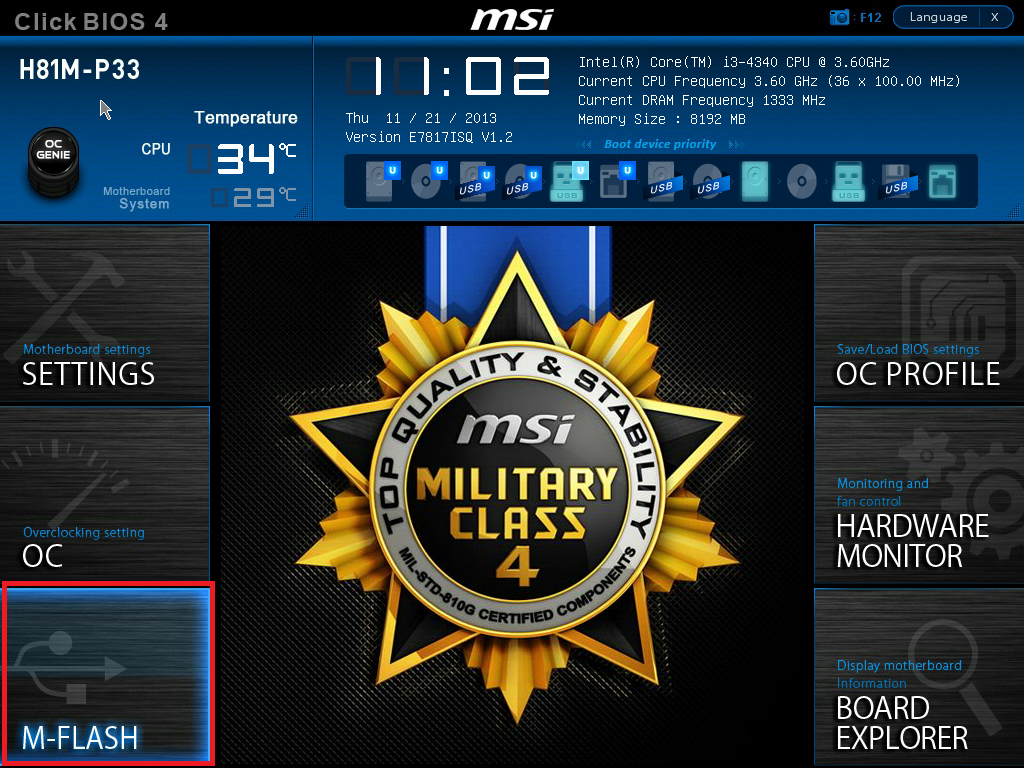
- Next choose 'Update BIOS' and on the following screen choose 'Select one file to update BIOS'.
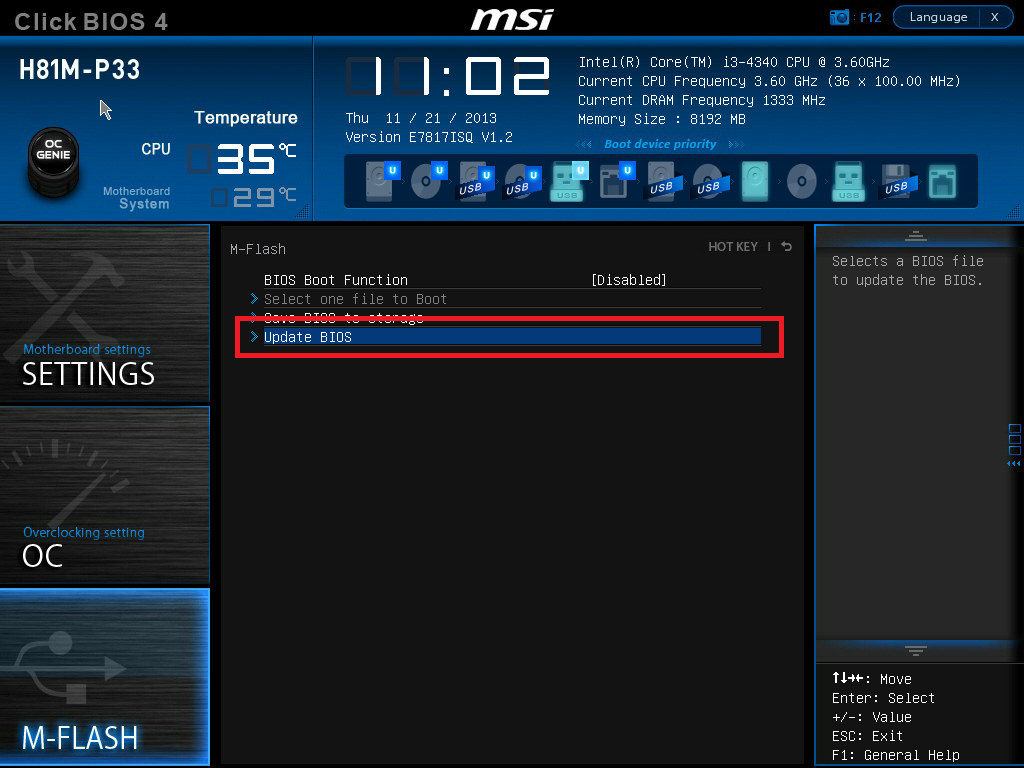
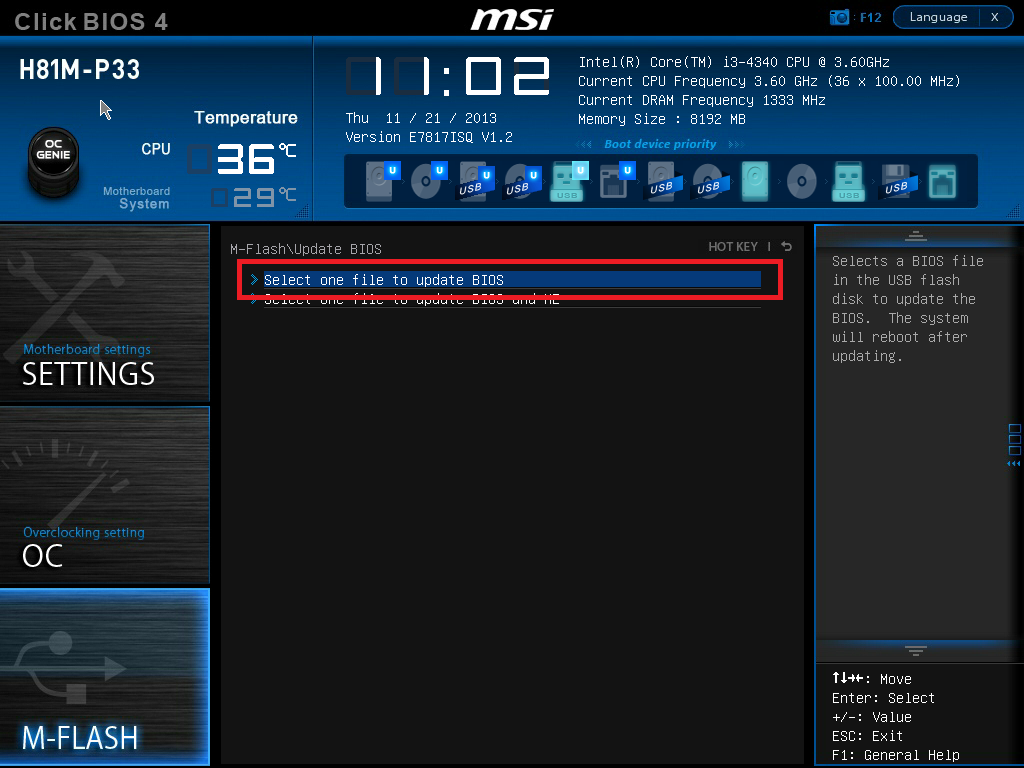
- A new window will appear showing you a list of removable storage devices which are connected, select the correct device and press enter.
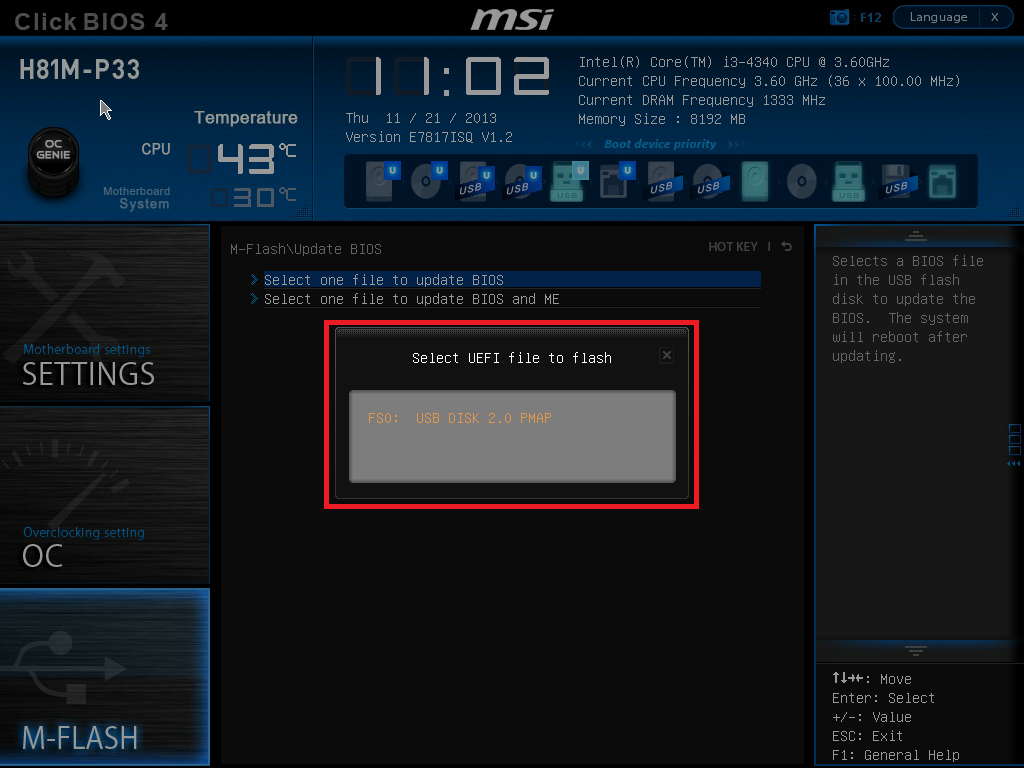
- The window will now automatically display the compatible BIOS file(s) which is contained on your removable storage device, select the correct file and press enter.
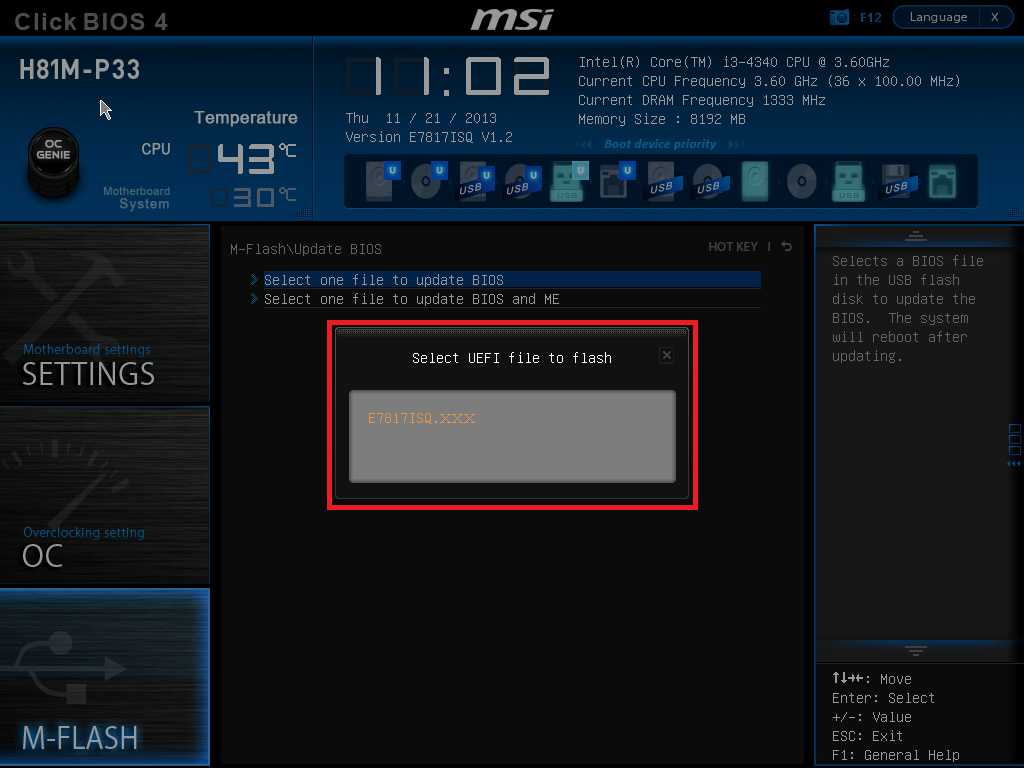
- The BIOS update will now begin and a progress bar will be displayed, once the update is complete the system will restart.
Warning: During the BIOS update process do not disconnect or turn off the power as this will render the system inoperable.
I'm Trying to Perform the MFLASH Update but it says that there are No BIOS Files on the Disk
This can happen if the generic MSI BIOS has been flashed. This will change the motherboard version number from E7187ISQ to E7187IMS. When the version number has been changed, the motherboard will in future look for E7187IMS BIOS files, and will not see the E7187ISQ BIOS files, such as E7187ISQ.190.
To resolve this problem, rename the BIOS file to match the motherboard version. For example, rename E7187ISQ.190 to E7187IMS.190, and then try MFLASH again.
Applies to:
- Stone systems based on the MSI H81M-P33 motherboard (BOAMOT-464)