Requirements
- Huawei SAN
- PC or Server on the network with rights to install Java
- Internet connection
- IP Address for your SAN
Instructions
- Open a web browser and navigate to HTTPS://*insert SAN IP address here*/ and install JRE1.6.0.20 from the 2nd link shown.
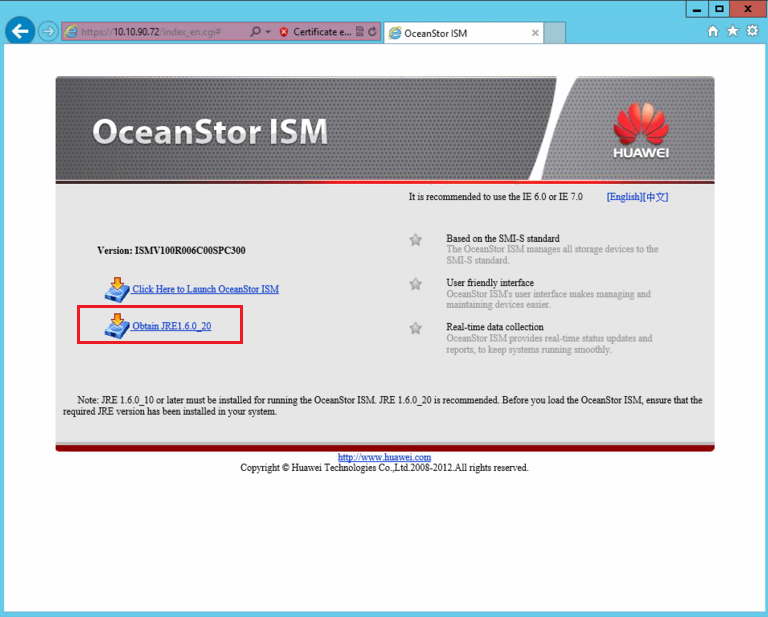
2. Once Java is installed search your local machine for 'Configure Java' and open it.
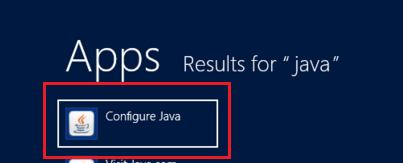
3. In the Java Control Panel select the security tab, then in Exception Edit Site List add the IP address of your SAN with the 'HTTPS://' prefix as shown.
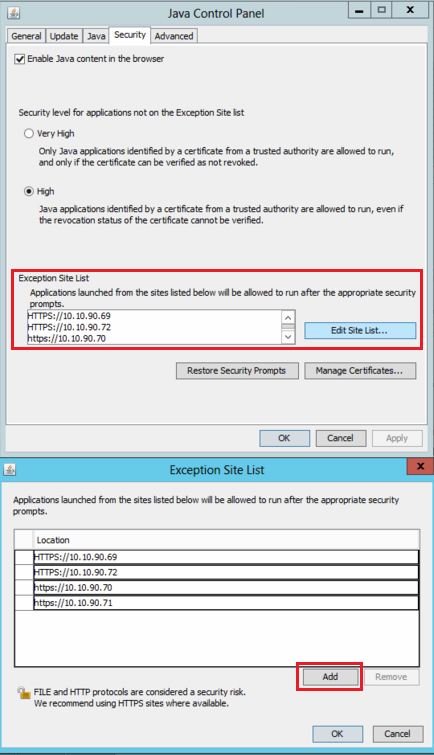
4. Return to your web browser and browse to the SAN IP address again, select Launch Oceanstor ISM and add any Java exceptions that it asks you to.
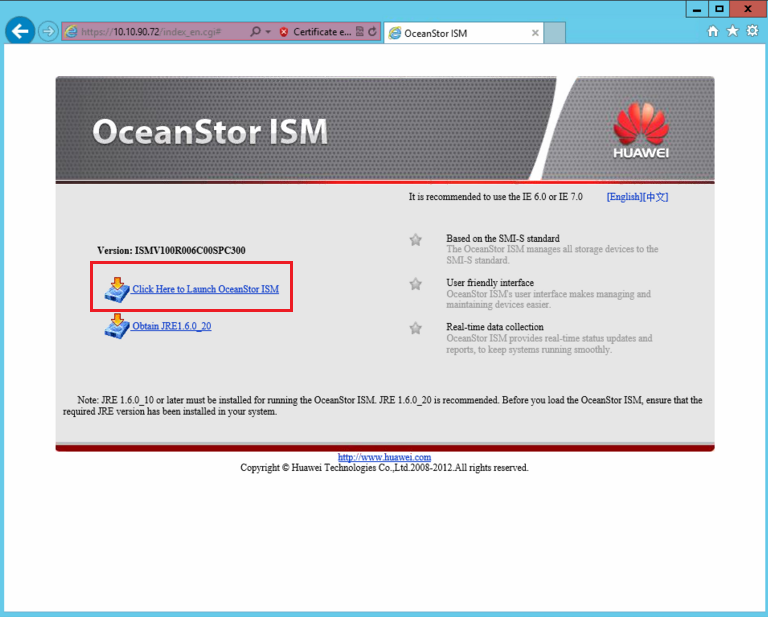
5. Once OceanStor ISM has launched select 'Discover Device'
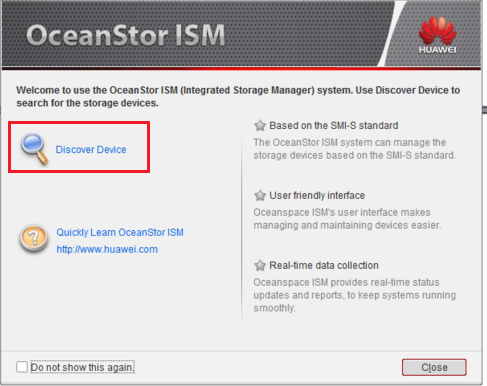
6. Input the credentials and specify the IP address of your SAN then select 'OK' at the bottom
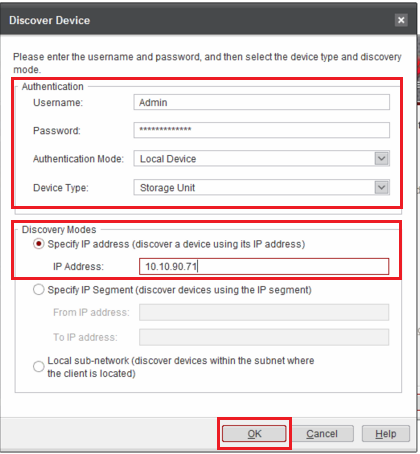
7. Wait for the device to be found and for the operation to succeed, any error messages will display under 'Result' on the right hand column.
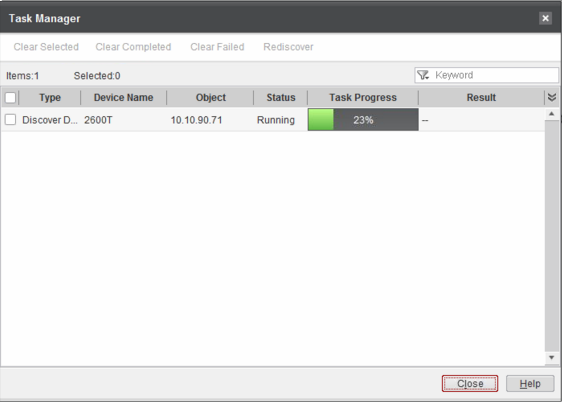
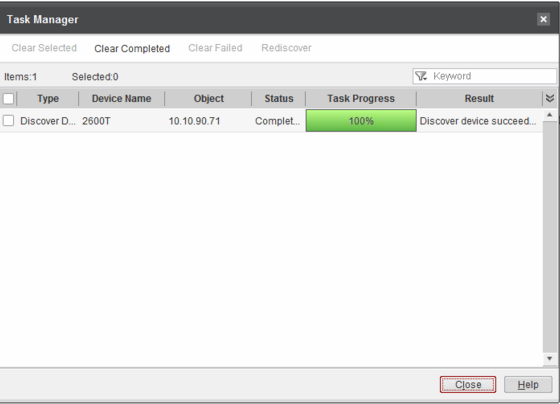
8. Once your SAN has been successfully found by the software you can close the discovery window and expand 'All Devices' on the left hand column to access and configure your SAN
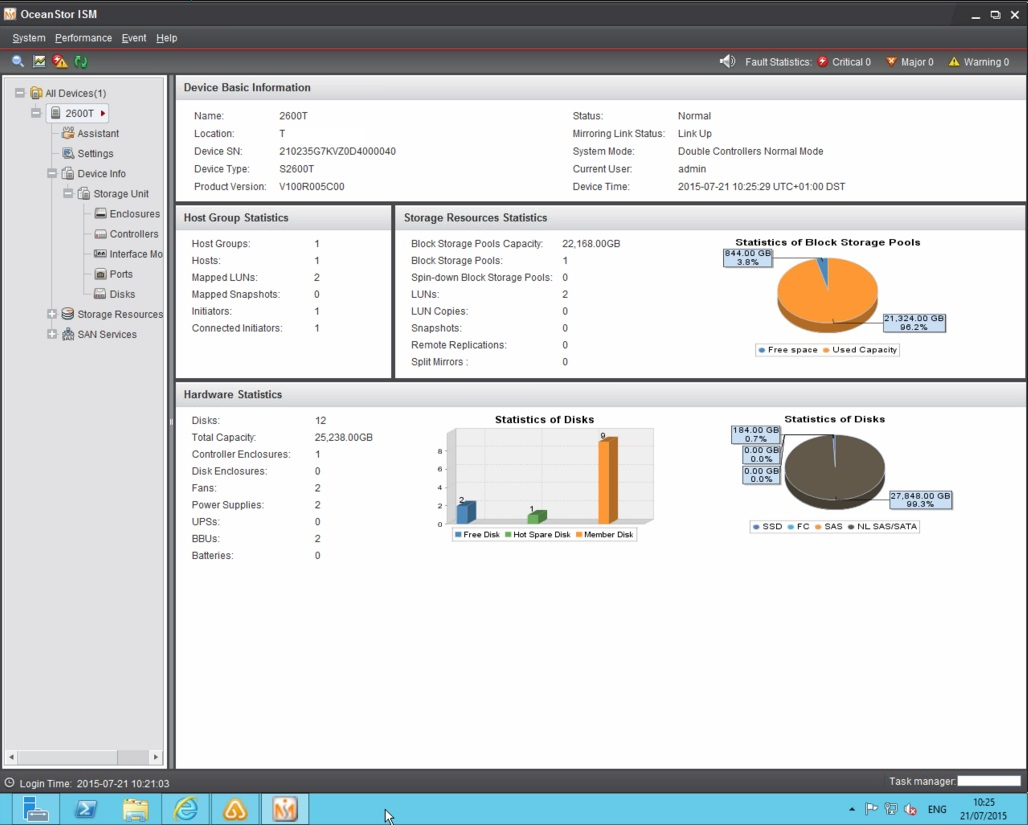
Note: This has only been tested using Internet Explorer and your experience with other browsers may vary.
Applies to: