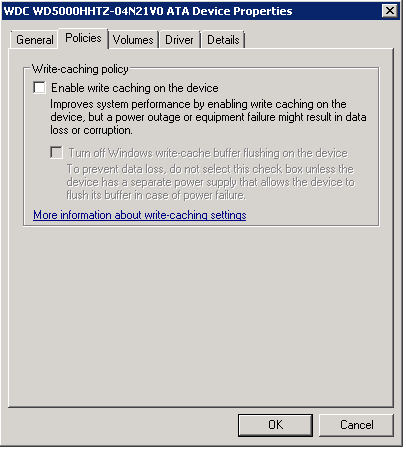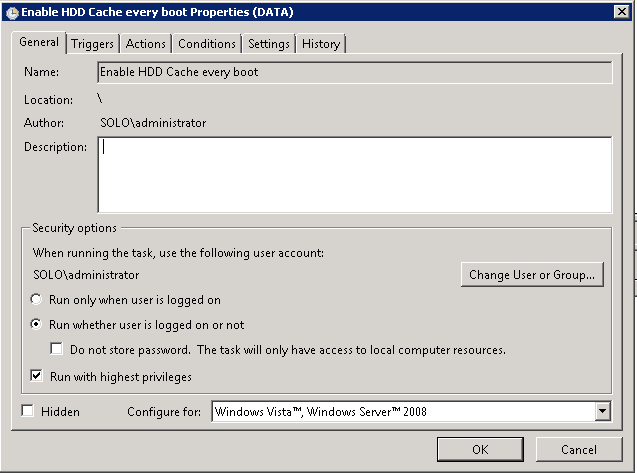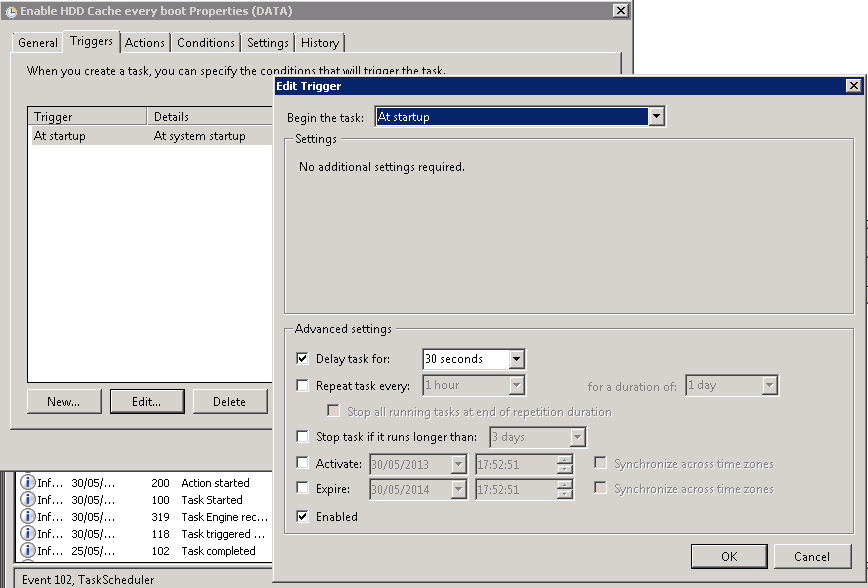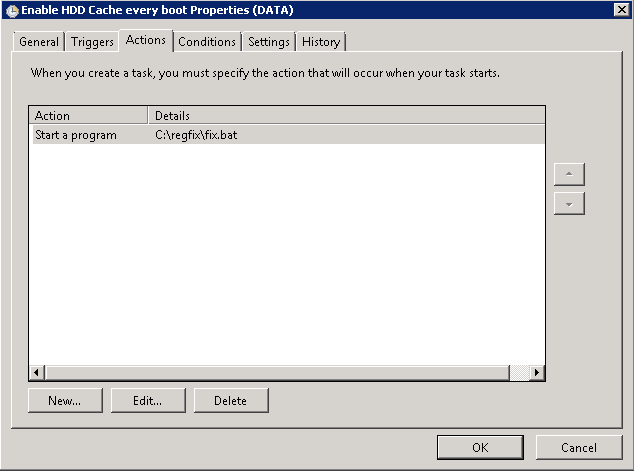Issue
Entry-level servers that use basic Serial-ATA hard drives may experience slow disk transfers if the server is a Microsoft Windows Domain Controller (DC). Typically file transfers to the server over the network are slow (around 10MB/second or less). File transfers between hard drives or partitions on the actual server itself are also slow.
Hard Drive Caching Features Disabled by Design
This issue is caused by the deliberate disabling of hard drive caching features on any system that is a domain controller. A Windows Domain Controller will attempt to disable hard drive caching features on every boot. Typically Windows cannot succeed in disabling caching features on systems equipped with a full hardware RAID controller, but it can succeed in disable caching features on systems equipped with single SATA hard drive.
Re-Enabling Hard Drive caching Features
This setting is visible in Device Manager of the affected system, however on every system boot the features will be disabled again. Both check boxes need to be ticked to restore maximum performance. (The default on any non-Domain Controller system is that at least the top check box is ticked).
To re-enable full hard drive caching features on every boot, use the attached package.
- Use fixdc-diskcache.zip - for IDE or non-SCSI disks only, targeted for use with Server 2008R2.
- Use fixdc-diskcache2012r2.zip - for all types of disk including SCSI, targeted for use with Server 2012R2.
Both fixes use the same utility but with different options. They are both usable on 2008R2 and 2012R2. However the 2012R2 version has been configured to enable caching features on all disks, including SCSI disks. This is needed on modern 2012R2 servers as most IDE or SATA disks now work through AHCI controllers which often, when the right driver has been loaded, appear as SCSI disks to the system. The 2008R2 fix only configures disks that are not recognised as SCSI to the system.
Instructions
- Extract the contents to C:\Regfix
- Use FIX.BAT to turn the caching features on
-
Use a Scheduled task to call FIX.BAT on every system startup with a 30 second delay.
The package includes an importable Task Scheduler XML file; however you will need to change the task privledges and use your own Administrator username and password. If you want to use this XML file, you will need to extract the contents of the package to C:\Regfix
Applies to:
- Any Windows 2008R2 or Server 2012R2 Domain Controller Server using a basic Serial ATA (SATA) hard disk.