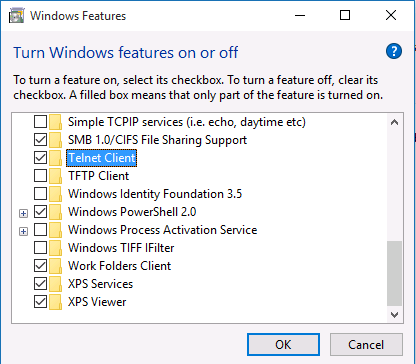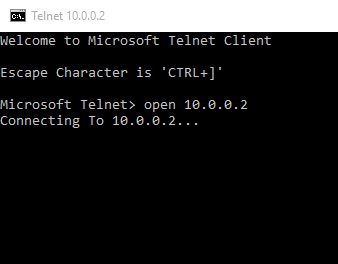Problems Connecting to the Dothill Web Interface
This article deals with two common problems when accessing older Dothill storage systems.
- Problem 1: I have not connected to the controller before and the web interface doesn't load properly at all.Use this article if you don't know if your web browser works with the Dothill web interface properly.
- Problem 2: I've connect to the Dothill web interface before and I know my browser works, but still the web interface doesn't work properly or I can't download log files
Problem 1 - Troubleshooting Browser Compatibility Issues
- Ensure your browser proxy settings are is turned off - you are almost certainly trying to connect to an IP address on your LAN and should not use the proxy. See here for more connectivity troubleshooting.
- Try Chrome instead of Internet Explorer. Some modern versions of Internet Explorer are less forgiving to older appliances web servers.
- With Chrome or Internet Explorer, try using an HTTP connection instead of HTTPS. For example, try using http://10.0.0.2 or http://10.0.0.3 (these are the default addresses).
- Ensure that pop-up blockers are disabled
- With Internet Explorer, try adding the management IP Addresses into the Trusted Sites list
- With Internet Explorer, try setting the browser security to low or medium low
- Again, with Internet Explorer, try adding the sites to the Compatibility view
- Lastly, ensure that SSL 3.0 / TLS 1.1 and 1.2 is enabled. The Dothill web interface might not work if the browser tries to use TLS 2.0
Problem 2 - Restoring connectivity to the controllers Management Interface
If you are 100% sure that you do not have a browser problem, and that you are connecting to the correct IP addresses etc., you may need to restart the Management controllers inside the Dothill. Make sure you have tried to connect to both Management controllers first.
Note: If is recommended to perform this procedure during a period of downtime when there is nothing using the associated storage - for example, you have been able to shut down all of the virtual machines. Restarting the management components with the system online can be done in emergency but only if you restart the controllers separately. Ensure the first controller has come back online (i.e. the web interface now works properly) before you restart the second controller.
- You will need a Telnet Client (not SSH) - this can be added as a Windows Feature.
- Now, open Telnet from an Administrative Command prompt:
- Either run Telnet <ip address>, for example Telnet 10.0.0.2
- Or, just run Telnet, and then use the command Open <ip address>, for example Open 10.0.0.2
- You should then be prompted for username and password.
- Issue the command restart MC A to restart the first management controller.
- Wait for the controller to restart and come back online. Test that web connectivity to it is now possible.
- Issue the command restart MC B to restart the second management controller.
Remember: Restarting the management components with the system online can be done in emergency but only if you restart the controllers separately. If you need to restart both controllers at the same time, you can use the restart MC Both command but note that this will result in the controller being inaccessible.
Applies to:
- Dothill Storage systems supplied by Stone Computers