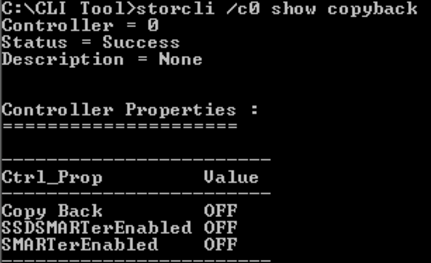Problem
On some Intel servers a glitch with the RAID Copyback feature can cause the RAID Card to continue to beep even after a failed drive has been replaced. The system may start beeping again when the system is rebooted.
Background
The Intel RS2BL040 and RS2BL080 are 4 and 8 port controllers based on the LSI 2108 first generation 6G SAS chipset, and are Intel's branded version of the LSI 9260-4i and 9260-8i respectively. These cards have shipped in large numbers of Stone servers since 2012 to 2016. There is a wide variety of firmware versions in use in the field. During the card's life, new features have been added by Intel including the Copyback feature.
Problems with the Copyback Feature
The Copyback feature is designed to rebuild back onto the original drive slot after a RAID repair to a hot-spare has been completed. For example:
Pre-Failure state:
- Slot 0 - Virtual Drive 0 - RAID 1
- Slot 1 - Virtual Drive 0 - RAID 1
- Slot 2 - Hot Spare
State after drive failure:
- Slot 0 - Virtual Drive 0 - RAID 1
- Slot 1 - failed
- Slot 2 - Rebuild drive - Virtual Drive 0 - RAID 1
With Copyback, the idea is that when you replace the failed drive in Slot 1, that the system rebuilds onto Slot 1, and Slot 2 reverts to being the hot-spare drive.
In some versions of Copyback, notably with firmware version 0104, when you replace a failed drive in a system that does not have a hot-spare, the act of marking a new drive as a hot-spare to begin the rebuild process leaves the system requesting a second rebuild after, to complete Copyback.
Recommendation
To avoid a copyback issue on the RS2BL040 or RS2BL080 with firmware version 0104, either change the RAID card properties so that it automatically rebuilds, disable Copyback, or upgrade the Controller firmware before replacing the drive.
To Set Automatic Rebuilds On
You will need the Command line utility Storcli. This can be used inside EFI or a Windows environment. Use the commands below to list the controllers and get the right controller number, i.e. 0 or 1. For example, you may have an onboard ESRT2 controller - usually controller 0 - and an add-in RAID module or controller, usually controller 1.
storcli show
To show the existing auto-rebuilld setting:
storcli /c0 show autorebuild
To enable auto rebuild on controller 0:
storcli /c0 set autorebuild=on
To Disable Copyback
Again, you will need the Command line utility Storcli. This can be used inside EFI or a Windows environment. To disable Copyback on controller 0:
storcli /c0 set copyback=off type=all
To Check That Copyback is Disabled
Run the command below:
storcli /c0 show copyback
To Upgrade the Firmware
See the attached article.
What If I Have Already Replaced the Drive and my System Beeps?
First, download the RAID TTY log using RAID Web Console to confirm the cause of your issue. If Copyback is the cause you of your problem, you will need to either:
- Fit an additional drive and re-create the hotspare. Then delete the hot-spare.
- Or alternatively, if you don't have a hot-spare configured/available:
- Use the StorCLI command as above to disable copyback (storcli /c0 set copyback=off type=all)
- Remove the drive that you recently replaced.
- Wait 60 seconds.
- Refit the drive again.
- Clear the Foreign configuration from the drive you just re-inserted (Note: Do not try and make this drive "online").
- If the system doesn't automatically rebuild, mark the drive as a Hotspare again and then check that the system is rebuilding.
- Or, as a last resort, if the system has no room for an additional drive, you will need to back up the virtual drive, re-create the virtual drive and then restore the data.
More Information
See this Intel article.
Applies to:
- Intel RAID Card RS2BL040 (ISRRAI-139)
- Intel RAID Card RS2BL080 (ISRRAI-129) / RS2BL080D (ISRRAI-134)