Support For Windows 10
Windows 10 has just been released and many customers are looking to try out the new features. We've written a short list of things to do below to help it go smoothly.
- Reserve Your Copy
- Use the Compatibility Checker
- See which Version of Windows 10 you will be Upgraded to
- Check the Stone Knowledgebase for any known issues with your Stone Product and Windows 10
- Make a Backup of Important Documents and other files
- Check for Updated Drivers and Applications
Please contact Support if you have any questions about this process.
Reserve Your Copy
Reserve your copy of Windows 10 by following these instructions here. If you don't have the little Windows 10 upgrade icon in the system tray, you might need to install this update if you are running Windows 7 or Windows 8.1. The update should appear as an important update to Windows, in the list of Windows Updates.

If you are running Windows 8 (not 8.1) you will need to upgrade to Windows 8.1 first.
Use the Compatibility Checker
When going through the reservation process, use the Check your PC option to check your PC for compatibility. This doesn't 100% guarantee that your system can run Windows 10, but it should point out any major issues.
Or alternatively, right hand click on the Windows 10 upgrade icon, and then click on Check compatibility status.
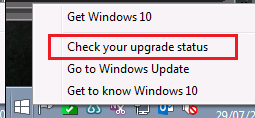
Then click on the Menu button on the top left.
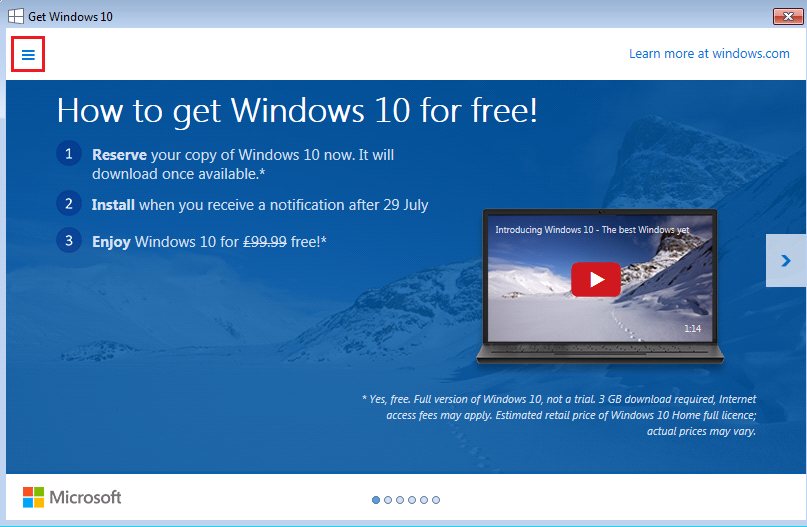
Then finally click on Check my PC.
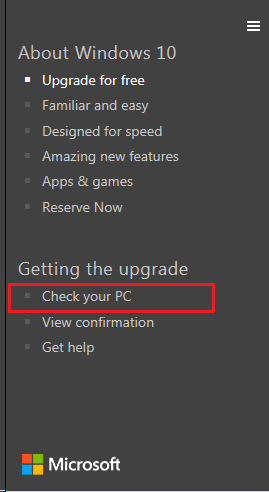
See which Version of Windows 10 you will be Upgraded to
Windows 10 has a revised number of editions. We recommend you see which version you will be upgraded to. Most customers will be upgraded to a version with more features than their previous edition. Have a look at the chart below, or see here.
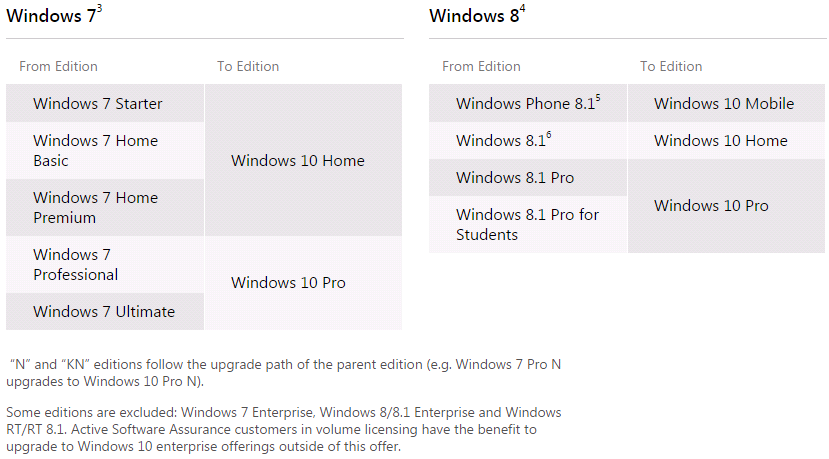
Make a Backup
Windows 10 should be able to upgrade Windows 7 or Windows 8.1 to Windows 10 and leave all of your documents, music, pictures and videos etc. in place.
However, it is always a good idea to have a full backup of anything important before making major changes to your system. We recommend that you backup your files to a network location, to a USB pen drive / external hard drive, or the cloud.
Check the Stone Knowledgebase
As we become aware of any compatibility issues we will post them in our new Windows 10 section of the Stone Knowledgebase, here.
Check for Updated Drivers and Applications
Most drivers will be automatically available, either as part of Windows 10, or from Windows update. Some Stone specific applications though will not be available from Microsoft, so we recommend that you check the Stone Driver Finder for Windows 10 support for your model or serial number.
- Download Windows 10 versions of Stone specific applications, such as the NT310 Hotkey utility, before attempting the upgrade by using the Stone Driver Finder. See miore advice here.
- Check that your peripherals - especially printers, scanners and cameras - are compatibile with Windows 10.
- Uninstall Windows 7 specific Stone software such as the Hotkey utility, before attempting the upgrade.
- Check that your anti-virus or internet security software is compatible with Windows 10. If in doubt, uninstall if before attempting the upgrade, and reinstall it afterwards.
- Always run Windows Update and check for Optional updates too after doing the upgrade, to update the main drivers.
- Install new versions of the Hotkey software once the upgrade is complete.
Applies to:
- All Systems running Windows 7 non-Enterprise or Windows 8.1 non-Enterprise.